Bash Profile in macOS
- What is a Bash Profile?
- Creating a Bash Profile in macOS
- Editing a Bash Profile in macOS
- Deleting a Bash Profile in macOS
- Conclusion
- FAQ
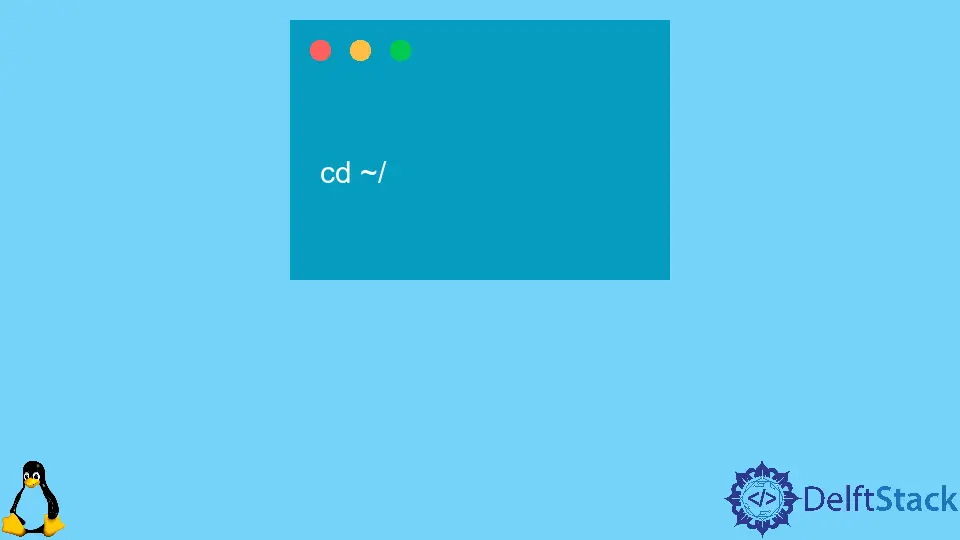
When using macOS, the terminal can be a powerful tool for developers and tech enthusiasts alike. One of the essential components of the terminal is the Bash profile, a file that contains configurations and settings for your Bash shell.
This article will guide you through the process of creating, editing, and deleting your Bash profile in macOS. By the end, you’ll have a solid understanding of how to manage your Bash environment effectively. Whether you’re a beginner or someone looking to refine your command line skills, this tutorial is for you!
What is a Bash Profile?
Before diving into the practical aspects, let’s clarify what a Bash profile is. The Bash profile is a script file that runs every time a new terminal session is started. It allows you to customize your terminal’s behavior, set environment variables, and define functions or aliases for commands. The default Bash profile file is usually named .bash_profile and is located in your home directory.
Creating a Bash Profile in macOS
Creating a Bash profile is a straightforward process. If you don’t have one yet, you can easily create it using the terminal. Here’s how:
import os
bash_profile_path = os.path.expanduser("~/.bash_profile")
with open(bash_profile_path, 'w') as file:
file.write("# My Bash Profile\n")
file.write("export PATH=$PATH:/usr/local/bin\n")
This code uses Python’s os module to create a new file called .bash_profile in your home directory. The first line is a comment, and the second line adds a directory to your system’s PATH variable, allowing you to run executables from that directory without specifying the full path.
Once you run this code, you can check your home directory for the newly created file. If you already have a .bash_profile, running this code will overwrite it, so be cautious!
Editing a Bash Profile in macOS
If you need to modify your existing Bash profile, you can do so easily. The following Python code snippet demonstrates how to append new settings to your .bash_profile:
bash_profile_path = os.path.expanduser("~/.bash_profile")
with open(bash_profile_path, 'a') as file:
file.write("alias ll='ls -la'\n")
Output:
The alias 'll' has been added to your .bash_profile.
In this example, we open the .bash_profile in append mode ('a') and add an alias for the ls -la command, which lists all files in a directory in a detailed format. This makes it easier to type and remember commands, enhancing your productivity in the terminal.
After editing your .bash_profile, don’t forget to run source ~/.bash_profile in the terminal to apply the changes immediately. This command reloads the profile without needing to restart the terminal.
Deleting a Bash Profile in macOS
If you decide that you no longer need your Bash profile, you can delete it easily. Here’s how to do that with Python:
import os
bash_profile_path = os.path.expanduser("~/.bash_profile")
if os.path.exists(bash_profile_path):
os.remove(bash_profile_path)
Output:
The .bash_profile has been deleted.
This code checks if the .bash_profile exists in your home directory and removes it if it does. Deleting the Bash profile means you will lose all custom settings, aliases, and environment variables stored in that file. Be sure to back up any important configurations before executing this code.
Conclusion
Managing your Bash profile in macOS is crucial for a smooth terminal experience. Whether you’re creating a new profile, editing an existing one, or deleting it altogether, understanding how to manipulate this file can significantly enhance your productivity. By following the steps outlined in this tutorial, you can customize your Bash environment to fit your workflow perfectly. Don’t hesitate to experiment with different settings and configurations to make the terminal truly your own!
FAQ
-
What is the purpose of the Bash profile?
The Bash profile is used to configure the Bash shell environment, allowing users to set environment variables, aliases, and functions that are executed every time a new terminal session starts. -
How can I check if my Bash profile exists?
You can check if your Bash profile exists by navigating to your home directory in the terminal and using the commandls -ato list all files, including hidden ones. -
Can I have multiple Bash profiles?
While you can create multiple files, only one profile file (usually.bash_profile) is executed at terminal startup. You can use other files for specific purposes but will need to source them manually. -
What should I do if my changes to the Bash profile don’t take effect?
If your changes don’t seem to apply, ensure you runsource ~/.bash_profileto reload the profile or restart your terminal session.
- Is it safe to delete my Bash profile?
Yes, it is safe to delete your Bash profile. However, be aware that you will lose all custom configurations, so make sure to back up any important settings before deletion.
Aminul Is an Expert Technical Writer and Full-Stack Developer. He has hands-on working experience on numerous Developer Platforms and SAAS startups. He is highly skilled in numerous Programming languages and Frameworks. He can write professional technical articles like Reviews, Programming, Documentation, SOP, User manual, Whitepaper, etc.
LinkedIn