How to Execute the JavaScript Code After the Webpage Loads
-
Add the
scriptTag at the End of thebodyTag in JavaScript -
Using the
onloadEvent in JavaScript -
Use
onloadEvent on thebodyTag in JavaScript -
Use the
onloadEvent on thewindowObject Inside a JavaScript File
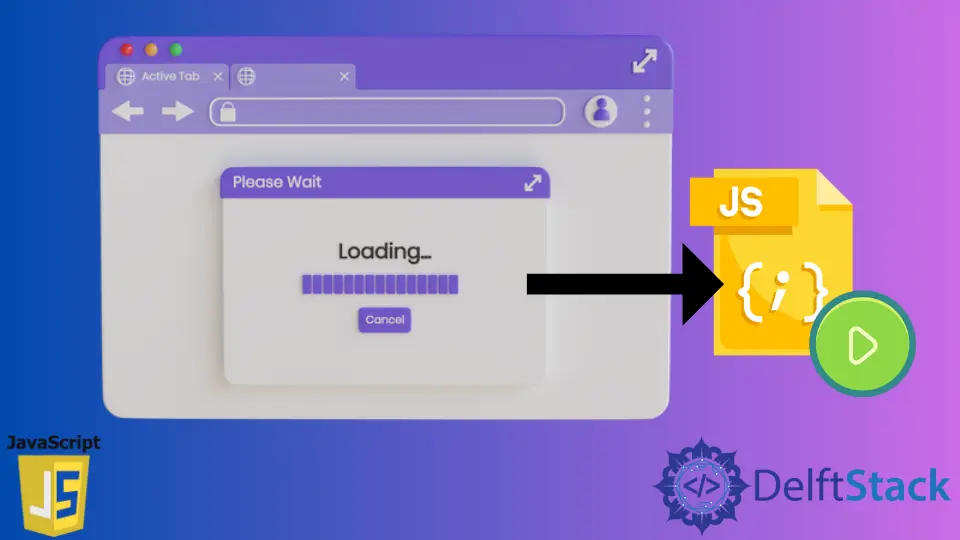
Before executing any JavaScript code, we always have to ensure that all the HTML elements are rendered on the browser first. Since we will be referring to these HTML elements inside our JavaScript code, those elements need to be loaded before the webpage.
Writing the script tag inside the head tag is not a good idea (this only make sense when you are loading third party scripts into your code) because the HTML document is executed from top to bottom and the head tag is present before the body tag. So, it will be executed first and then the body tag.
Since all of our webpage contents are present inside the body tag and the body tag is present after the head tag, adding the JavaScript code inside head isn’t needed as it won’t be able to find the HTML elements. Take note that up to this point, the elements have not been created yet.
There are various ways to load the JavaScript after all the webpage’s contents are completely rendered on the screen. Below are some well-known ways which you can follow to execute the JavaScript code after the webpage is fully loaded.
Add the script Tag at the End of the body Tag in JavaScript
Adding a script tag at the end of the body tag is a common method of loading the JavaScript code. Up to this point, all the contents of the webpage are rendered properly on the screen. So, we can easily find or refer to these HTML elements inside our JavaScript code while not facing any error in the process.
The following program below shows how it is done.
<body>
<script></script>
</body>
Using the onload Event in JavaScript
Another way to execute the JavaScript after the page is loaded is by using the onload method. The onload method waits until the page gets loaded. As soon as it does, this process then executes the JavaScript code.
There are two ways of writing a JavaScript code. One way is to write the JavaScript code inside the script tag below the body tag and then call the function inside the onload method. You can also create a separate file for writing the JavaScript code, link that file inside your HTML at the end of the body tag, and then call that function inside the onload method.
Use onload Event on the body Tag in JavaScript
The onload method requires a target variable. In this case, we will be using the onload method on the body tag so that it will be the target.
Inside the onload method, we just have to pass in a function. Now, this function will only execute after all the contents of the webpage are fully loaded.
<body onload="myFunction()">
<h1>This is an example of onload.</h1>
<script>
function myFunction() {
console.log("function called...");
}
</script>
</body>
Output:
function called...
In the body tag, we just have an h1 tag and a script tag. In the script tag, we have a myFunction() function that prints a message to the function called... console window. To execute this function after the page is loaded, we just have to pass it inside the onload method.
Use the onload Event on the window Object Inside a JavaScript File
Another way of using the onload method is on the window object. The window object represents the entire browser window. After the elements inside the browser’s window are completely executed, we can execute our JavaScript code using the onload method.
<body>
<h1>This is an example of onload.</h1>
<script>
window.onload = function () {
console.log("function called...");
}
</script>
</body>
Here, we have the same code as the previous one. The only difference here is that we are using the onload method on the window object, which is now the target. The program will eventually call the function and the message function called... will be printed on the console window.
Sahil is a full-stack developer who loves to build software. He likes to share his knowledge by writing technical articles and helping clients by working with them as freelance software engineer and technical writer on Upwork.
LinkedIn