How to Check Java version
- Method 1: Using the Command Line
- Method 2: Checking Environment Variables
- Method 3: Using the Java Control Panel
- Conclusion
- FAQ
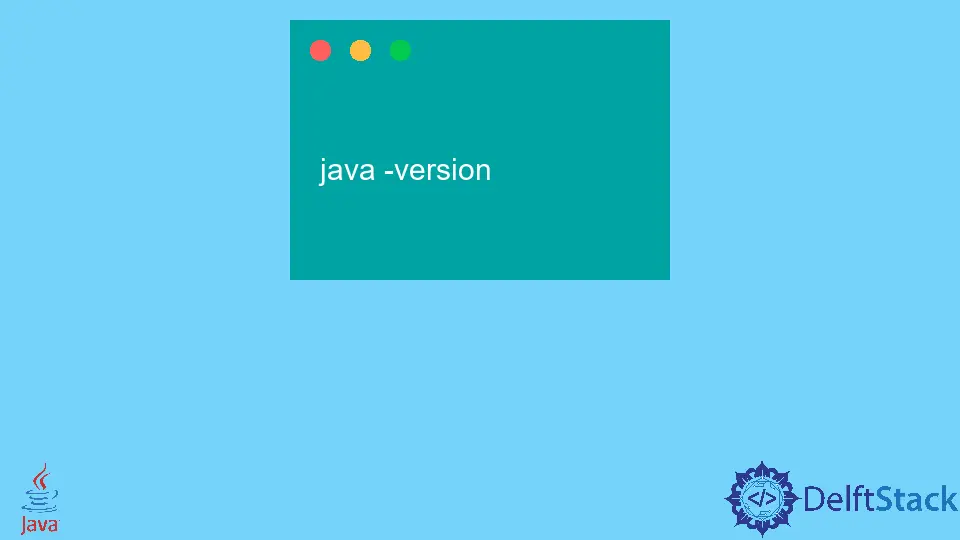
Java is a versatile and widely-used programming language that powers countless applications across various platforms. Whether you’re a developer, a system administrator, or just a curious user, knowing how to check the installed Java version on your system can be crucial.
This article will guide you through several methods to easily determine the Java version installed on your machine. By following these steps, you can ensure that your Java environment is up-to-date and compatible with the applications you intend to run. Let’s dive into the different ways to check your Java version!
Method 1: Using the Command Line
One of the simplest ways to check your Java version is through the command line. This method works on various operating systems, including Windows, macOS, and Linux. Here’s how to do it:
- Open your command line interface. In Windows, you can search for “cmd” in the Start menu. On macOS, you can find “Terminal” in Applications > Utilities. Linux users can open the terminal from their application menu.
- Once the command line is open, type the following command:
java -version
After entering the command, press Enter.
Output:
java version "17.0.1" 2021-10-19 LTS
Java(TM) SE Runtime Environment (build 17.0.1+12)
Java HotSpot(TM) 64-Bit Server VM (build 17.0.1+12, mixed mode)
When you run this command, the output will display the installed Java version along with some additional details about the Java Runtime Environment (JRE) and the Java Virtual Machine (JVM). This method is quick and effective, making it ideal for users who need immediate information about their Java setup.
Method 2: Checking Environment Variables
Another method to check your Java version is by examining the environment variables. This approach is particularly useful if you suspect that multiple versions of Java are installed on your system. Here’s how you can do it:
- Open the command line interface as mentioned earlier.
- Type the following command to check the JAVA_HOME environment variable:
echo %JAVA_HOME%
For macOS and Linux, use:
echo $JAVA_HOME
Output:
C:\Program Files\Java\jdk-17.0.1
If the JAVA_HOME variable is set, it will display the path to the Java installation directory. You can then navigate to this directory and check the version by looking for the version.txt file or using the java -version command as mentioned in the previous method. If JAVA_HOME is not set, it may indicate that Java is not installed correctly or is not in your system’s PATH.
Method 3: Using the Java Control Panel
If you are using a graphical user interface (GUI), you can also check your Java version through the Java Control Panel. This method is especially useful for users who prefer a more visual approach. Here’s how to access it:
- On Windows, go to Control Panel and search for “Java.” On macOS, you can find it in System Preferences.
- Open the Java Control Panel and navigate to the “About” tab.
- Click on the “About” button.
Output:
Java Version: 17.0.1
This method provides a straightforward way to view the Java version without needing to use the command line. The Java Control Panel also allows you to manage Java settings and update your Java installation, making it a handy tool for users who want to keep their Java environment in check.
Conclusion
Knowing how to check your Java version is essential for ensuring compatibility and security in your software development and usage. Whether you prefer using the command line, checking environment variables, or accessing the Java Control Panel, each method provides a reliable way to find out which version of Java you have installed. Regularly updating your Java installation can help you leverage the latest features and security improvements, so it’s a good practice to check your version periodically. Now that you know how to check your Java version, you can confidently manage your Java environment!
FAQ
-
How do I update my Java version?
You can update your Java version by downloading the latest version from the official Oracle website and following the installation instructions provided. -
What should I do if I have multiple Java versions installed?
If you have multiple versions, you can set the JAVA_HOME environment variable to point to the version you want to use, or you can specify the full path when running Java commands. -
Can I run Java applications without installing Java?
No, Java applications require the Java Runtime Environment (JRE) to run. You must have Java installed on your machine.
-
Is it safe to uninstall older versions of Java?
Yes, it is generally safe to uninstall older versions of Java, especially if you are not using any applications that depend on them. However, ensure that your applications are compatible with the version you decide to keep. -
What if the command line says Java is not recognized?
If you receive a message stating that Java is not recognized, it may indicate that Java is not installed or that the PATH variable is not set correctly. You can check your installation or adjust your environment variables accordingly.