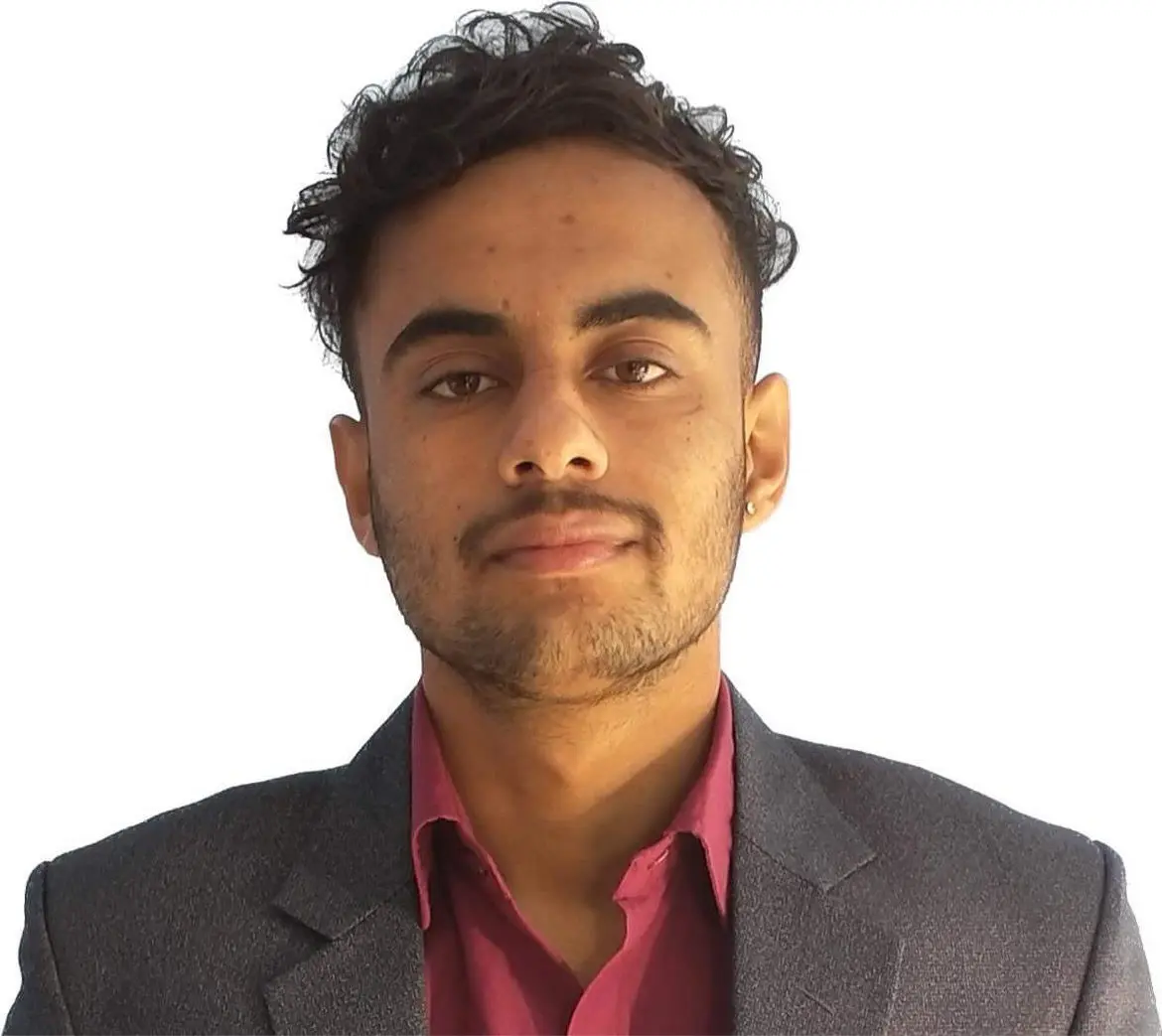How to Insert Tab Icon in HTML
- Understanding the Basics of a Favicon
- Method 1: Adding Favicon Using HTML Link Tag
- Method 2: Using Git to Manage Your Favicon
- Method 3: Specifying Multiple Favicon Sizes
- Conclusion
- FAQ

Adding a favicon, or a tab icon, to your website is a simple yet impactful way to enhance your brand identity and improve user experience. A favicon is the small icon displayed in the browser tab, bookmarks, and other places, serving as a visual cue for users.
This tutorial will guide you through the steps to insert a favicon in HTML, ensuring your website stands out in a crowded digital landscape. Whether you’re a seasoned developer or just starting, this guide will provide you with the necessary insights and code examples to implement a favicon seamlessly. Let’s dive in!
Understanding the Basics of a Favicon
Before we jump into the technical details, let’s clarify what a favicon is. A favicon is typically a small image file, often 16x16 pixels or 32x32 pixels, that represents your website. It can be in various formats, including .ico, .png, or .svg. When users bookmark your site or have multiple tabs open, the favicon helps them quickly identify your page.
To add a favicon, you need to follow specific steps to ensure it displays correctly across different browsers. Additionally, using Git for version control can help you manage your changes effectively. Now, let’s explore how to add a favicon to your website using HTML.
Method 1: Adding Favicon Using HTML Link Tag
The most common method to insert a favicon is by using the HTML <link> tag in the <head> section of your HTML document. Here’s a simple code example demonstrating how to do this:
<!DOCTYPE html>
<html lang="en">
<head>
<meta charset="UTF-8">
<meta name="viewport" content="width=device-width, initial-scale=1.0">
<link rel="icon" href="favicon.ico" type="image/x-icon">
<title>Your Website Title</title>
</head>
<body>
<h1>Welcome to My Website</h1>
</body>
</html>
In this example, the <link> tag specifies the location of the favicon file using the href attribute. The type attribute indicates the file format, which is essential for browsers to recognize the icon correctly. You can replace favicon.ico with the path to your favicon file, whether it’s a .png or another format.
Make sure your favicon file is saved in the root directory of your website or the specified path. Once you have added this code, refresh your browser, and you should see the favicon appear in the tab.
Method 2: Using Git to Manage Your Favicon
If you are using Git for version control, you can easily manage your favicon changes. After adding your favicon file and updating your HTML, you can commit your changes to keep track of your project’s history. Here’s how you can do it:
git add favicon.ico
git add index.html
git commit -m "Added favicon to the website"
git push origin main
Output:
Changes committed and pushed to the main branch.
In this example, the git add command stages the favicon file and the updated HTML file for commit. The git commit command records the changes, and the git push command uploads your changes to the remote repository. This process ensures that your favicon addition is documented and can be reverted if necessary.
Using Git not only helps in version control but also facilitates collaboration if you are working in a team. Each team member can pull the latest changes, ensuring everyone is on the same page regarding the favicon and other updates.
Method 3: Specifying Multiple Favicon Sizes
To ensure your favicon looks great on all devices, you might want to specify multiple sizes. This is particularly useful for high-resolution displays. Here’s how you can do that:
<link rel="icon" href="favicon-16x16.png" sizes="16x16" type="image/png">
<link rel="icon" href="favicon-32x32.png" sizes="32x32" type="image/png">
<link rel="icon" href="favicon-48x48.png" sizes="48x48" type="image/png">
By using the sizes attribute, you inform the browser of the dimensions of each favicon file. This allows browsers to select the most appropriate icon based on the device’s resolution. It’s a small detail that can significantly enhance the user experience, especially on mobile devices.
Conclusion
Inserting a favicon in HTML is a straightforward process that can significantly enhance your website’s branding and usability. By using the <link> tag in the HTML <head> section, you can easily add a favicon, ensuring it appears in browser tabs and bookmarks. Additionally, leveraging Git for version control helps you keep track of changes, making collaboration easier. Whether you choose to use a single favicon or multiple sizes, the key is to ensure that your favicon accurately represents your brand and is easily recognizable by your users. Now that you know how to add a favicon, it’s time to implement it and give your website a polished look!
FAQ
-
What is a favicon?
A favicon is a small icon associated with a website, displayed in the browser tab and bookmarks. -
What image formats can I use for a favicon?
You can use various formats, including .ico, .png, and .svg. -
How do I create a favicon?
You can create a favicon using graphic design software or online favicon generators. -
Why is a favicon important?
A favicon enhances brand recognition and improves user experience by helping users identify your site easily. -
Can I use multiple favicons?
Yes, you can specify multiple favicon sizes in your HTML to ensure optimal display on different devices.
Sushant is a software engineering student and a tech enthusiast. He finds joy in writing blogs on programming and imparting his knowledge to the community.
LinkedIn