How to Set Length Validation in HTML
-
Use the
patternAttribute to Set Length Validation in HTML -
Use the
minlengthAttribute to Set the Minimum Length Validation in HTML -
Use the
maxlengthAttribute to Set the Maximum Length Validation in HTML - Use JavaScript to Set Length Validation in HTML
- Conclusion
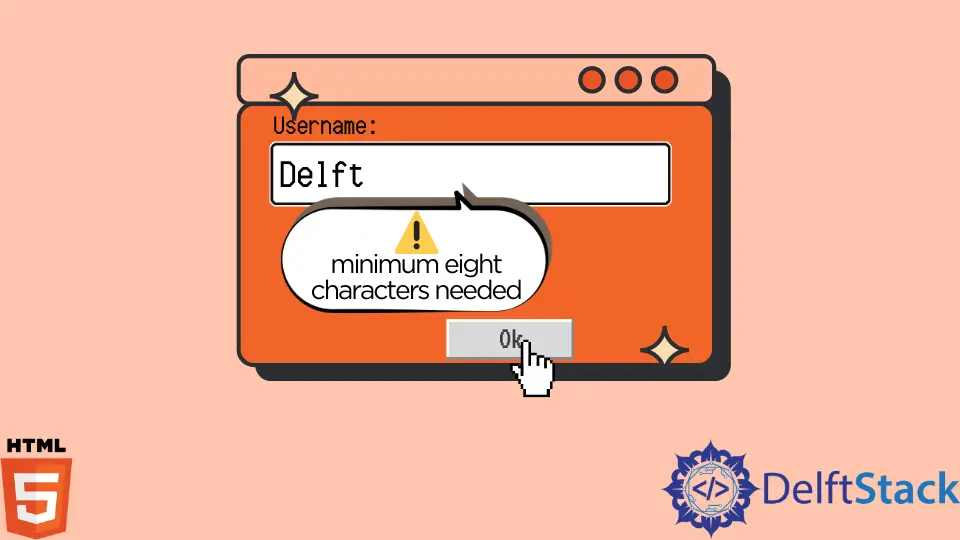
Length validation ensures that users adhere to predefined character limits when entering data into input fields, contributing to a seamless and controlled user experience. In this article, we will explore various methods to achieve length validation in HTML, providing you with the knowledge and tools to enforce specific character constraints and enhance the functionality of your web forms.
Use the pattern Attribute to Set Length Validation in HTML
The pattern attribute defines a regular expression in the input tag in HTML. It will check against the input value in the form and perform validation.
We can specify the regular expression as the value of the pattern attribute. We can use the pattern attribute with the input types such as text, email, password, tel, URL, date, and search.
We can also use the title attribute in the input tag to understand the validation rule. We can specify the regex pattern for the minimum and maximum length.
For example, create a form and write an input tag with the type password inside it.
Next, use the pattern attribute to write the regex pattern .{8,}. Then, write the text minimum eight characters needed in the title attribute.
Finally, write the required attribute in the tag and create a submit button.
Here, we have created a regex where the minimum length of the input is eight. When we try to submit the form with a length of fewer than eight characters, the form will not get submitted.
The message in the title attribute will be displayed in such a condition. The . in the regex denotes any characters except the new line. We can add another number after the comma to set the maximum length.
The required attribute will prevent the form from being submitted when no value is provided. Thus, we can set length validation in HTML using the pattern attribute.
Example Code:
<form action="#">
Password<input type="password" pattern=".{8,}" title="minimum eight characters needed" required>
<input type="submit">
</form>
Use the minlength Attribute to Set the Minimum Length Validation in HTML
HTML provides an attribute called minlength to set the minimum length validation in the input field. It works in all the input types, just as the pattern attribute.
For example, create a form and then an input field for a password. Then, write the minlength attribute in the input tag, set the attribute’s value as 8, and finally, create a submit button.
Here, the length validation works the same as in the first method. When we enter a value of fewer than eight characters, the form will not be submitted.
Thus, we can use the minlength attribute to set the minimum length validation in HTML.
Example Code:
<form action="#">
Password
<input type="password" minlength="8">
<input type="submit">
</form>
Use the maxlength Attribute to Set the Maximum Length Validation in HTML
We can also use the maxlength property to set the maximum length validation in the input field.
Using the maxlength attribute is a convenient and immediate approach to implementing length validation in HTML. It offers a user-friendly way to define character limits for input fields, ensuring that the data entered conforms to specific length constraints.
When this attribute is applied to an HTML input element, it can specify the maximum number of characters that a user can input into the field.
Example Code:
<form action="#">
Password
<input type="password" maxlength="10">
<input type="submit">
</form>
In this example, the maxlength attribute is set to 10, meaning users can enter up to 10 characters in the input field.
Use JavaScript to Set Length Validation in HTML
Another way to implement length validation in HTML is by using JavaScript.
Using JavaScript to set length validation in HTML involves dynamically checking and enforcing the length of input data based on specific criteria. In order to do this, you can attach an event listener to the input field and use a JavaScript code that will check the length of the entered value.
Example Code:
<!DOCTYPE html>
<html lang="en">
<head>
<meta charset="UTF-8">
<meta name="viewport" content="width=device-width, initial-scale=1.0">
<title>Password Validation</title>
<script>
function validatePassword() {
// Get user input for the password
var password = prompt("Please enter a password (6-10 characters):");
// Check if the password meets the length criteria (6-10 characters)
if (password.length >= 6 && password.length <= 10) {
// Valid password
alert("Password accepted!");
} else {
// Invalid password length, display alert and ask for input again
alert("Invalid password length. Please enter a password with 6-10 characters.");
// Recursive call to the function for another attempt
validatePassword();
}
}
</script>
</head>
<body>
<h1>Password Validation</h1>
<button onclick="validatePassword()">Submit Password</button>
</body>
</html>
This example is an HTML document with a title (Password Validation). It includes a JavaScript function, validatePassword, for password validation.
Inside the validatePassword JavaScript function, a prompt is used to ask the user to enter a password. Then, the function validates the length of the password entered.
If the length of the input is between 6 and 10, it alerts the user with a Password accepted! prompt. Otherwise, the user is asked to input a valid password once more.
Thus, this example shows that we can successfully set length validation in HTML using JavaScript.
Now, this JavaScript approach allows for custom length validation, giving you control over the behavior when the user enters text that doesn’t meet the specified criteria. However, it’s important to provide user feedback, such as alerts or error messages, to guide users in inputting the correct length.
Conclusion
To sum it up, this article covered length validation in HTML, ensuring users stick to character limits in input fields. We explored methods like the pattern attribute for flexible validation using regular expressions.
Then, there’s minlength to set a minimum length and maxlength to limit the input length directly. We also looked at using JavaScript for dynamic validation, allowing you to check and enforce length criteria.
By knowing all these techniques, you can enhance your HTML forms, promoting data integrity and improving overall user interactions.
Subodh is a proactive software engineer, specialized in fintech industry and a writer who loves to express his software development learnings and set of skills through blogs and articles.
LinkedIn