How to Remove Version Tracking From Folder in Git
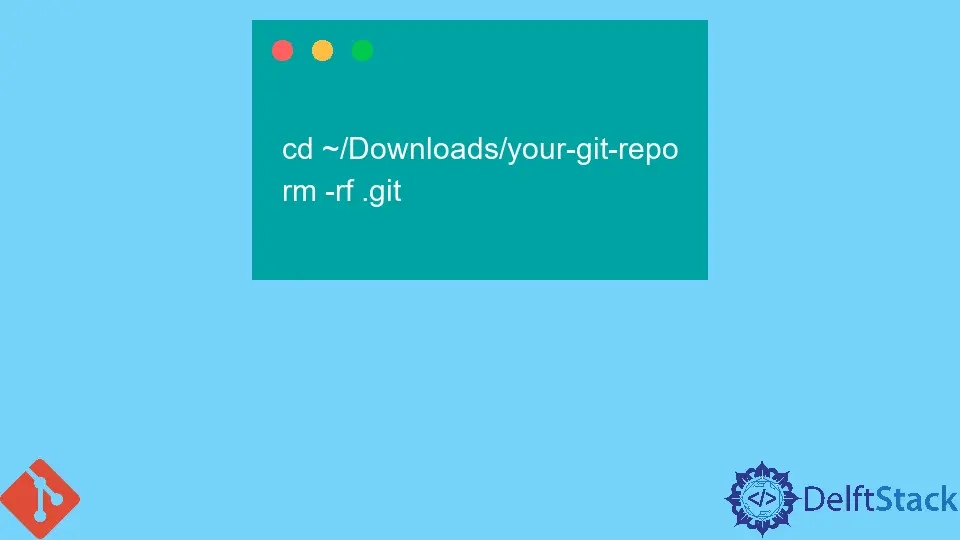
Being a team member and working as a software engineer or as a web application developer with other members, it is so obvious that we are dealing with Git daily and working on various projects using various technological stacks.
Sometimes, while working on a team project, we need to remove some of the previous folders, files, and specific configurations to concentrate on our new work or future projects in a team.
Then, we have to remove the current or past work from a particular folder. This article will learn how to remove the mapping of the current version tracking in Git using commands.
A folder in Git keeps all its data and configuration, called the .git folder. The .git/subdirectory is based on a local repository found in the working directory.
A theoretical index is also found in a .git/subdirectory folder where the whole project is mapped from the cloud version of the Git.
If we remove the folder .git, it will delete the whole Git Version tracking from the directory. Along with this, it will also delete its entire history if it exists from the past pull or pushes into the repository.
The result will be that it never had Git downloaded into that particular folder before. It is the one way to remove the version tracking from the folder.
But if we want to only jump to our branch and secure the version tracking history of that folder, then the scenario is different in Git.
Remove Version Tracking in Git
The .git folder is always hidden by default in Git, so if we want to view hidden files to remove them, the simplest way to remove them is through our terminal Git.
Go to the folder where all the project files are mapped from the cloud version, and then delete the .git folder using the following command:
cd ~/Downloads/your-git-repo
rm -rf .git
Suppose we delete the .git folder.
In that case, it will not delete other files in the folder, which is part of our git repository, because we are just deleting the previous history and the tracking link from the cloud version of that particular repository.
.git part, it will delete everything with all codes and configurations in the folder.Again Initiate Version Tracking in Git
After deleting the folder, we can make a new one. The git init command will create a new, empty git repository.
A repository stores the project files, which saves code versions and gives access to them. By this command, we will again make a git folder as per our requirement to make the history again with a new file and new things.
Abdul is a software engineer with an architect background and a passion for full-stack web development with eight years of professional experience in analysis, design, development, implementation, performance tuning, and implementation of business applications.
LinkedIn