How to Clone a Repository in Git
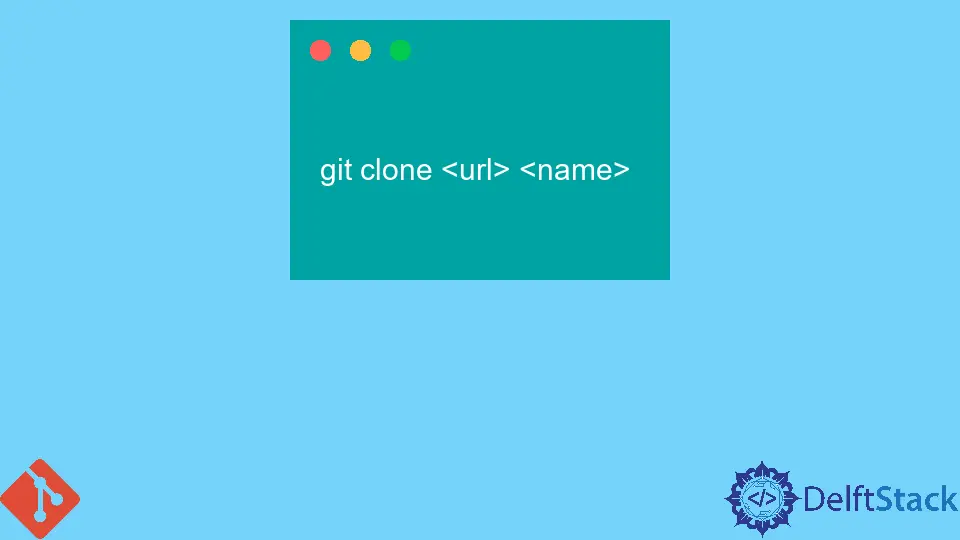
Git is known as one of the best and most demanding version control systems for all developers worldwide. It is by far a distributed version control system that utilizes its local repository and represents the typical versioning and branching functionalities for the remote server.
Git is commonly used by various open-source projects and is also being used by many companies to keep the programs and codes at one safest place.
A clone of an already existing Git repository is the same as that repository and not an indicator. It means that it is a full copy, including repository metadata.
To clone a repository, we first need to clone it, which copies the data and metadata, then switch to the cloned repository. A clone can be created using the git clone command.
This command takes the source repository URL and creates a local copy of the source repository. The new repository has a copy of the original repository’s HEAD, commits, and optionally, a copy of the original repository’s reflog.
Git will refuse to work on a clone that is not an exact copy of the original repository. We want this because if we are creating a clone of a repository, then we want the results to be portable to any other computer, not just the one where the clone was made.
To clone an existing Git repository, we need the URL of the repository.
The git clone command downloads the complete repository from a remote location, then stored locally in the .git directory. We can share this repository with other people within a team or outside the team, who can then clone a copy of the repository from that location.
To clone an existing repository, we need to know the repository’s location. We can get this location in several ways: Git stores all of the repository files in a subdirectory of the .git directory, in the repository’s root. This directory is named after the identifier of the repository.
Clone a Git Repository
This article will make a clone of the Git repository using one Git command. Thіѕ command will take a snapshot of the repository іn the current directory. The command mentioned above can be used as follows:
git clone <url> <name>
<URL> is the address of the repository, and <name> is the name of your remote repository. <name> is optional and only used if you want to change the name of the remote repository.Clone a Git Repository in a Folder
If we want to clone a Git repository into a specific folder, we will execute the command git clone and specify the destination folder that we want to clone and use in the future.
git clone <url> <directory>
<url> is the address of repository and <directory> is our specified destination folder path.
Abdul is a software engineer with an architect background and a passion for full-stack web development with eight years of professional experience in analysis, design, development, implementation, performance tuning, and implementation of business applications.
LinkedIn