How to Compile C# in Command Line

We will introduce how to compile C# in the command line.
Compile C# in Command Line
C# is an overall object-oriented, general-purpose programming language. The current version of C# is version 8.0, and it is one of the languages for Common Language Infrastructure.
C# is syntactically similar to Java and is simple for users familiar with Java, C, or C++.
C# is easier to code and learn because it is syntactically comparable to other widely used languages. C# programs can be written in any popular text editor, such as geddit, Notepad++, and others, or with any compilers.
After we’ve finished coding the program, save it as a .cs file. Online IDEs such as CodeChef, GeeksforGeeks, and others can be used to run C# projects without having to install anything.
A C# program can also be run using command-line options.
Now let’s discuss how we can set up the compiler environment.
Set Up C# Compiler Environment
We can easily set up the compiler environment by following the below steps.
-
Visit
Control Panel, thenSystem and Security. -
Click
Systemto set up the environment for the C# compiler. -
Click
Advanced System Settings, as seen below.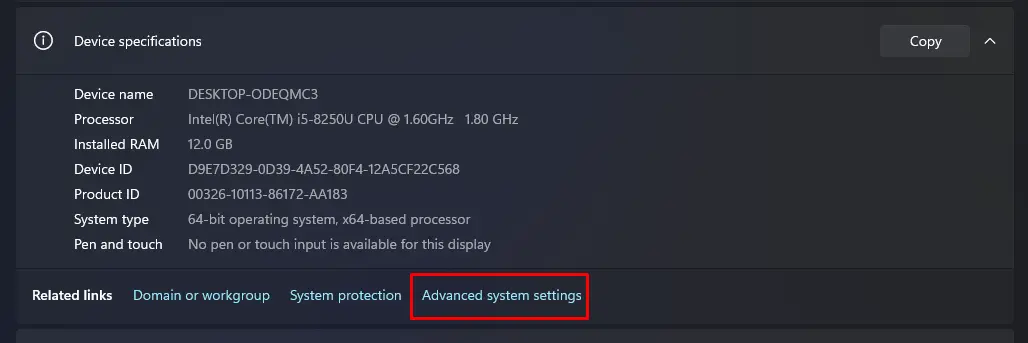
-
After opening the
Advanced System Settings, this window will open; selectEnvironment Variables.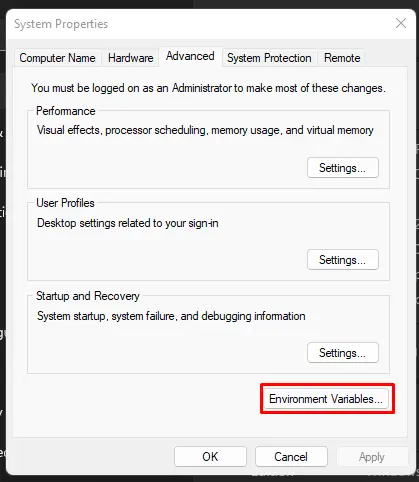
-
Under
System variables, change thePathvariable to include the path to the .NET Framework environment. Click theEditbutton on thePathvariable, as illustrated below.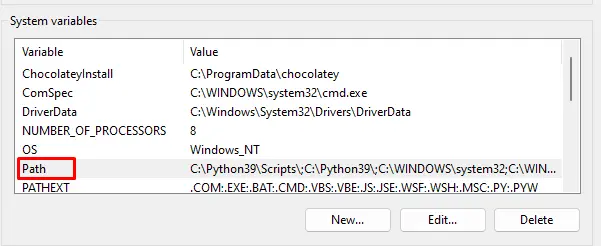
-
We’ll get a list of possible directories, then click the
Newoption to add the path where the .NET Framework is stored.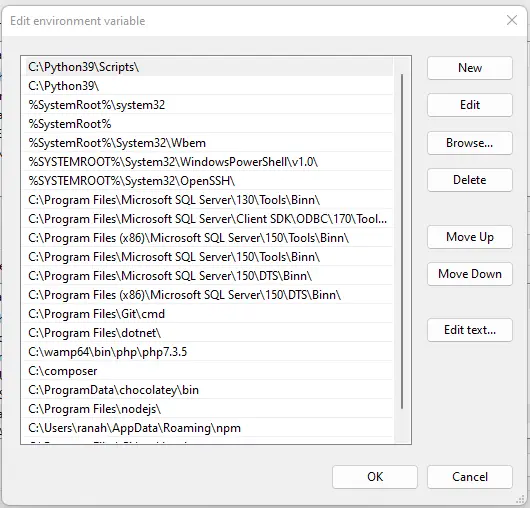
-
Click
OK, save the changes, and we’re done. Now open a command prompt and typecscto see if the environment setting is correct.
Compile C# Program in Command Line
Once we have set up the environment, now we can easily compile and execute C# code through the command line. We can even save the code in a .cs file and execute it using the command line with the following code.
csc main.cs
If there are no errors in our application, it will create a main.exe file in the same directory as the program. Assume we named the program main.cs when we saved it.
As a result, on cmd, type csc main.cs. main.exe will be created.
There are two ways to run main.exe now. To begin, input the filename, such as main, into the cmd bar, and the output will appear.
Second, we can look for main.exe in the directory where we saved our program. Double-click that file, and the output will appear.
Advantages of Using Command Line in C#
Saving time and allowing you to address issues after a system or GUI (Graphical User Interface) application crash are two advantages of using Command Prompt to run programs and finish tasks. Using Command Prompt to get information or perform activities is sometimes a significantly faster option.
Since the application does not have to process graphical components, running a program on Command Prompt usually uses less memory space and time than running a program on GUI. Even if your processor is slow, Command Prompt can still be useful.
Command-Line Better Than Visual Studio in C#
The .NET framework is free, but Visual Studio is not. Secondly, C# allows programmers to run on a wide range of operating systems.
Although there is now just one C# compiler accessible from Microsoft, additional platforms such as MACINTOSH, UNIX, and LINUX will be available in the future, so we use Notepad and cmd for programming.
Rana is a computer science graduate passionate about helping people to build and diagnose scalable web application problems and problems developers face across the full-stack.
LinkedIn