How to String Comparison in Batch File
-
String Comparison Using the
ifandif-elseCommands in Batch File -
String Comparison Using the
forLoop in Batch File
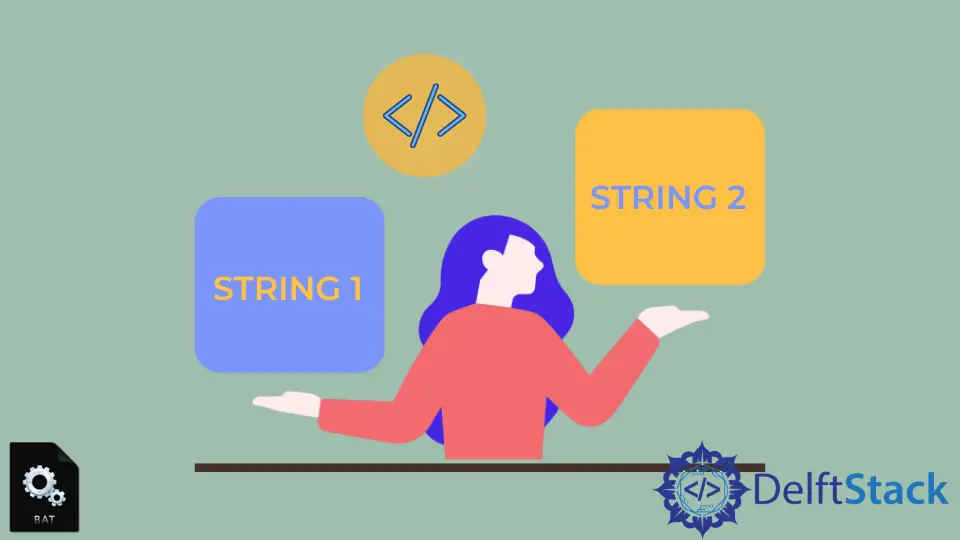
A string is an ordered collection of characters.
Strings can be compared using conditional commands in a Batch file, i.e., if, if-else, and for commands. Strings may contain spaces and special characters, which can cause errors in the Batch file on normal execution.
Also, if the string contains a double quote, it can cause an error.
This tutorial will teach different ways of comparing strings in a Batch file using if, if-else, and for commands.
String Comparison Using the if and if-else Commands in Batch File
The if command performs conditional operations and logical comparisons between a set value and an expected value. It can check if a file exists, compare strings, and even check for errors.
String Comparison Using the if Command
Let’s take an example to check whether the strings are equal. If they are equal, it will display the output with the echo command.
@echo off
SetLocal
set string1="Hello World"
set string2="Hello World"
if %string1% == %string2% (echo "Both the strings are equal")
cmd /k
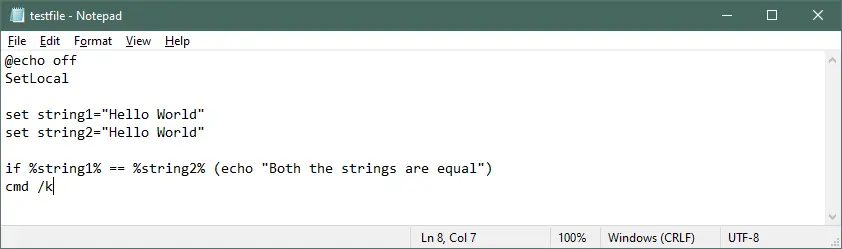
Output:
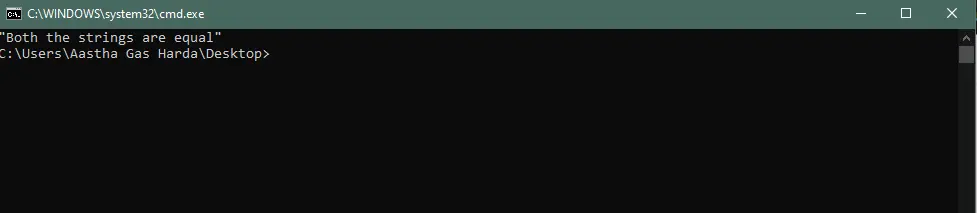
String Comparison Using the if-else Command
@echo off
SetLocal
set string1="Hello World"
set string2="HELLO WORLD"
set string3="Hello World"
if %string1% == %string2% (echo string 1 and string 2 are equal echo the string is %string2%) else if %string1% == %string3% (echo string1 and string 3 are equal
echo the string is %string3%) else (echo all strings are different)
cmd /k
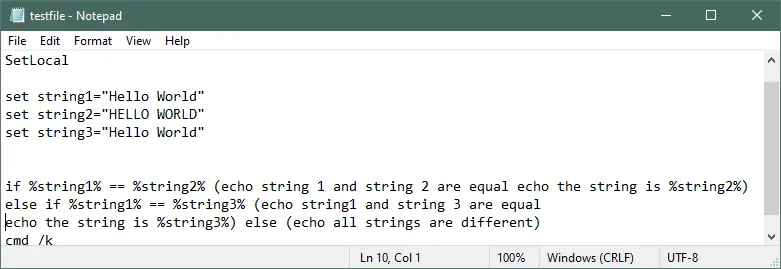
output:
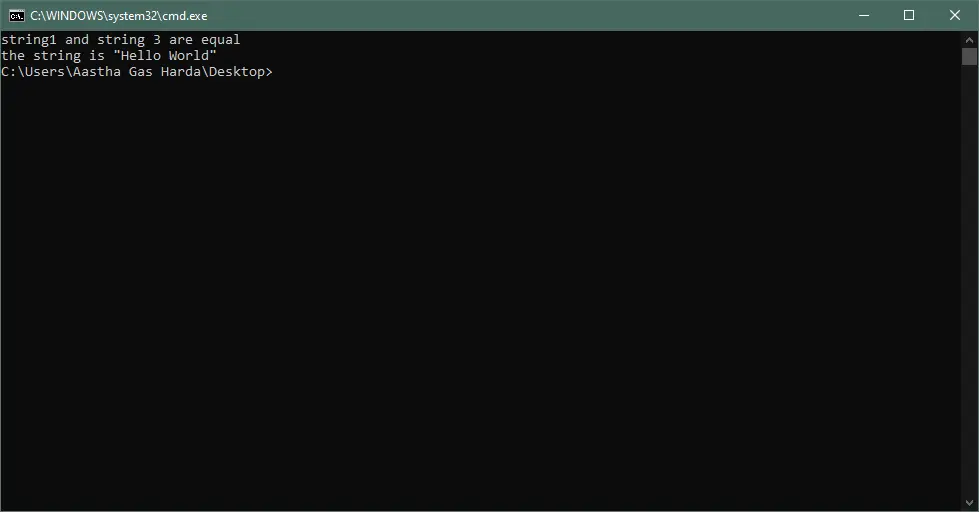
Note:
- Don’t leave spaces between the brackets.
- When the strings or variables contain spaces or special characters, put them in double quotes.
With the if command, you can use /I for a case insensitive string comparison and NOT to run the command if the condition is false.
You can also use comparison operators such as EQU (equal), NEQ (not equal), LSS (less than), LEQ (less than or equal to), GTR (greater than or equal to), GEQ (greater than or equal to) for comparing the values. But, these operators can not be used to compare strings.
Comparison of Strings Containing Double-Quotes Using the if-else Command
If the string or the variables contains double quotes, enable delayed expansion with the SetLocal command. Use ! instead of ".
The code for the same is shown in the example below:
@echo off
SetLocal EnableDelayedExpansion
set string1="Hello "World""
set string2=""HELLO WORLD""
set string3="Hello World"
if !string1! == !string2! (echo "string 1 and string 2 are equal") else if !string1! == !string3! (echo "string1 and string 3 are equal") else (echo "All strings are different")
cmd /k
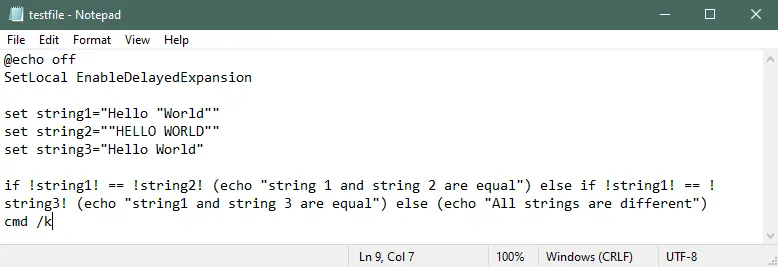
Output:

String Comparison Using the for Loop in Batch File
The for command is used to run a specified command for each file within a set of files.
The syntax of the for command in a Batch file is shown.
for {%%|%}<variable> in (<set>) do <command> [<commandlineoptions>]
Let’s take an example where we have to compare the strings to show the Windows OS version:
@echo off
SetLocal EnableDelayedExpansion
for /f "usebackq tokens=1 delims=" %%I in ("C:\Users\Aastha Gas Harda\Desktop\testfile1.txt") do (
set string=%%I
echo %%I
if "%%~I" == "HelloWorld" (echo "match found") else (echo "match not found")
)
PAUSE
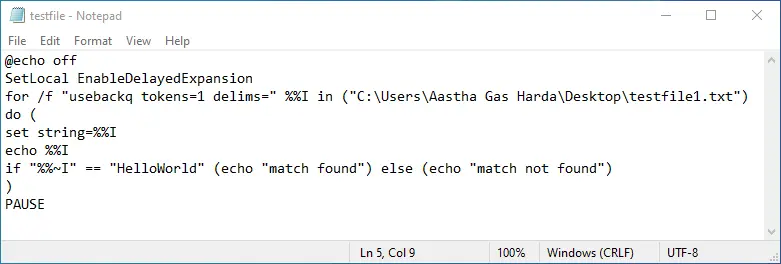
Output:
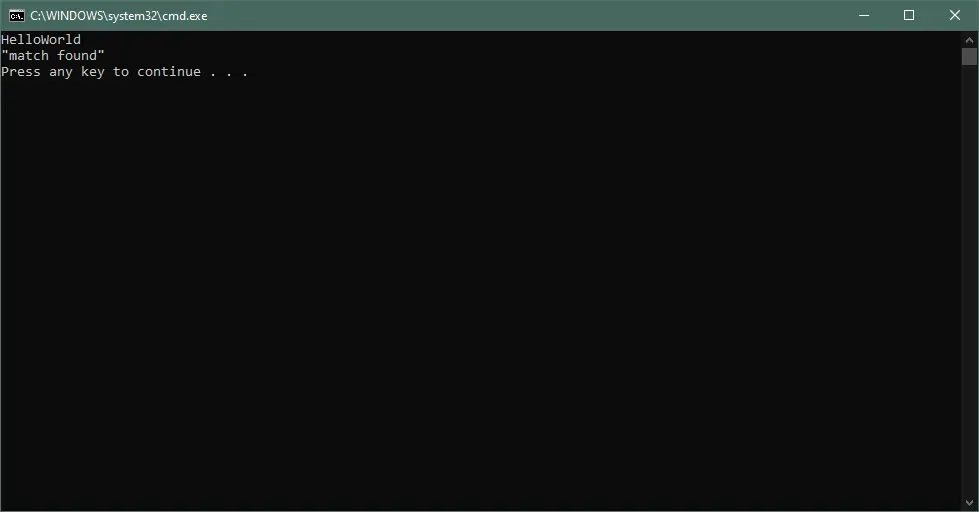
In the above example, a for loop is used to compare the string value. If the string value is equal to HelloWorld, it will display the output as match found.
The delims specify a delimiter set, and the tokens specify which tokens from each line will be passed to the for loop. The usebackq must be used whenever we use quotes in the for loop.
So, we have discussed different ways of comparing strings in Batch files. Other than comparing strings, these conditional commands can also be used to find specified values or text from text files or log files.