How to Rename a File in Batch Script
- Understanding Batch Scripts
- Basic Rename Command in Batch Script
- Using Variables for Dynamic Renaming
- Advanced Renaming with Loops
- Conclusion
- FAQ
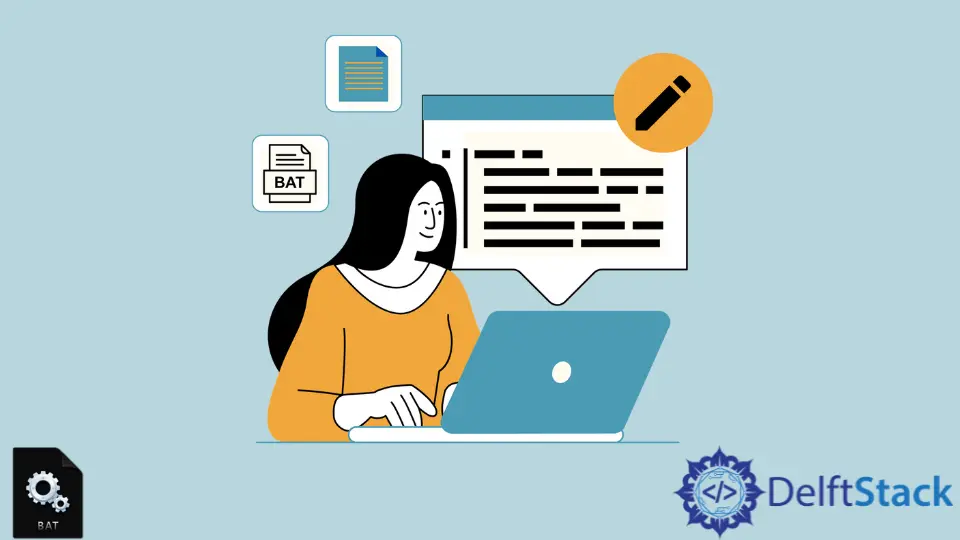
Renaming files in a batch script can be a powerful way to manage your files efficiently, especially when you have a large number of them. Whether you’re organizing images, documents, or any other type of file, understanding how to automate this process can save you a lot of time and effort.
In this tutorial, we will explore the various methods to rename files using batch scripts. We’ll cover practical examples and provide you with the knowledge you need to implement these techniques effectively. So, let’s dive in and learn how to rename files in batch scripts!
Understanding Batch Scripts
Batch scripts are simple text files that contain a series of commands executed in the Windows command line. They are widely used for automating repetitive tasks, such as file management. To create a batch script, you can use any text editor, like Notepad, and save the file with a .bat extension. The commands in a batch script are executed sequentially, making it easy to perform multiple operations on files.
When it comes to renaming files, batch scripts offer various commands that allow you to rename files based on specific criteria. This flexibility is what makes batch scripting a valuable tool for anyone looking to streamline their file management processes.
Basic Rename Command in Batch Script
The most straightforward way to rename a file in a batch script is by using the ren command. This command allows you to rename a single file or multiple files that match a certain pattern. Here’s a basic example of how to use the ren command.
@echo off
ren "oldfile.txt" "newfile.txt"
Output:
File renamed from oldfile.txt to newfile.txt
In this example, we use the ren command to change the name of oldfile.txt to newfile.txt. The @echo off command at the beginning prevents the commands from being displayed in the command prompt, making the output cleaner. You can also use wildcards to rename multiple files at once. For instance, if you want to rename all .txt files in a directory to .bak, you can do it as follows:
@echo off
ren "*.txt" "*.bak"
Output:
All .txt files have been renamed to .bak
Here, the * wildcard matches any characters, allowing you to rename all .txt files in the directory to .bak. This method is effective for bulk renaming and can be tailored to suit your specific needs.
Using Variables for Dynamic Renaming
Another powerful feature of batch scripts is the ability to use variables for dynamic renaming. This allows you to create more complex renaming schemes based on user input or other criteria. Here’s an example:
@echo off
set /p newname="Enter new name (without extension): "
set oldname="oldfile.txt"
ren %oldname% "%newname%.txt"
Output:
File renamed from oldfile.txt to user-defined name.txt
In this script, we first prompt the user to enter a new name without the file extension. We store this input in the variable newname. Then, we use the ren command to rename oldfile.txt to the new name provided by the user, appending the .txt extension. This method adds flexibility and interactivity to your batch scripts, making them more user-friendly.
Advanced Renaming with Loops
If you need to rename multiple files based on specific criteria, using loops in your batch script can be highly effective. For example, you might want to rename all files in a directory by adding a prefix or suffix. Here’s how you can do that:
@echo off
setlocal enabledelayedexpansion
set prefix="new_"
for %%f in (*.txt) do (
set filename=%%~nf
ren "%%f" "!prefix!!filename!.txt"
)
Output:
All .txt files have been renamed with the prefix new_
In this script, we use a for loop to iterate through all .txt files in the current directory. The setlocal enabledelayedexpansion command allows us to use variables within the loop. We extract the filename without the extension using %%~nf and then rename each file by adding the specified prefix. This method is powerful for batch renaming files based on patterns or specific conditions.
Conclusion
Renaming files using batch scripts is a straightforward yet powerful process that can enhance your file management capabilities. By utilizing commands like ren, variables, and loops, you can automate the renaming process and save valuable time. Whether you’re renaming a single file or managing multiple files at once, these techniques will help you streamline your workflow. With practice, you’ll find that batch scripting can be an invaluable tool in your digital toolkit.
FAQ
-
What is a batch script?
A batch script is a text file containing a series of commands executed in the Windows command line to automate tasks. -
Can I rename multiple files at once using batch scripts?
Yes, you can use wildcards and loops in batch scripts to rename multiple files simultaneously. -
Do I need programming knowledge to create a batch script?
Basic understanding of command line syntax is helpful, but you don’t need extensive programming knowledge to create simple batch scripts. -
How do I create a batch script?
You can create a batch script using any text editor by writing commands and saving the file with a .bat extension. -
Can batch scripts be used for tasks other than renaming files?
Yes, batch scripts can automate a wide range of tasks, including file copying, moving, and deleting.
Aminul Is an Expert Technical Writer and Full-Stack Developer. He has hands-on working experience on numerous Developer Platforms and SAAS startups. He is highly skilled in numerous Programming languages and Frameworks. He can write professional technical articles like Reviews, Programming, Documentation, SOP, User manual, Whitepaper, etc.
LinkedIn