Session Storage in Angular

We will learn about sessionStorage and how to save, get, delete specific, or delete all data in sessionStorage in Angular.
Session Storage in Angular
sessionStorage keeps a separate storage area for every given origin available for the duration of the page session. sessionStorage is flushed when the tab or window is closed.
Saving Data Using sessionStorage
To store data in sessionStorage, we will create a function saveData() inside the app.component.ts file.
# angular
saveData(){
}
Inside the saveData function we will use setItem to store name in the sessionStorage.
# angular
saveData() {
sessionStorage.setItem('name', 'Rana Hasnain');
}
Our function to store data in sessionStorage is complete.
We need to edit our app.component.html file and add a button with the click event to the saveData() function. So, our code in app.component.html will look like below.
# angular
<hello name="{{ name }}"></hello>
<button (click)="saveData()">Save Data in Session Storage</button>
Output:
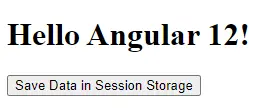
When we click on the button, it will save data in the sessionStorage with the key of the name.
Output:
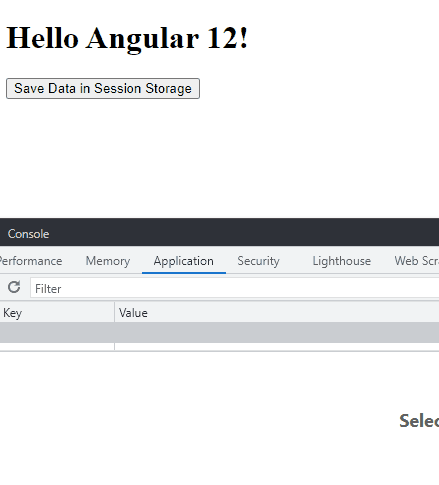
Get Data From the sessionStorage
We will discuss how to get the stored data in the sessionStorage and display it.
We will create a getData() function in app.component.ts.
# angular
getData(){
}
Inside the getData() function we will use getItem to get our desired data based on key from the sessionStorage.
# angular
getData(){
return sessionStorage.getItem('name');
}
We are now done with our function, and we need to display the data we got from the getData() function.
We will edit app.component.html and replace the name attribute of the hello tag. So our code in app.component.html will look like below.
# angular
<hello name="{{ getData() }}"></hello>
<button (click)="saveData()">Save Data in Session Storage</button>
Output:
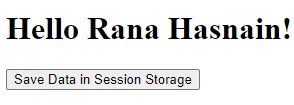
Deleting Specific Data From the sessionStorage
We will discuss deleting specific data based on the key from the sessionStorage on button click.
First, we will create the removeData() function in the app.component.ts.
# angular
removeData(){
}
We will use the removeItem to remove specific data from the sessionStorage based on key. We will also add some extra data in the sessionStorage, which we can remove for this example.
Our code in app.component.ts will look like below.
# angular
import { Component, VERSION } from '@angular/core';
@Component({
selector: 'my-app',
templateUrl: './app.component.html',
styleUrls: ['./app.component.css'],
})
export class AppComponent {
title = 'Session Storage in Angular 12 By Husnain';
name = 'Angular ' + VERSION.major;
saveData() {
sessionStorage.setItem('name', 'Rana Hasnain');
sessionStorage.setItem('location', 'Pakistan');
}
getData() {
return sessionStorage.getItem('name');
}
removeData() {
sessionStorage.removeItem('location');
}
}
In the above code, we have added extra data with the key location in the sessionStorage, removed on button click.
We need to create a button in app.component.html, which will call our removeData() function. So app.component.html will look like this.
# angular
<hello name="{{ getData() }}"></hello>
<button (click)="saveData()" class="btn">Save Data in Session Storage</button>
<button (click)="removeData()" class="btn">Remove Location</button>
We will also style buttons to look better and add the following code in the app.component.css.
# angular
p {
font-family: Lato;
}
.btn{
margin-right: 15px;
padding: 10px 15px;
background-color: blueviolet;
color: white;
border: none;
border-radius: 5px;
}
Output:
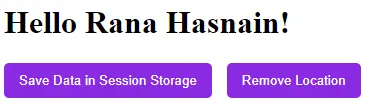
We will click on the Save Data button to save the sessionStorage location. After that, we will click on the Remove Location button to remove location data from sessionStorage.
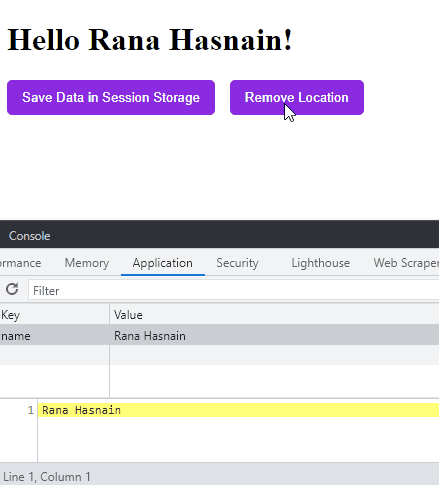
Delete All Data From the sessionStorage
We will discuss deleting all data from the sessionStorage in Angular.
We will create the deleteData() function in the app.component.ts.
# angular
deleteData(){
}
We will use clear to delete all data from sessionStorage. So our code will look like below.
# angular
deleteData(){
sessionStorage.clear();
}
We need to create a button in app.component.html to call the deleteData() function. So our code will look like below.
# angular
<hello name="{{ getData() }}"></hello>
<button (click)="saveData()" class="btn">Save Data in Session Storage</button>
<button (click)="removeData()" class="btn">Remove Location</button>
<button (click)="deleteData()" class="btn">Clear All</button>
Output:
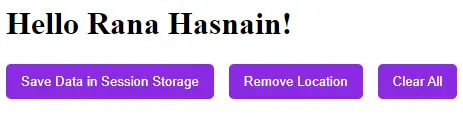
Final result:
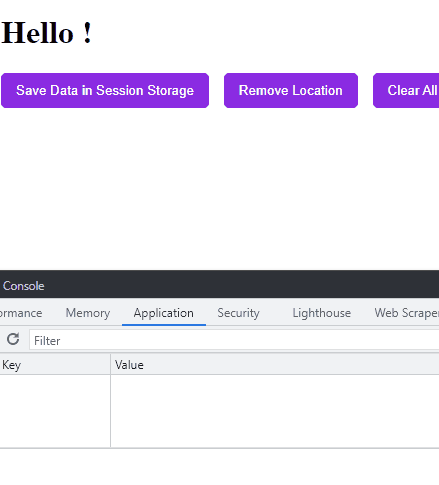
Our files will look like below in the end.
app.component.ts:
# angular
import { Component, VERSION } from '@angular/core';
@Component({
selector: 'my-app',
templateUrl: './app.component.html',
styleUrls: ['./app.component.css'],
})
export class AppComponent {
title = 'Session Storage in Angular 12 By Husnain';
name = 'Angular ' + VERSION.major;
saveData() {
sessionStorage.setItem('name', 'Rana Hasnain');
sessionStorage.setItem('location', 'Pakistan');
}
getData() {
return sessionStorage.getItem('name');
}
removeData() {
sessionStorage.removeItem('location');
}
deleteData() {
sessionStorage.clear();
}
}
app.component.html:
# angular
<hello name="{{ getData() }}"></hello>
<button (click)="saveData()" class="btn">Save Data in Session Storage</button>
<button (click)="removeData()" class="btn">Remove Location</button>
<button (click)="deleteData()" class="btn">Clear All</button>
app.component.css:
# angular
p {
font-family: Lato;
}
.btn {
margin-right: 15px;
padding: 10px 15px;
background-color: blueviolet;
color: white;
border: none;
border-radius: 5px;
}
Rana is a computer science graduate passionate about helping people to build and diagnose scalable web application problems and problems developers face across the full-stack.
LinkedIn