How to Install Firefox for Raspberry Pi
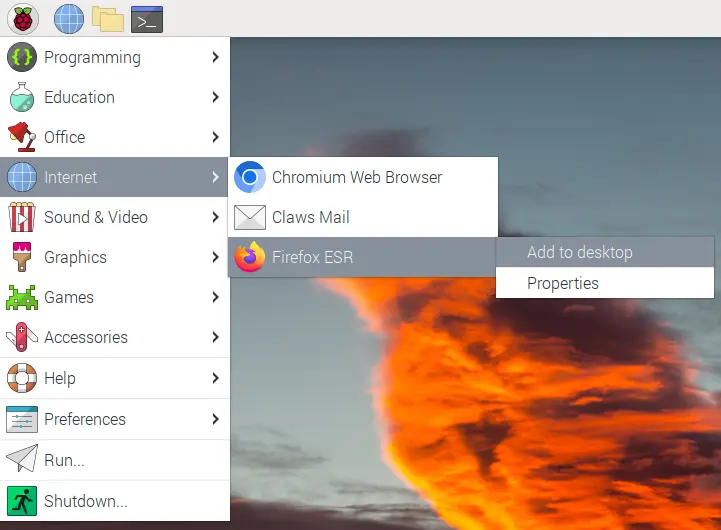
This tutorial will discuss installing the Firefox browser on a Raspberry Pi using the terminal of Raspberry Pi OS.
Install Firefox on Raspberry Pi
Raspberry Pi OS has a default browser called Chromium which is preinstalled in it, and it is the best browser for a Raspberry Pi because it is specifically built for it and is optimized with the memory and processor of Raspberry Pi. Chromium is open-source software and supports Google services because it is the reduced version of Chrome.
Many people like to use the Firefox browser, which can also be installed on a Raspberry Pi as it is available as the official package repository of Raspberry Pi OS. We can use the terminal of Raspberry Pi OS to install Firefox, but before doing that, we need to update the installed packages of Raspberry Pi OS using the below commands.
sudo apt update
sudo apt upgrade
We can run the above commands one by one, and if an update is available, it will be listed, and we have to enter y to install it. After updating the installed packages, we can install the Firefox browser using the below command.
sudo apt install firefox-esr
The above command will also ask for permission, and we must enter y to install the browser. Once the browser is installed, it will be listed in the internet section of Raspberry Pi OS, as shown below.
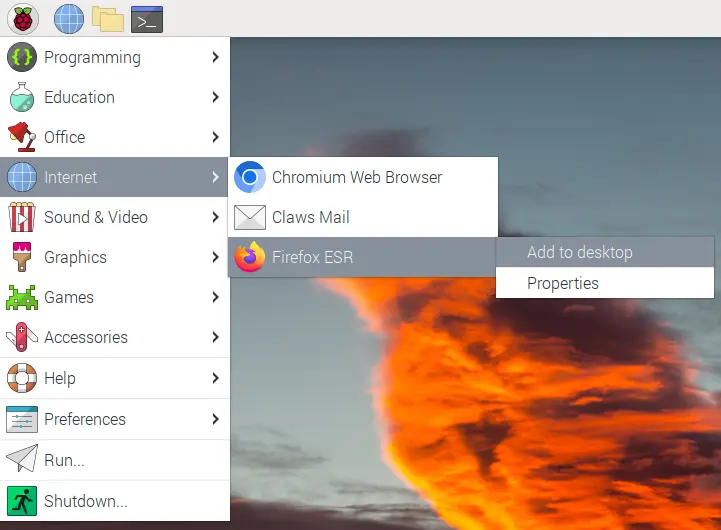
We can run Firefox from the internet section or add it to the desktop by right-clicking on it, as shown in the above image. We can also run Firefox from the terminal by typing firefox in the terminal, and to quit it, we need to use CNTRL+C.
When we open the Firefox browser the first time, it will ask us if we want to import bookmarks from another browser like Chromium, which we can import or skip and choose the theme of the browser. If we want to make the Firefox browser the default browser, we can go to the settings section of Firefox, which will be listed on the general settings tab.
We can also use the below terminal command to change the default browser.
sudo update-alternatives --config x-www-browser
The above command will list the default browser and all the browsers installed in Raspberry Pi, and we can choose any browser from the list by entering its selection number, and it will be set to default. The Firefox browser will work fine on Raspberry Pi 4 or newer, but it will lag in older versions of Raspberry Pi.
So, it is better to use Chromium in older versions of Raspberry Pi.
Related Article - Raspberry Pi
- How to Setup a Raspberry Pi File Server
- How to Setup MySQL in Raspberry Pi
- DNS Server on Raspberry Pi
- How to Use Dropbox on Raspberry Pi
- How to Use Plex Media Player on Raspberry Pi
- Chromium OS on Raspberry Pi
