How to Use the waitKey Function in OpenCV
- Understanding waitKey
- Using waitKey to Display an Image
- Closing the Image Window with waitKey
- Combining waitKey with Other OpenCV Functions
- Conclusion
- FAQ
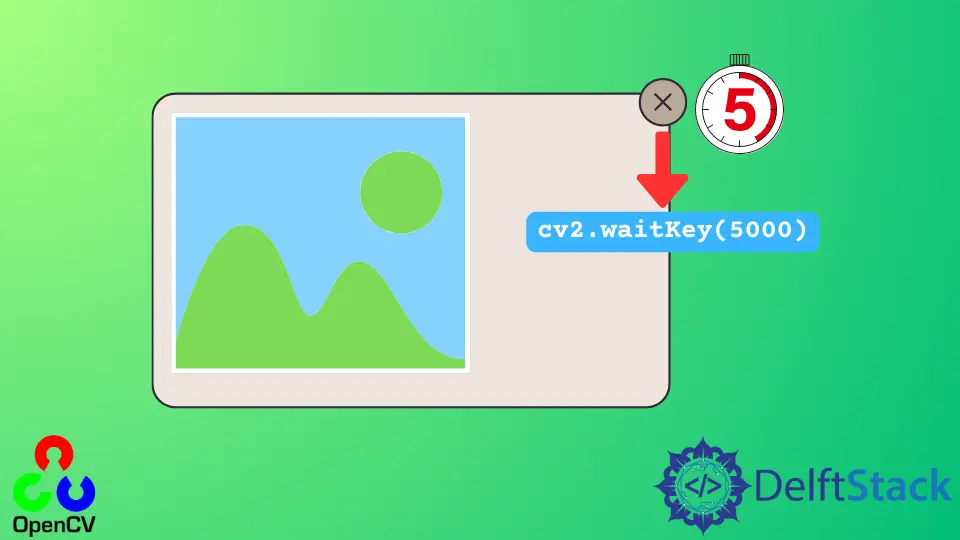
OpenCV is an invaluable library for computer vision tasks, and among its many functions, waitKey is particularly crucial for handling image windows. This function not only allows you to display images but also provides a way to manage user input, such as closing an image window. Whether you are developing a simple application or diving into complex image processing tasks, understanding how to effectively use waitKey can significantly enhance your workflow.
In this article, we will explore the various aspects of the waitKey function, how to implement it in Python, and best practices for using it in your OpenCV projects.
Understanding waitKey
The waitKey function is a built-in OpenCV function that serves two primary purposes. First, it waits for a specified amount of time for a key event. Second, it allows you to close an image window when a specific key is pressed. By using this function, you can control the flow of your application, ensuring that images are displayed for a certain duration or until the user decides to close them.
The basic syntax of waitKey is:
cv2.waitKey(delay)
Here, delay is the time in milliseconds that the function will wait for a key event. If you pass a value of 0, it will wait indefinitely until a key is pressed. This makes it particularly useful for applications where you want to ensure the user has time to view the image before it closes.
Using waitKey to Display an Image
To effectively utilize the waitKey function, you first need to load and display an image using OpenCV. Here’s how you can do that:
import cv2
image = cv2.imread('image.jpg')
cv2.imshow('Image', image)
cv2.waitKey(0)
cv2.destroyAllWindows()
In this example, we begin by importing the OpenCV library and reading an image file named ‘image.jpg’. The cv2.imshow function is then used to display the image in a window titled ‘Image’. The waitKey function is invoked with a parameter of 0, meaning that the program will wait indefinitely for the user to press any key. Once a key is pressed, the program calls cv2.destroyAllWindows() to close all OpenCV windows.
This simple implementation allows users to view the image freely. It’s important to note that without the waitKey function, the image window would close immediately after being displayed. This makes waitKey essential for any application where user interaction is necessary.
Closing the Image Window with waitKey
Another significant aspect of the waitKey function is its ability to close an image window based on specific key inputs. Here’s how you can implement this feature:
import cv2
image = cv2.imread('image.jpg')
cv2.imshow('Image', image)
while True:
key = cv2.waitKey(1)
if key == ord('q'):
break
cv2.destroyAllWindows()
In this code snippet, we again load and display an image. However, this time, we enter a loop where the program continuously checks for key presses. The cv2.waitKey(1) function waits for 1 millisecond for a key press. If the user presses the ‘q’ key, the loop breaks, and the program proceeds to close the image window with cv2.destroyAllWindows().
This implementation allows for a more interactive experience. Users can view the image and choose to close it by pressing the ‘q’ key, providing a convenient way to exit the image display without having to forcefully terminate the program.
Combining waitKey with Other OpenCV Functions
The versatility of waitKey becomes even more apparent when combined with other OpenCV functions, such as capturing video from a webcam. Here’s how you can integrate waitKey in a video capture application:
import cv2
cap = cv2.VideoCapture(0)
while True:
ret, frame = cap.read()
cv2.imshow('Webcam', frame)
if cv2.waitKey(1) & 0xFF == ord('q'):
break
cap.release()
cv2.destroyAllWindows()
In this example, we use cv2.VideoCapture(0) to access the computer’s webcam. Inside a loop, we read frames from the webcam and display them using cv2.imshow. The program continues to display the video feed until the user presses the ‘q’ key, at which point the loop breaks, releasing the webcam and closing all OpenCV windows.
This approach demonstrates how waitKey can be effectively utilized in real-time applications, allowing for smooth user interaction while handling video feeds. It’s a powerful way to create engaging computer vision applications that respond to user inputs.
Conclusion
The waitKey function in OpenCV is a fundamental tool for managing image and video displays. By understanding how to use waitKey effectively, you can create applications that not only display images but also respond to user inputs seamlessly. Whether you’re building a simple viewer or a complex computer vision application, mastering waitKey will enhance your programming skills and improve user experience. With its ability to pause execution until a key is pressed, waitKey ensures that users have control over when to proceed, making it an essential function in any OpenCV project.
FAQ
-
What is the purpose of the waitKey function in OpenCV?
The waitKey function is used to wait for a key event and manage user input for image and video windows. -
How can I display an image using OpenCV?
You can display an image using the imshow function, followed by waitKey to control when the window closes. -
Can waitKey be used with video capture?
Yes, waitKey can be used with video capture to allow users to control when to stop displaying the video feed. -
What happens if I set the waitKey delay to 0?
Setting the delay to 0 makes the function wait indefinitely until a key is pressed. -
How can I close an image window using a specific key?
You can use a loop with waitKey to check for a specific key press, such as ‘q’, to close the window.
