How to Change Python Version in PyCharm
- Method 1: Changing the Python Interpreter in PyCharm
- Method 2: Creating a Virtual Environment with a Specific Python Version
- Method 3: Using Conda to Manage Python Versions
- Conclusion
- FAQ
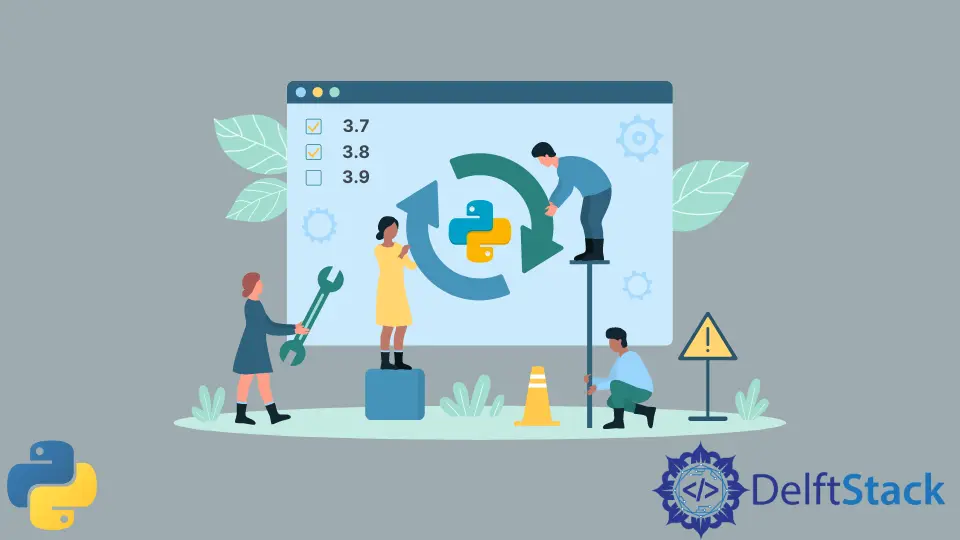
Are you looking to switch Python versions in PyCharm? Whether you’re working on a legacy project that requires an older version or you want to experiment with the latest features in Python, this tutorial is here to guide you through the process. PyCharm, a popular Integrated Development Environment (IDE) for Python, makes it relatively easy to manage different Python versions. Understanding how to change the Python version can significantly enhance your development experience, allowing you to leverage the capabilities of various Python releases.
In this article, we’ll explore several methods to change the Python version in PyCharm, complete with code examples and detailed explanations to help you along the way.
Method 1: Changing the Python Interpreter in PyCharm
The first method to change the Python version in PyCharm is by modifying the interpreter settings directly within the IDE. This approach is straightforward and allows you to select the Python version you want to use for your project.
- Open your project in PyCharm.
- Navigate to File > Settings (or PyCharm > Preferences on macOS).
- In the left sidebar, click on Project: [Your Project Name] and then select Python Interpreter.
- You’ll see a list of available interpreters. Click on the gear icon next to the interpreter dropdown.
- Choose Add… to open the Add Python Interpreter dialog.
- Select System Interpreter or Virtualenv depending on your needs.
- Browse and select the desired Python executable.
Here’s a quick example of how to set a specific Python version:
import sys
print(sys.version)
Output:
3.9.7 (default, Aug 30 2021, 08:59:28)
[GCC 8.4.0]
In this example, when you run the code, it will display the current Python version being used in your project. By following the steps above, you can easily switch between different Python versions, ensuring that your project uses the correct interpreter for its dependencies and features.
Method 2: Creating a Virtual Environment with a Specific Python Version
Another effective way to change the Python version in PyCharm is by creating a virtual environment. This method is especially useful when you want to isolate your project dependencies and avoid conflicts with other projects.
To create a virtual environment with a specific Python version, follow these steps:
- Open the terminal within PyCharm.
- Use the following command to create a virtual environment, replacing
3.xwith your desired Python version:
python3.x -m venv myenv
- Activate the virtual environment:
- On Windows:
myenv\Scripts\activate
- On macOS/Linux:
source myenv/bin/activate
- Now, go back to PyCharm and set the interpreter to the newly created virtual environment. Follow the same steps as in Method 1, but select the virtual environment you just created.
Here’s a simple code snippet to confirm your Python version in the virtual environment:
import sys
print(sys.version)
Output:
3.8.10 (default, May 3 2021, 08:59:28)
[GCC 8.4.0]
By creating a virtual environment, you can manage dependencies and Python versions separately for each project. This approach enhances your development workflow and minimizes the risk of version conflicts.
Method 3: Using Conda to Manage Python Versions
If you are using Anaconda or Miniconda, you can easily change the Python version by creating a new Conda environment. This method is particularly beneficial for data science projects where specific package versions are crucial.
Here’s how to do it:
- Open the terminal or Anaconda Prompt.
- Create a new Conda environment with your desired Python version using the following command:
conda create -n myenv python=3.x
- Activate the new environment:
conda activate myenv
- Launch PyCharm and set the interpreter to your Conda environment. Navigate to File > Settings > Project: [Your Project Name] > Python Interpreter, and select your Conda environment from the list.
To verify the Python version in your Conda environment, you can run:
import sys
print(sys.version)
Output:
3.7.10 (default, Apr 6 2021, 08:59:28)
[GCC 8.4.0]
Using Conda to manage Python versions is a powerful way to handle dependencies and versions, especially for scientific computing and data analysis. This method provides flexibility and control over your project environments.
Conclusion
Changing the Python version in PyCharm is essential for ensuring compatibility with your projects and their dependencies. Whether you choose to modify the interpreter settings directly, create a virtual environment, or utilize Conda, each method has its advantages. By following the steps outlined in this tutorial, you can easily switch between different Python versions and enhance your development experience. Remember, managing your Python environment effectively can save you time and help you avoid common pitfalls in your coding journey.
FAQ
-
How do I check my current Python version in PyCharm?
You can check your current Python version by runningimport sys; print(sys.version)in the Python console or any script. -
Can I use multiple Python versions in the same PyCharm project?
No, each project in PyCharm is tied to a single Python interpreter, but you can create multiple projects using different Python versions. -
What is the difference between a virtual environment and a Conda environment?
A virtual environment is a lightweight, isolated Python environment, while a Conda environment can manage both Python and non-Python packages. -
Is it necessary to restart PyCharm after changing the Python version?
Generally, you do not need to restart PyCharm after changing the interpreter or environment, but it can help resolve any lingering issues. -
How can I install packages for a specific Python version in PyCharm?
You can install packages using pip or conda commands in the terminal after activating the respective environment.
Manav is a IT Professional who has a lot of experience as a core developer in many live projects. He is an avid learner who enjoys learning new things and sharing his findings whenever possible.
LinkedIn