Tkinter File Dialog
- File Dialog in Tkinter Library of Python
-
Use the
askopenfilename()Method to Browse File With the Tkinter Dialog Box in Python -
Use the
asksaveasfile()Method to Save the File With the Tkinter Dialog Box in Python -
Use the
askdirectory()Method of Tkinter to Select Directory in Python
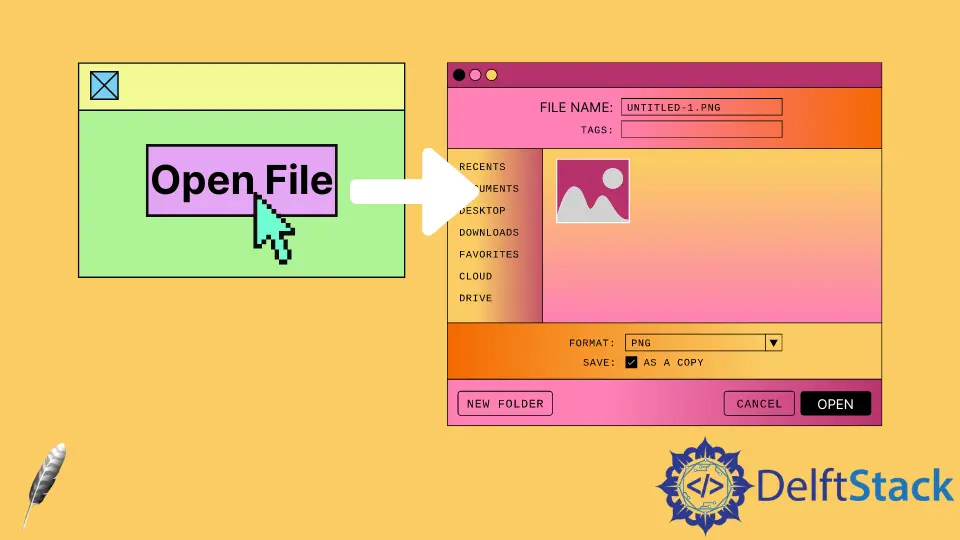
This tutorial will demonstrate how to create the file dialog using the filedialog Tkinter class and explore several methods.
File Dialog in Tkinter Library of Python
Python Tkinter library provides many dialog boxes that you can use for working with files. By developing in the Tkinter, you do not need to create standard dialog boxes yourself.
The file dialog includes an open file dialog box, a save file box, and more.
File dialog helps you to open save files or directories. You get this kind of dialog box when you click a file to open it.
The filedialog class helps create dialog boxes; no need to write the code from scratch.
Use the askopenfilename() Method to Browse File With the Tkinter Dialog Box in Python
| Options | Explanation |
|---|---|
title |
The name could be set on the dialog box using this option. |
initialdir |
Takes a path to open a dialog box in a specific directory. |
filetypes |
This option takes a tuple. You can pass a specific file name and extension. |
defaultextension |
We do not specify the file extension. If we pass this option in the method, the dialog box will automatically select the extension passed to the value. This option only works with save dialog. |
We can use the askopenfilename() method to upload files. This method returns a file location.
In this example, we created an open() function. The open() function helps a dialog box to appear using the askopenfilename method.
from tkinter import Tk, filedialog, Button, Label
from PIL import ImageTk, Image
root = Tk()
root.geometry("400x400")
def open():
# Create a dialog box
root.file_name = filedialog.askopenfilename(
initialdir="your directory path",
title="file uploader",
filetypes=(("jpg files", "*.jpg"), ("all files", "*.*")),
)
# takes path that is selected by dialog box
selected_image = Image.open(root.file_name)
# resize image
selected_image = selected_image.resize((300, 205), Image.ANTIALIAS)
# displays an image
root.image = ImageTk.PhotoImage(selected_image)
selected_image_label = Label(root, image=root.image).pack()
btn = Button(root, text="upload image", command=open).pack()
root.mainloop()
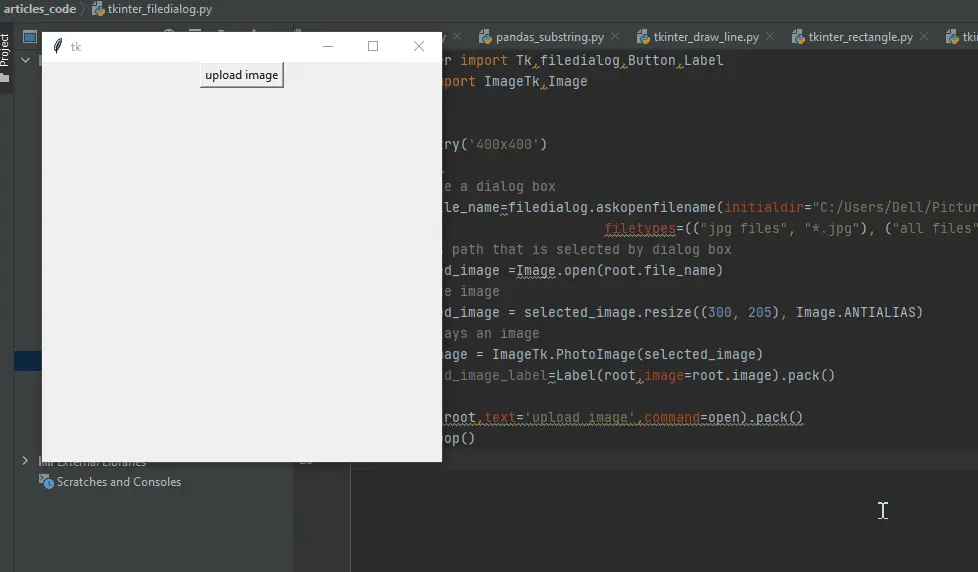
Use the asksaveasfile() Method to Save the File With the Tkinter Dialog Box in Python
If you read this, you are already familiar with the save as dialog box. In this case, we are using the asksaveasfile() method.
This method lets you save a file on the desired location.
from tkinter import *
from tkinter import filedialog
def saveFile():
file = filedialog.asksaveasfile(
initialdir="your directory path",
defaultextension=".txt",
filetypes=[
("Text file", ".txt"),
("HTML file", ".html"),
("All files", ".*"),
],
)
if file is None:
return
# get the text
filetext = str(text.get(1.0, END))
file.write(filetext)
file.close()
win = Tk()
button = Button(text="save", command=saveFile)
button.pack()
# create text box
text = Text(win)
text.pack()
win.mainloop()
The saveFile() method helps get a text from the Text widget and lets you select the location where you want to save this file.
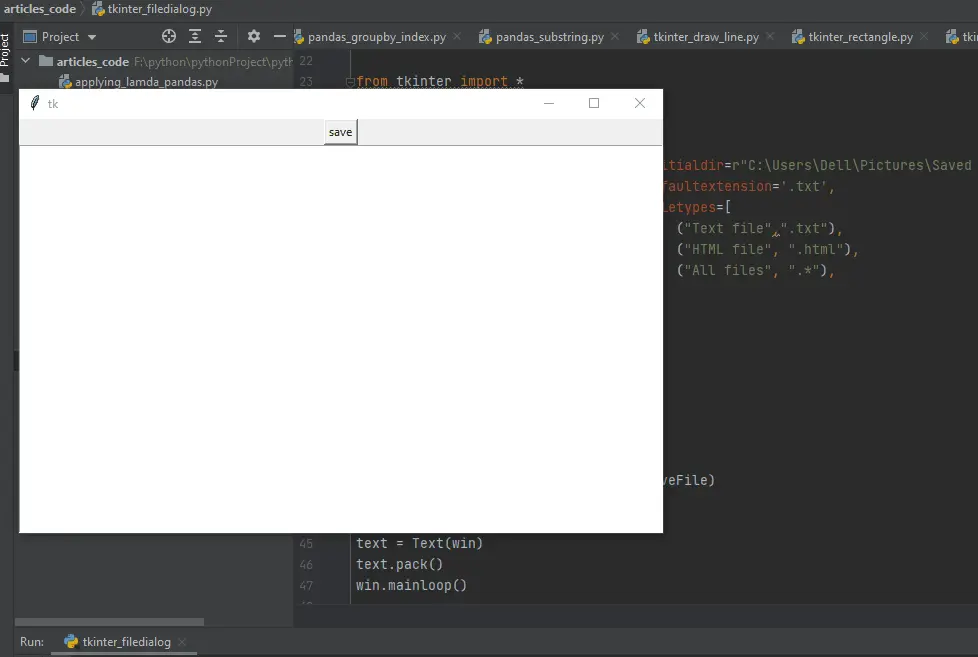
We can see the file is saved in the given location.
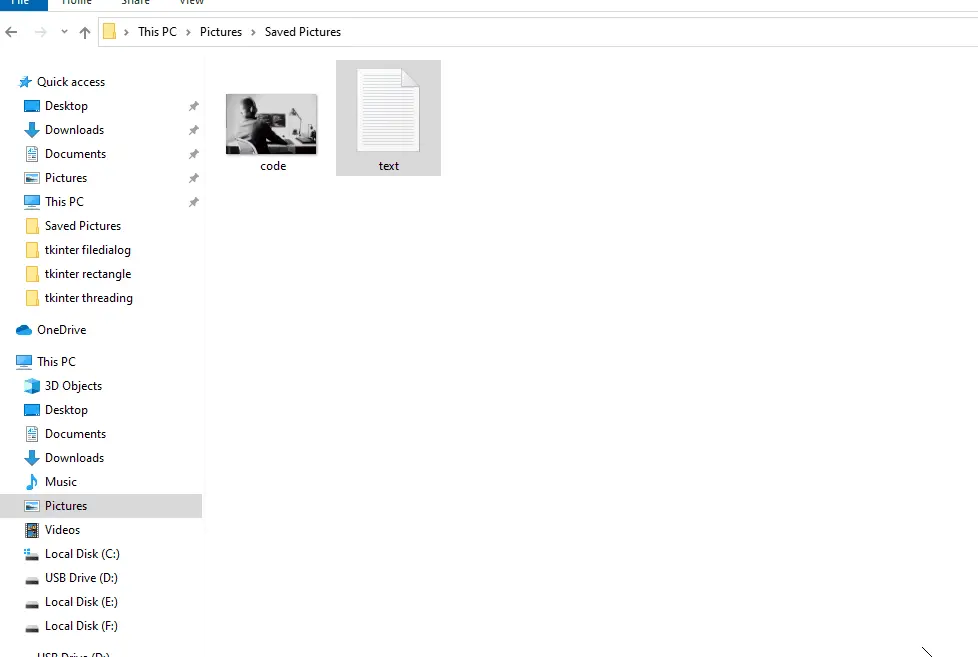
Use the askdirectory() Method of Tkinter to Select Directory in Python
This method only selects a directory. This method does not allow the selection of any file.
from tkinter import Tk, filedialog, Button
win = Tk()
def openDirectory():
dir_path = filedialog.askdirectory(
initialdir="your directory path", title="Select directory"
)
btn = Button(win, text="upload image", command=openDirectory).pack()
win.mainloop()
You can put r before the path if you get a Unicode error. For example, r"your directory path".
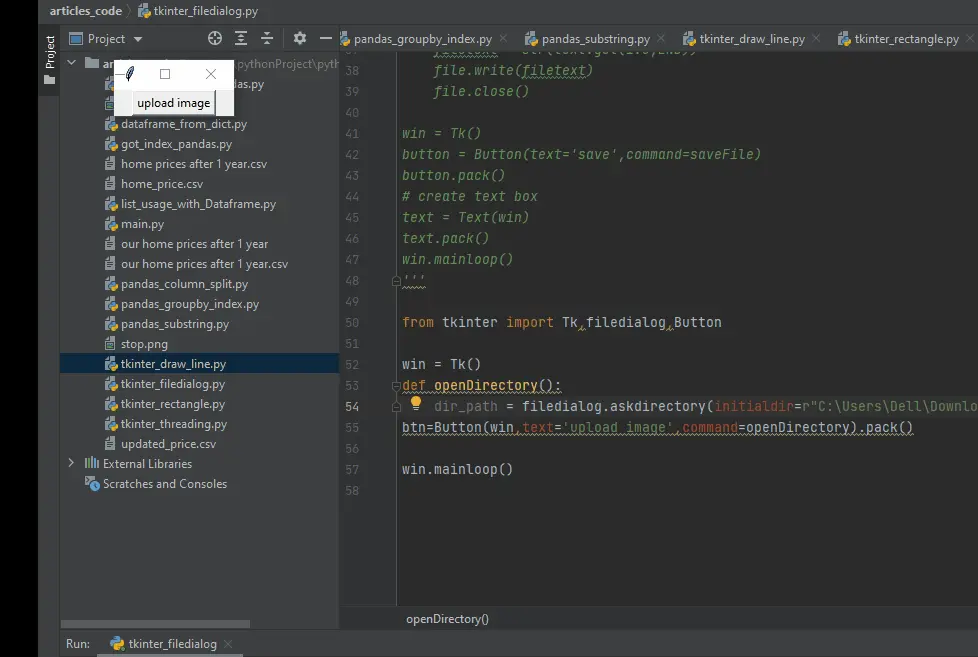
We have discussed majorly useable methods, but still, more methods exist in the filedialog class. Click here to read about more methods.
Hello! I am Salman Bin Mehmood(Baum), a software developer and I help organizations, address complex problems. My expertise lies within back-end, data science and machine learning. I am a lifelong learner, currently working on metaverse, and enrolled in a course building an AI application with python. I love solving problems and developing bug-free software for people. I write content related to python and hot Technologies.
LinkedIn