How to Use Conda to Update SciPy
-
Use the
conda updateCommand to Update SciPy - Create a New Environment to Update SciPy
- Use Conda Forge to Update SciPy
- Conclusion
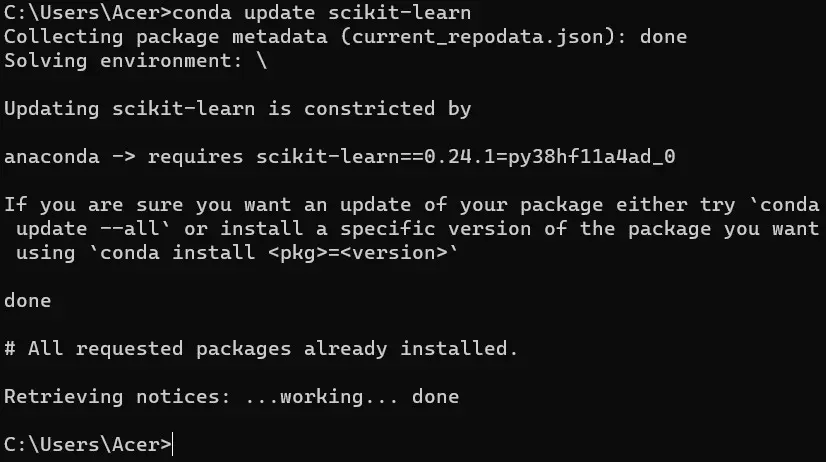
SciPy is a powerful library in Python used for scientific and technical computing. Keeping it up-to-date is essential to benefit from the latest features, bug fixes, and optimizations.
In this guide, we will explore various methods to update SciPy using Conda, a popular package manager for Python.
Before diving into the methods, let’s briefly discuss the importance of updating SciPy. Newer versions often come with performance improvements, bug fixes, and additional functionalities that can significantly enhance your scientific computing workflows.
Use the conda update Command to Update SciPy
First, ensure that you have installed anaconda and scipy. Before you update SciPy, ensure that all the Conda packages are up to date.
To make Conda packages up to date, use the following command:
conda update conda
This code attempts to get all the latest versions of the required packages.

If you get an error while updating Conda, follow this link to solve the error.
After that, you can go for the update of the scikit-learn library. To update scikit-learn, you can use the following command:
conda update scikit-learn
You can go for the updated version if you already have the updated version.
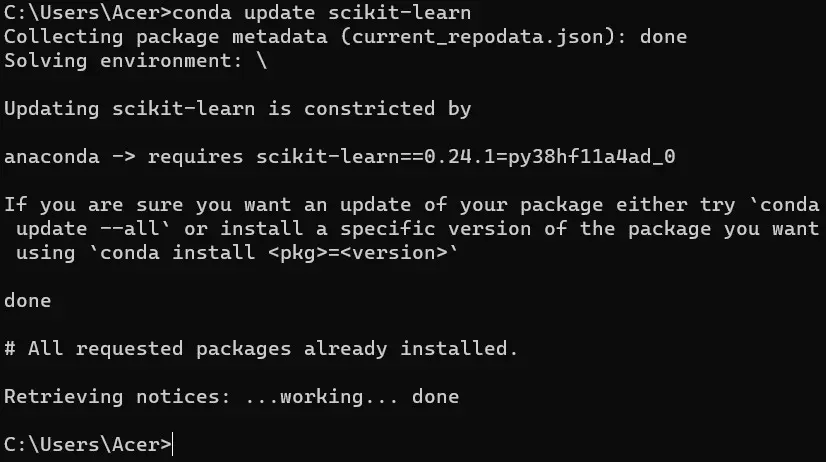
Now let’s update the numpy and scipy libraries. When you try to update Numpy, it automatically asks you to download some packages, including SciPy.
conda update numpy
It will update numpy and download the latest packages of some libraries.
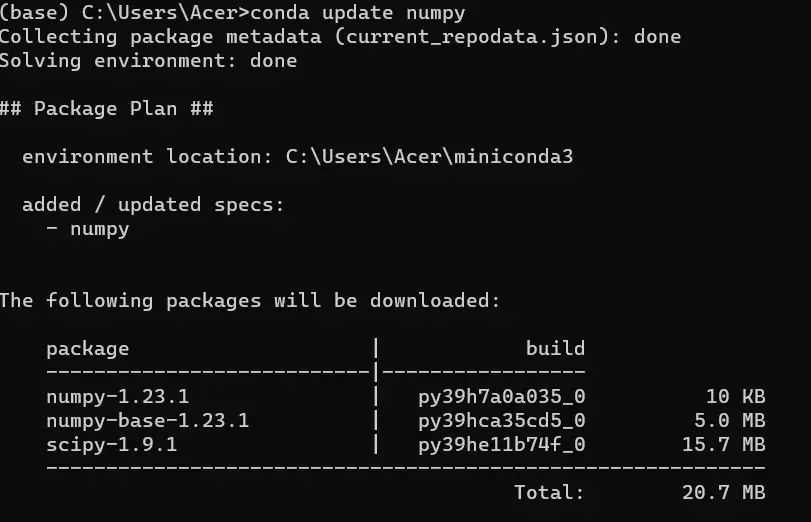
The most straightforward way to update SciPy is by using the conda update command. If you want to check for the scipy library, you can use the following command:
conda update scipy
conda update: This is the command for updating packages using Conda.scipy: This specifies the package to be updated.
Output:
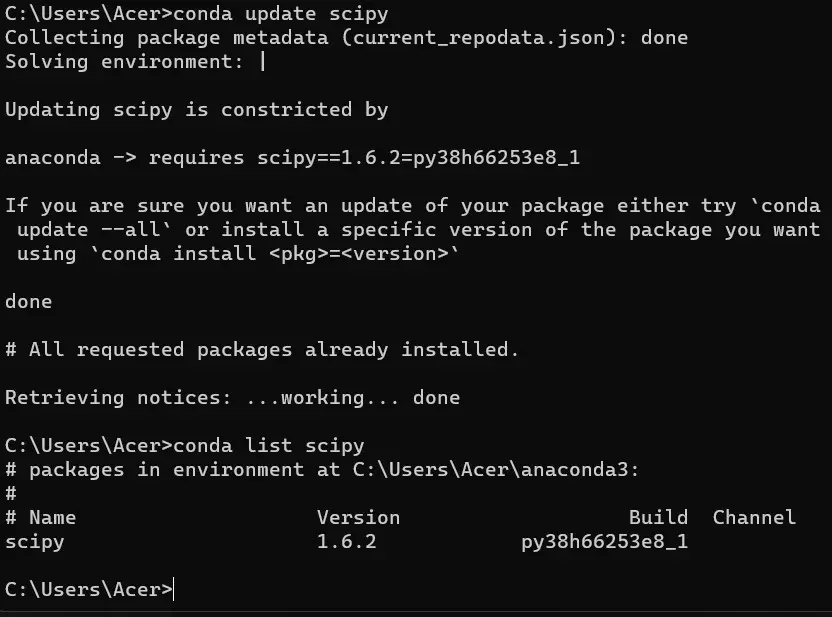
First, we ran the update command to update SciPy, and you can see it’s updated. We have also checked the version of SciPy using the conda list scipy command, which shows that it is updated or the latest version of the scipy library.
Create a New Environment to Update SciPy
Creating a new environment is essential when you want to isolate a project’s dependencies from the global Python environment.
This helps prevent conflicts between different versions of packages that may be required for various projects. You can specify the version of SciPy you want in the new environment.
Setting Up a New Environment
To create a new environment, open your terminal or command prompt and run the following command:
conda create --name myenv
conda create: This command is used for creating a new Conda environment.--name myenv: This specifies the name of the new environment (myenvin this case).
You can replace myenv with any name of your choice.
Installing Python and SciPy
After creating the environment, it’s time to install Python and the desired version of SciPy. You can do this in one command:
conda create --name myenv python=3.8 scipy=1.7.3
conda create: This command is used for creating a new Conda environment.--name myenv: This specifies the name of the new environment (myenvin this case).python=3.8: This sets the Python version to be used in the environment.scipy=1.7.3: This specifies the version of SciPy to be installed.
Replace 3.8 with your preferred Python version and adjust scipy to the version you want.
Activating and Deactivating the Environment
To start using the newly created environment, you need to activate it. On Windows, use:
activate myenv
On macOS and Linux, use:
source activate myenv
To deactivate the environment, simply use:
conda deactivate
Updating SciPy
Once inside the environment, you can update SciPy using the conda update command:
conda update scipy
This will ensure that you have the latest version of SciPy installed in your environment.
Then, use the following command to check the updated version of scipy:
conda list scipy
Use Conda Forge to Update SciPy
Updating SciPy is crucial for maximizing the benefits of the latest advancements in scientific computing. Conda Forge provides a valuable resource for obtaining more current versions of packages than what’s available in the default Conda repositories.
Conda Forge is a community-maintained collection of Conda packages. It serves as an alternate channel to the default Anaconda repository.
One of its key advantages is the rapid availability of updated packages, including SciPy.
Before proceeding, ensure you have Conda installed on your system. If not, you can download and install Anaconda or Miniconda from the official Conda website.
Updating SciPy with Conda Forge
The process of updating SciPy using Conda Forge is straightforward:
conda install -c conda-forge scipy
This command does the following:
conda install: Initiates the installation process.-c conda-forge: Specifies the Conda Forge channel to fetch the package.scipy: Identifies the package to be installed (or updated if a previous version exists).
Verifying the Update
After the installation is complete, it’s important to verify that SciPy has been updated successfully. Open a Python environment and run the following:
import scipy
print(scipy.__version__)
This will print the version of SciPy currently in use. It should reflect the updated version.
Troubleshooting Common Issues
While updating SciPy with Conda Forge is typically a smooth process, you might encounter occasional issues. Here are some common problems and their solutions:
-
Channel Priority
Ensure that Conda Forge is given higher priority than the default channel. You can do this by configuring your
.condarcfile with the following command:
```bash
conda config --add channels conda-forge
```
-
Conflicting Dependencies
Sometimes, updating SciPy may require updating other packages as well. Conda will usually handle this automatically, but if issues arise, you can use the
--no-depsflag:conda install -c conda-forge --no-deps scipy
Conclusion
In this guide, we’ve explored various methods to update SciPy, a critical Python library for scientific computing. We’ve covered everything from basic updates using the conda update command to more advanced techniques like creating a new environment and utilizing Conda Forge.
Keeping SciPy up-to-date is crucial for harnessing the latest features, bug fixes, and optimizations. It ensures that your scientific computing workflows are as efficient and accurate as possible.
Additionally, maintaining compatibility with other libraries and tools in your Python environment is equally important.
Shiv is a self-driven and passionate Machine learning Learner who is innovative in application design, development, testing, and deployment and provides program requirements into sustainable advanced technical solutions through JavaScript, Python, and other programs for continuous improvement of AI technologies.
LinkedIn