How to Print Output in Command Window in Matlab
-
Using the
dispFunction -
Using the
fprintfFunction - Combining Text and Variables
- Printing Arrays and Matrices
- Conclusion
- FAQ
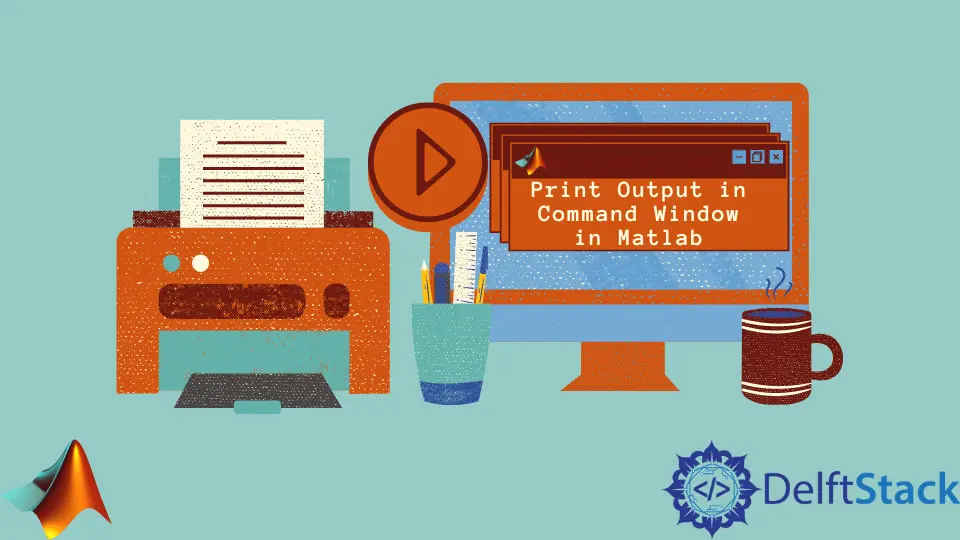
Matlab is a powerful tool widely used for numerical computing, data analysis, and algorithm development. One of the essential features that every Matlab user should master is how to print output in the command window. Whether you’re debugging, displaying results, or simply sharing information, knowing how to effectively print output can enhance your coding experience.
This tutorial will guide you through various methods to print output in the command window in Matlab, ensuring you have the tools you need to communicate your results clearly and effectively. So, let’s dive into the different techniques you can use to print output in Matlab.
Using the disp Function
One of the simplest ways to print output in the command window in Matlab is by using the disp function. This function is straightforward and is particularly useful for displaying strings and numeric values without any formatting.
Here’s a quick example of how to use the disp function:
result = 42;
disp('The answer to life, the universe, and everything is:');
disp(result);
Output:
The answer to life, the universe, and everything is:
42
In this example, we first assign the value 42 to the variable result. Then, we use disp to print a string followed by the numeric value. The disp function automatically handles the conversion of numeric values to strings, making it easy to display outputs without worrying about formatting. This method is particularly useful for quick debugging or when you want to show simple messages.
Using the fprintf Function
For more control over output formatting, the fprintf function is the way to go. Unlike disp, fprintf allows you to format your output with precision, which is especially useful when dealing with multiple variables or when you need specific formatting.
Here’s how you can use fprintf:
x = 3.14159;
fprintf('The value of pi is approximately: %.2f\n', x);
Output:
The value of pi is approximately: 3.14
In this example, we define a variable x containing the value of pi. The fprintf function is then used to print a formatted string. The %.2f specifies that we want to display the number as a floating-point with two decimal places. The \n at the end of the string ensures that the output is followed by a new line, making it cleaner and easier to read. This method is particularly beneficial when you need to display results in a specific format, such as controlling the number of decimal places or aligning text.
Combining Text and Variables
Sometimes, you may want to print both strings and variable values together in a single output statement. This can be easily achieved using either disp or fprintf, but fprintf is generally preferred for its flexibility.
Here’s an example that combines text and variables:
name = 'Alice';
age = 30;
fprintf('%s is %d years old.\n', name, age);
Output:
Alice is 30 years old.
In this snippet, we declare two variables: name and age. The fprintf function is employed to create a sentence that incorporates both variables. The %s and %d are format specifiers where %s is for strings and %d is for integers. This method is particularly useful in scenarios where you need to create dynamic messages based on variable values, making your output more informative and engaging.
Printing Arrays and Matrices
Matlab is renowned for its ability to handle arrays and matrices efficiently. When it comes to printing these data structures, disp and fprintf can be utilized, but disp is often the simplest option for quickly displaying the contents of an array or matrix.
Here’s an example of printing a matrix:
A = [1, 2, 3; 4, 5, 6; 7, 8, 9];
disp('The matrix A is:');
disp(A);
Output:
The matrix A is:
1 2 3
4 5 6
7 8 9
In this example, we create a 3x3 matrix A and use disp to print a label followed by the matrix itself. The disp function formats the output neatly, making it easy to read. However, if you need to format the output further or display specific elements, fprintf can also be used, although it requires more code to manage the formatting.
Conclusion
Printing output in the command window in Matlab is a fundamental skill that can significantly enhance your coding experience. Whether you choose to use disp for quick messages or fprintf for detailed formatting, each method has its own advantages. By mastering these techniques, you can effectively communicate your results and improve your debugging process. Remember, clear output is crucial for understanding your code and sharing your findings with others. So, take the time to practice these methods, and you’ll find your Matlab experience much more rewarding.
FAQ
-
What is the difference between
dispandfprintfin Matlab?
dispis used for simple output without formatting, whilefprintfallows for detailed formatting of strings and numbers. -
Can I print multiple variables in one line using
disp?
No,dispdoes not support multiple variables in one statement. You should usefprintffor that purpose. -
How can I print arrays in Matlab?
You can use thedispfunction to print arrays easily, orfprintffor formatted output. -
Is it possible to print to a file instead of the command window?
Yes, you can usefprintfwith file identifiers to write output to a file. -
Can I control the number of decimal places in printed numbers?
Yes, by using format specifiers like%.2finfprintf, you can control the number of decimal places.
Sheeraz is a Doctorate fellow in Computer Science at Northwestern Polytechnical University, Xian, China. He has 7 years of Software Development experience in AI, Web, Database, and Desktop technologies. He writes tutorials in Java, PHP, Python, GoLang, R, etc., to help beginners learn the field of Computer Science.
LinkedIn Facebook