How to Set the Working Directory in Docker
- Understanding Docker Working Directory
- Setting the Working Directory in Dockerfile
- Changing the Working Directory at Runtime
- Using Docker Compose to Set the Working Directory
- Conclusion
- FAQ
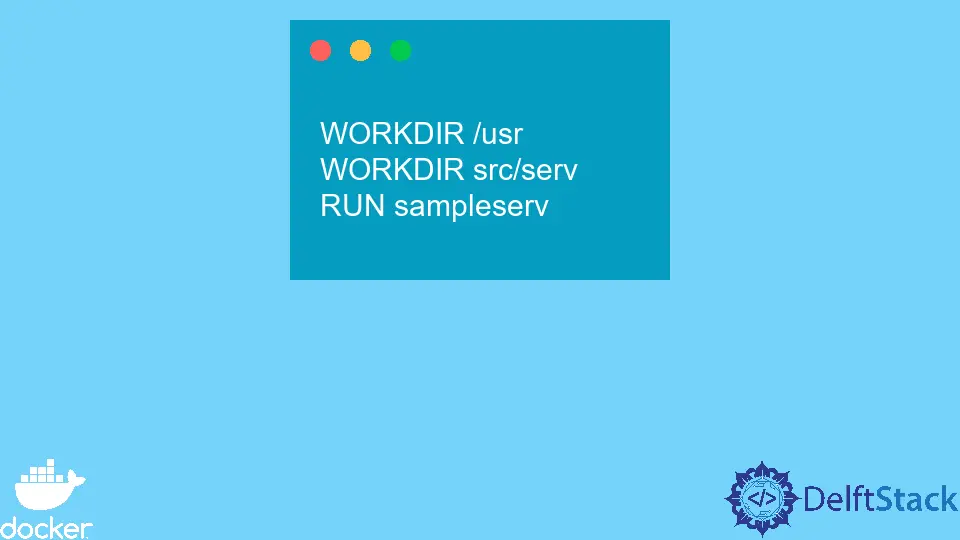
In the world of containerization, Docker has emerged as a powerful tool for developers. One of the essential aspects of working with Docker is managing the working directory. The working directory is where your application runs, and setting it correctly can streamline your development process significantly.
This article will delve into how to change the current and default working directory in Docker, ensuring that your applications run smoothly within containers. Whether you are a seasoned developer or just starting, understanding how to manipulate the working directory will enhance your Docker experience.
Understanding Docker Working Directory
Before diving into how to set the working directory in Docker, let’s clarify what a working directory is. In Docker, the working directory is the directory where commands are executed when a container is running. By default, Docker uses the root directory, but you can customize this to suit your application’s needs. Setting a specific working directory can help you avoid issues related to file paths and permissions, making it easier to manage your application’s files.
Setting the Working Directory in Dockerfile
One of the most effective ways to set the working directory in Docker is by using the WORKDIR instruction in your Dockerfile. This command allows you to specify the directory that your application will use as its working directory.
Here’s a simple example of how to use the WORKDIR command in a Dockerfile:
FROM ubuntu:latest
WORKDIR /app
COPY . .
RUN make /app
CMD ["./your-application"]
In this Dockerfile, we start with the latest Ubuntu image. The WORKDIR /app line sets the working directory to /app. This means that any subsequent commands, such as COPY and RUN, will execute in the /app directory. By specifying the working directory this way, you ensure that your application has a dedicated space to operate, which can help in organizing files and managing dependencies more effectively.
Output:
Working directory set to /app
Using the WORKDIR instruction is particularly useful when you have multiple layers in your Dockerfile. It allows you to maintain a clean and organized structure while ensuring that your commands run in the correct context.
Changing the Working Directory at Runtime
Another way to set or change the working directory in Docker is to do so at runtime using the -w flag when you run a container. This method is handy when you want to override the working directory specified in the Dockerfile temporarily.
Here’s how you can do it:
docker run -it -w /app my-docker-image
In this command, we use docker run to start a new container from the my-docker-image image. The -w /app flag sets the working directory to /app for this session. This means that any commands you execute inside this container will run from the /app directory.
Output:
Container started with working directory set to /app
This approach is particularly beneficial when you want to test different configurations or run ad-hoc commands without modifying your Dockerfile. It provides flexibility while working with containers, allowing you to adapt to various scenarios on the fly.
Using Docker Compose to Set the Working Directory
If you are using Docker Compose, you can also specify the working directory in your docker-compose.yml file. This is particularly useful for multi-container applications where you want to maintain consistency across different services.
Here’s a simple example of how to set the working directory in a Docker Compose file:
version: '3'
services:
web:
image: my-docker-image
working_dir: /app
volumes:
- .:/app
In this example, we define a service named web that uses the my-docker-image image. The working_dir: /app line sets the working directory to /app. Additionally, we mount the current directory to /app inside the container, ensuring that any changes made in your local directory are reflected in the container.
Output:
Docker Compose service started with working directory set to /app
Using Docker Compose to manage your working directory can simplify your workflow, especially when dealing with complex applications that require multiple services. It helps keep your configuration organized and easily manageable.
Conclusion
Setting the working directory in Docker is a crucial step for ensuring that your applications run smoothly and efficiently. By utilizing the WORKDIR instruction in your Dockerfile, changing the working directory at runtime, or specifying it in your Docker Compose file, you can create a more organized and manageable development environment. Understanding these methods not only enhances your Docker experience but also improves your overall productivity as a developer. With the right configuration, you can focus on building great applications without worrying about directory-related issues.
FAQ
-
What is the purpose of setting a working directory in Docker?
Setting a working directory in Docker ensures that your application runs in a specific context, helping to manage file paths and permissions effectively. -
Can I change the working directory after the container is running?
Yes, you can change the working directory at runtime using the-wflag when executing thedocker runcommand. -
How do I set the working directory in a Docker Compose file?
You can set the working directory in a Docker Compose file by using theworking_dirproperty under the service definition. -
Is it possible to have multiple working directories in a Dockerfile?
No, you can only specify one working directory at a time using theWORKDIRinstruction, but you can use multipleWORKDIRcommands in a single Dockerfile to change the working directory at different stages. -
What happens if I don’t set a working directory in Docker?
If you don’t set a working directory, Docker will use the root directory by default, which may lead to issues with file paths and permissions for your application.
Marion specializes in anything Microsoft-related and always tries to work and apply code in an IT infrastructure.
LinkedIn