How to Add a Transparent Border With CSS
- Make a CSS Border Transparent
- Add a Transparent Border to a UI Element
- Add a Transparent Border to a Table
- Add a Transparent Border to an Image
- Conclusion
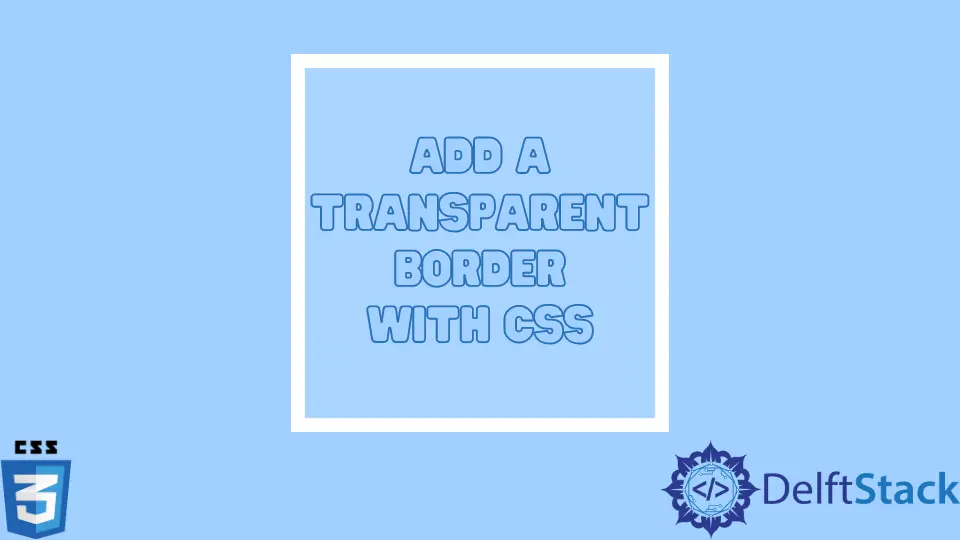
A transparent border is an invisible boundary between two elements on a page, which is created by setting the border property to transparent. Transparent borders often create overlapping effects or space between elements without an actual border.
Make a CSS Border Transparent
There are multiple ways to make a CSS border transparent. One method is to use the CSS3 property for opacity and set it to a value less than 1 to make the entire element, including its border, transparent.
Another way is to use the RGBA color model, which allows you to specify the opacity for each red, green, and blue color channel. You can also use the hexadecimal alpha channel notation to set the opacity of the border.
A transparent border can be made using a border-image property with a URL value pointing to a transparent image. The image can be created in any image editor and should be saved as a png file with a transparent background.
Once the URL value is added to the border-image property, the border will be transparent.
Add a Transparent Border to a UI Element
Adding a transparent border to a UI element is a simple way to make it stand out from the rest of the screen. To do this, you’ll need to use the CSS property border and set it to transparent.
For example, if you have a button that you want to have a transparent border, you would add the following CSS to it:
button {
border: transparent;
}
Once you’ve done that, the button will have a transparent border allowing the background to show through. This can be an excellent way to add visual interest to your UI without making it too busy.
Example Code:
<html lang="en">
<head>
<meta charset="utf-8">
<title>
Create a Transparent button
using HTML and CSS
</title>
<style>
body {
margin: 0;
padding: 0;
text-align: center;
}
h1 {
color: green;
}
/* Styling the button */
.btn {
cursor: pointer;
border: 1px solid #3498db;
background-color: transparent;
height: 50px;
width: 200px;
color: #3498db;
font-size: 1.5em;
box-shadow: 0 6px 6px rgba(0, 0, 0, 0.6);
}
</style>
</head>
<body>
<h1>Transparent button</h1>
<h3>
Create a Transparent button
using HTML and CSS
</h3>
<button class="btn">Click me!</button>
</body>
</html>
Add a Transparent Border to a Table
There are a few ways to add a transparent border to a table, and one way is to use the CSS border property. You can set the border-style to solid and the border-color to transparent to create a solid but transparent border.
Another way to create a transparent border is to use the HTML border attribute. To create an entirely transparent border, you can set the border attribute to 0 or none.
Finally, you can use an image with a transparent background to create a border.
Example Code:
<!DOCTYPE html>
<html>
<head>
<style>
html
background-color: #ff9
color: white
table
border-collapse: separate
border-spacing: 1em
td
background-image: url('/img/DelftStack/logo.png')
background-position: auto auto
background-attachment: fixed
background-clip: padding-box
padding: 2em
color: #fff
</style>
</head>
<body>
<h2>Transparent border of table</h2>
<table>
<tr>
<td>qwe 1</td>
<td>qwe 1</td>
<td>qwe 1</td>
</tr>
<tr>
<td>asd 2</td>
<td>asd 2</td>
<td>asd 2</td>
</tr>
<tr>
<td>zxc 3</td>
<td>zxc 3</td>
<td>zxc 3</td>
</tr>
</table>
</body>
</html>
Add a Transparent Border to an Image
You can add a transparent border to an image in a few different ways. One way to add a transparent border is to use CSS.
You can add an image border using CSS’s border property. You can set the border’s style, color, and width to be transparent by using the transparent value for the color property.
Yet another way to add a transparent border to an image is to use the border attribute of HTML to add a border to an image.
Example Code:
<!DOCTYPE html>
<html>
<head>
<title>Transparent border</title>
<style>
.image {
width: 200px;
height: 200px;
padding: 55px;
border-radius: 300px; /* for getting circle shape */
border: double 15px rgba(254, 254, 254, 0.7);
background: rgba(254, 254, 254, 0.7);
}
body {
background: url("/img/DelftStack/logo.png");
height: 100%;
}
</style>
</head>
<body>
<font color="brown"><h2>Transparent Image Circle</h2></font>
<div class="image">
Transparent done by rgba
</div>
</body>
</html>
Conclusion
So from this article, you can check the codes for transparent borders. You can get the code for the transparent border of buttons from the section where we added a transparent border to a UI element.
You can also check the other code for the transparent border of images and tables.
Zeeshan is a detail oriented software engineer that helps companies and individuals make their lives and easier with software solutions.
LinkedIn