如何在 PowerShell 中获取 Windows 版本
-
在 PowerShell 中使用
[System.Environment]类获取 Windows 版本 -
在 PowerShell 中使用
Get-ComputerInfocmdlet 获取 Windows 版本 -
使用带有
Get-WMIObjectcmdlet 的 WMI 类在 PowerShell 中获取 Windows 版本 -
使用
systeminfo传统命令 PowerShell 获取 Windows 版本 -
使用
Get-CimInstance传统命令 PowerShell 获取 Windows 版本 - 结论

获取您计算机上运行的 Windows 操作系统的最快方法是使用 winver 命令。在 Windows PowerShell 中,有多种方法可以获取您的 Windows 版本操作系统,我们将在本文中讨论这些方法。
有多种方法可以实现这一点,每种方法都有其优缺点和使用案例。在本文中,我们将探索五种不同的方法来获取 PowerShell 中的 Windows 版本。
每种方法都为 Windows 环境提供了独特的见解,为管理员和脚本编写者提供了多功能的工具,以收集重要的系统信息。
在 PowerShell 中使用 [System.Environment] 类获取 Windows 版本
在 PowerShell 中,您可以使用 [Environment]::OSVersion.Version 方法检索有关 Windows 版本的详细信息。此方法访问 Environment 类中的静态 Version 属性,该属性提供访问操作系统版本的简单方法。
示例代码:
[System.Environment]::OSVersion.Version
当我们使用 [Environment]::OSVersion.Version 时,我们正在访问 Environment 类的 OSVersion 属性,该属性提供有关操作系统环境的信息。具体来说,我们正在检索该对象的 Version 属性,该属性包含有关 Windows 版本的详细信息。
此方法返回一个 System.Version 对象,该对象以主要和次要版本号的组合表示操作系统的版本。通过访问此对象的 Major 和 Minor 属性,我们可以提取这些版本号并在 PowerShell 脚本中按需使用。
输出:
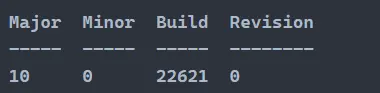
我们可以参考官方 Microsoft 文档来交叉参考您当前运行的 Windows 版本操作系统。
然而,如果您使用的是最新的操作系统,如 Windows 11 或 Windows Server 2019,它将不会显示正确的版本,因为它仍会显示一个主要构建 10,代表 Windows 10 和 Windows Server 2016。因此,上述命令仅在您运行 Windows 10 和 Windows Server 2016 时才会显示正确的值。
在 PowerShell 中使用 Get-ComputerInfo cmdlet 获取 Windows 版本
在 PowerShell 中,您可以使用 Get-ComputerInfo cmdlet 轻松检索有关 Windows 操作系统的详细信息。此 cmdlet 收集有关本地计算机系统的信息,包括操作系统名称、版本和硬件抽象层(HAL)。
示例代码:
Get-ComputerInfo | Select-Object OSName, OSVersion, OsHardwareAbstractionLayer
当我们使用 Get-ComputerInfo cmdlet 后接 Select-Object 时,我们正在检索有关本地计算机系统的综合信息。通过指定 OSName、OSVersion 和 OsHardwareAbstractionLayer 属性,我们选择有关操作系统的特定详细信息,例如其名称、版本和硬件抽象层(HAL)。
此方法使我们能够收集有关 Windows 环境的详细信息,这对于各种管理任务、故障排除或脚本目的非常有用。通过访问和显示这些属性,我们可以深入了解 Windows 系统的配置和规格,有助于系统管理和维护。
输出:

使用带有 Get-WMIObject cmdlet 的 WMI 类在 PowerShell 中获取 Windows 版本
我们还可以使用 Windows 管理工具(WMI)类检查当前操作系统的版本。
示例代码:
(Get-WmiObject -class Win32_OperatingSystem).Caption
当我们执行 (Get-WmiObject -class Win32_OperatingSystem).Caption 时,我们正在利用 Get-WmiObject cmdlet 查询 Windows 管理工具(WMI)以获取有关操作系统的信息。具体来说,我们正在定位 Win32_OperatingSystem 类,该类包含有关操作系统的详细信息。
通过访问结果对象的 .Caption 属性,我们正在检索操作系统的名称。此方法提供了通过 PowerShell 直接获取 Windows 版本信息的简单方法,方便用于各种脚本和管理任务。
输出:

与 [System.Environment] 类和 Get-ComputerInfo cmdlet 不同,WMI 对象在您使用最新版本时能正确显示 Windows 操作系统版本。
使用 systeminfo 传统命令 PowerShell 获取 Windows 版本
我们还可以使用带有 Windows PowerShell cmdlet 包装器的 systeminfo 传统命令输出详细的操作系统版本。通过将 systeminfo 与 PowerShell cmdlet 结合使用,您可以提取有关 Windows 版本的特定信息。
systeminfo /fo csv | ConvertFrom-Csv | select OS*, System*, Hotfix* | Format-List
当我们执行命令 systeminfo /fo csv 时,我们正在利用 systeminfo 命令行工具以 CSV 格式收集详细的系统信息。
然后,我们使用 ConvertFrom-Csv 将 CSV 格式的输出转换为 PowerShell 对象。通过将结果传递给 Select,我们筛选出我们感兴趣的属性,特别是以 OS、System 和 Hotfix 开头的属性。
最后,我们应用 Format-List 以格式化列表视图呈现信息。
输出:
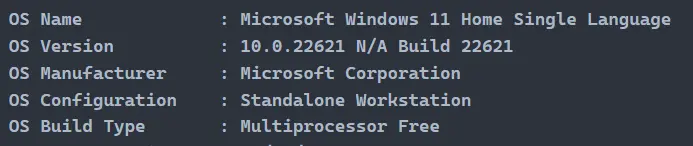
使用 Get-CimInstance 传统命令 PowerShell 获取 Windows 版本
此 cmdlet 是 PowerShell 中公共信息模型(CIM)基础结构的一部分,使您能够以标准化的方式查询系统信息。通过定位 Win32_OperatingSystem 类,您可以访问诸如操作系统名称和版本等属性。
(Get-CimInstance Win32_OperatingSystem) | Select-Object Caption, Version
当我们执行 (Get-CimInstance Win32_OperatingSystem) | Select-Object Caption, Version 时,我们正在利用 Get-CimInstance cmdlet 从 Win32_OperatingSystem 类中检索有关 Windows 操作系统的信息。该类表示操作系统的各种属性。通过将结果传递给 Select-Object,我们指定我们感兴趣的属性,即 Caption(代表操作系统的名称)和 Version。
输出:

结论
在 PowerShell 中,获取 Windows 版本对于系统管理和脚本任务至关重要。我们已经探索了五种不同的方法来实现这一目的:使用 [System.Environment] 类、Get-ComputerInfo cmdlet、Get-WmiObject cmdlet、systeminfo 命令和 Get-CimInstance cmdlet。
每种方法都提供了独特的优势,可能会根据特定的要求和场景而有所偏好。无论是通过 [System.Environment] 类直接访问版本,还是使用 Get-ComputerInfo 或 Get-CimInstance 查询详细的系统信息,PowerShell 都提供了强大的工具,用于有效管理和监控 Windows 环境。
Marion specializes in anything Microsoft-related and always tries to work and apply code in an IT infrastructure.
LinkedIn