为 Git 设置 SourceGear DiffMerge 工具
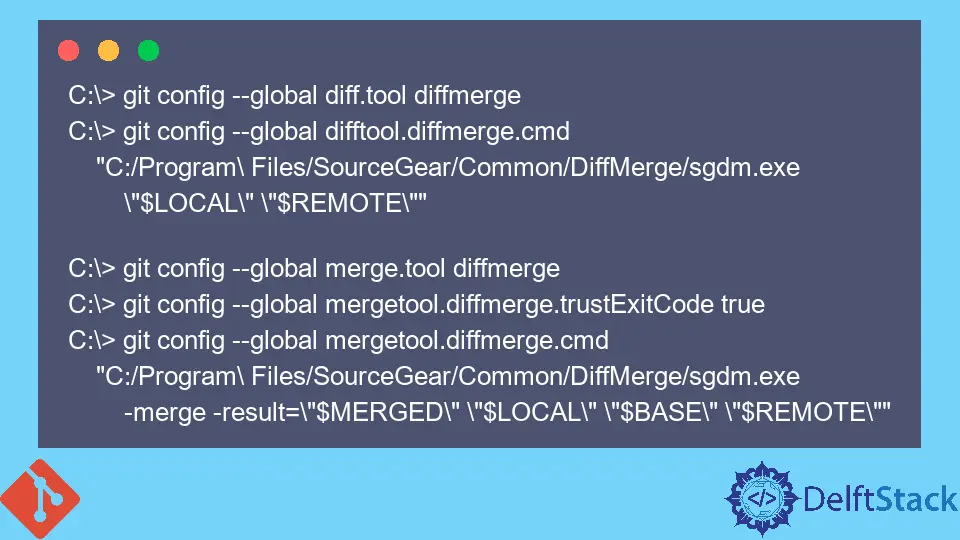
本文将讨论配置 Git 以使用 SourceGear 的 DiffMerge 作为默认 difftool。与 Git 的默认 difftool 相比,此工具使我们能够通过改进的视觉效果轻松理解合并冲突。
它是 3 路合并的理想工具,因为它支持 3 路文件比较。
我们可以查看文件的先前状态、当前状态以及合并后的结果。你必须从 SourceGear 的官方网站下载并安装 DiffMerge。
在 Windows 上设置 DiffMerge
要将 Git 设置为默认使用 DiffMerge 工具,请将其添加到你的 .gitconfig 文件中。
[diff]
tool = DiffMerge
[difftool "DiffMerge"]
cmd = 'C:/Program Files/SourceGear/Common/DiffMerge/sgdm.exe' "$LOCAL" "$REMOTE"
[merge]
tool = DiffMerge
[mergetool "DiffMerge"]
cmd = 'C:/Program Files/SourceGear/Common/DiffMerge/sgdm.exe' -merge -result="$PWD/$MERGED" "$PWD/$LOCAL" "$PWD/$BASE" "$PWD/$REMOTE"
trustExitCode = true
[mergetool]
keepBackup = false
对于比较参数参数,我们有:
$LOCAL,这是原始文件。$REMOTE,即修改后的文件。
你可以在 Git Bash 上运行 git difftool 和 git mergetool 命令来打开 DiffMerge。
或者,你可以在命令提示符下运行以下命令来更新 .gitconfig 文件。
C:\> git config --global diff.tool diffmerge
C:\> git config --global difftool.diffmerge.cmd
"C:/Program\ Files/SourceGear/Common/DiffMerge/sgdm.exe
\"$LOCAL\" \"$REMOTE\""
C:\> git config --global merge.tool diffmerge
C:\> git config --global mergetool.diffmerge.trustExitCode true
C:\> git config --global mergetool.diffmerge.cmd
"C:/Program\ Files/SourceGear/Common/DiffMerge/sgdm.exe
-merge -result=\"$MERGED\" \"$LOCAL\" \"$BASE\" \"$REMOTE\""
在 Mac OS 上设置 DiffMerge
在 Mac OS 上配置 Git 以使用 DiffMerge 的过程可能是最简单的。确保你有下面的目录。
/usr/local/bin/diffmerge
运行以下命令来更新你的 .gitconfig 文件并进行测试。
git config --global merge.tool diffmerge
git config --global mergetool.diffmerge.cmd "/usr/local/bin/diffmerge --merge --result=\"\$MERGED\" \"\$LOCAL\" \"\$BASE\" \"\$REMOTE\""
git config --global mergetool.diffmerge.trustExitCode true
git config --global mergetool.keepBackup false
git config --global diff.tool diffmerge
git config --global difftool.diffmerge.cmd "/usr/local/bin/diffmerge --nosplash \"\$LOCAL\" \"\$REMOTE\""
我们可以运行 git config --global -e 命令来检查我们的 .gitconfig 文件。它应该看起来像这样:
[diff]
tool = diffmerge
[merge]
tool = diffmerge
...
[mergetool "diffmerge"]
cmd = /usr/local/bin/diffmerge --merge --result=\"$MERGED\" \"$LOCAL\" \"$BASE\" \"$REMOTE\"
trustExitCode = true
[mergetool]
keepBackup = false
[difftool "diffmerge"]
cmd = /usr/local/bin/diffmerge --nosplash \"$LOCAL\" \"$REMOTE\"
在 Ubuntu 上设置 DiffMerge
在 Ubuntu 上进行配置与 Mac OS 非常相似。我们将使用相同的命令,但更改安装位置。
以下是命令。
git config --global merge.tool diffmerge
git config --global mergetool.diffmerge.cmd "/usr/bin/diffmerge --merge --result=\"\$MERGED\" \"\$LOCAL\" \"\$BASE\" \"\$REMOTE\""
git config --global mergetool.diffmerge.trustExitCode true
git config --global mergetool.keepBackup false
git config --global diff.tool diffmerge
git config --global difftool.diffmerge.cmd "/usr/bin/diffmerge --nosplash \"\$LOCAL\" \"\$REMOTE\""
差不多就是这样。我们现在可以运行下面的命令来测试它。
$ git mergetool
$ git difftool
总而言之,如果你想配置 Git 以使用 SourceGear 的 DiffMerge 工具,你需要根据你的操作系统使用列出的命令更新你的 .gitconfig 文件。
John is a Git and PowerShell geek. He uses his expertise in the version control system to help businesses manage their source code. According to him, Shell scripting is the number one choice for automating the management of systems.
LinkedIn