Tkinter 튜토리얼-상태 표시 줄
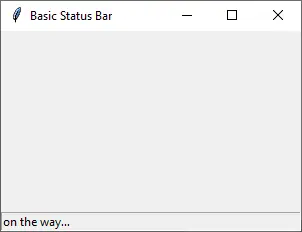
상태 표시 줄은 일반적으로 GUI 하단에있는 좁은 표시 줄로 파일의 단어 수 또는 사용자 인터페이스에 가치를 더할 수있는 것과 같은 추가 정보를 나타냅니다.
Tkinter 에는 전용 상태 표시 줄 위젯이 없지만 Label 위젯을 사용하여 상태 표시 줄로 작동하기에 적합한 구성 GUI 에서.
Tkinter 상태 표시 줄
import tkinter as tk
app = tk.Tk()
app.geometry("300x200")
app.title("Basic Status Bar")
statusbar = tk.Label(app, text="on the way…", bd=1, relief=tk.SUNKEN, anchor=tk.W)
statusbar.pack(side=tk.BOTTOM, fill=tk.X)
app.mainloop()
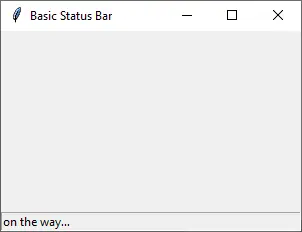
statusbar = tk.Label(app, text="on the way…", bd=1, relief=tk.SUNKEN, anchor=tk.W)
bd 는 테두리의 크기를 설정하고 relief 는 레이블의 표시 방법을 결정합니다. 상태 표시 줄이 창의 한 부분처럼 보이도록 레이블이 가라 앉는 것을 선호합니다.
‘앵커’는 레이블 내부의 텍스트 정렬을 설정합니다. W 는 West 또는 왼쪽 정렬을 의미합니다.
statusbar.pack(side=tk.BOTTOM, fill=tk.X)
이 상태 표시 줄은 GUI 의 맨 아래에 있으며 창의 크기를 조정하면 항상 창의 전체 너비를 덮습니다.
Founder of DelftStack.com. Jinku has worked in the robotics and automotive industries for over 8 years. He sharpened his coding skills when he needed to do the automatic testing, data collection from remote servers and report creation from the endurance test. He is from an electrical/electronics engineering background but has expanded his interest to embedded electronics, embedded programming and front-/back-end programming.
LinkedIn Facebook