C# の #if DEBUG
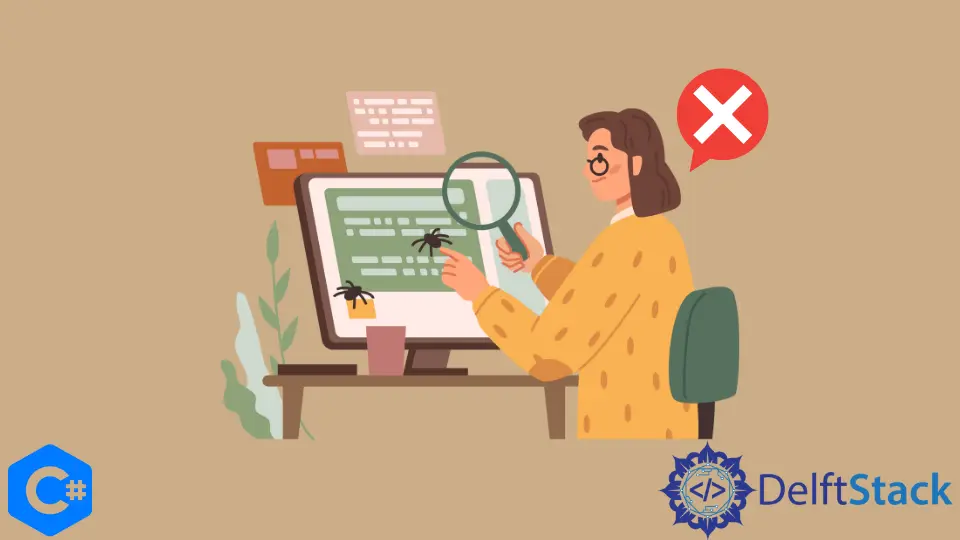
この記事では、C# プログラミング言語の #if DEBUG ステートメントについて説明します。
C# の #if DEBUG
#if DEBUG 命令は、プログラムの if 条件と同じように動作します。つまり、プログラムが現在 debug モードで動作しているかどうかを判断します。
プログラムを Visual Studio 内で debug モードで実行すると、プログラムの条件はすぐに true になり、true シナリオで指定されたコード ブロックが実行されます。
#if ディレクティブで始まる条件付きディレクティブは、適切に機能するために明示的な #endif ディレクティブで終了する必要があります。
C# での #if DEBUG の実装
C# プログラミング言語での #if DEBUG の動作を理解するために、例を挙げてみましょう。
ライブラリをインポートすることが最初のステップであり、続いて ifDebugBySaad クラスとそのクラス内の main() メソッドを開発して、プログラムの操作を起動します。
using System;
class ifDebugBySaad {
static void Main(string[] args) {}
}
string データ型の変数 name を初期化し、それに値を割り当てます。
String name = "Saad Aslam";
その後、アプリケーションが debug モードで動作しているかどうかを判断する条件を構築し、答えが true の場合、if ブロックが実行されます。
#if DEBUG
Console.WriteLine("My name is: " + name);
プログラムが debug モードで実行されていない場合は、#else ステートメントを使用してユーザーにメッセージを出力します。 #endif ディレクティブはブロックを示します。
#else
Console.WriteLine("The program is not in debug mode");
#endif
条件 #if DEBUG が常に true と評価されるようにするには、ライブラリを宣言する前に、コードの最初に #define DEBUG ディレクティブを配置する必要があります。
完全なコード:
using System;
class ifDebug {
static void Main(string[] args) {
String name = "Saad Aslam";
#if DEBUG
Console.WriteLine("My name is: " + name);
#else
Console.WriteLine("The program is not in debug mode");
#endif
}
}
出力:
My name is: Saad Aslam
I'm a Flutter application developer with 1 year of professional experience in the field. I've created applications for both, android and iOS using AWS and Firebase, as the backend. I've written articles relating to the theoretical and problem-solving aspects of C, C++, and C#. I'm currently enrolled in an undergraduate program for Information Technology.
LinkedIn