Angular のイベントエミッター
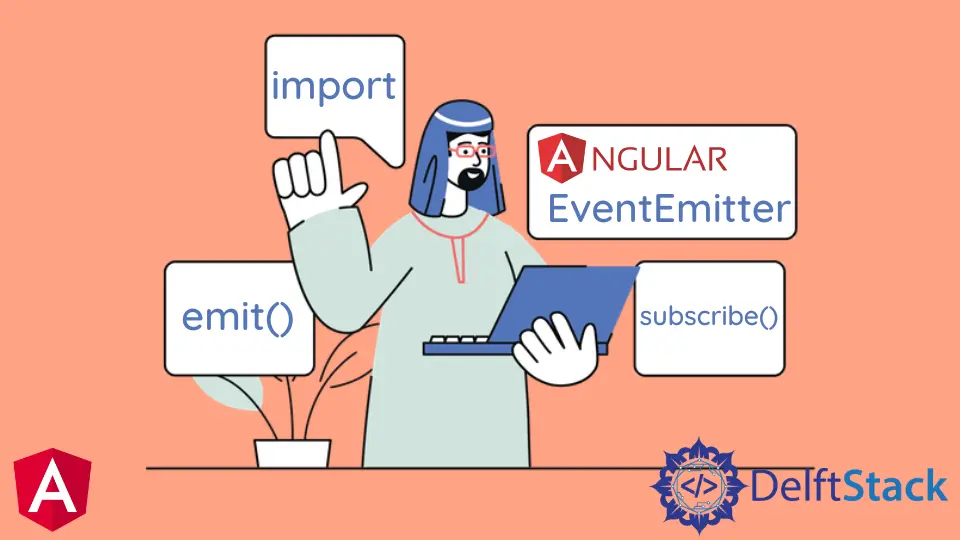
Angular での EventEmitter と Angular での EventEmitter の適切な使用法を紹介します。また、Angular のある EventEmitter の例も示します。
Angular の EventEmitter とは何ですか
EventEmitter は、emit() メソッドと subscribe() メソッドを使用してコンポーネント間でデータを共有するのに役立つモジュールです。EventEmitter は Observables レイヤーにあり、変更と値を監視し、その EventEmitter インスタンスにサブスクライブされているコンポーネントにデータを送信します。
emit()
emit() は、指定された値を含むイベントを発行する EventEmitter メソッドです。
# angular
emit(value?: A): void
emit() にはパラメータ value が 1つだけあります。
subscribe()
subscribe() は、このインスタンスによって発行されたイベントのハンドラーを登録する EventEmitter メソッドです。
# angular
subscribe(next?: (value: A) => void, error?: (error: any) => void, complete?: () => void) : Subscription
subscribe() には、EventEmitter で値、エラー、または完了通知を渡すために使用できる 3つのオプションのパラメーターがあります。
nextパラメータは、発行されたイベントのカスタムハンドラです。errorパラメーターは、このエミッターからのエラー通知用のカスタムハンドラーです。completeパラメーターは、このエミッターからの完了通知のカスタムハンドラーです。
Angular での EventEmitter の使用
ここでは、完全に理解するための例として EventEmitter を使用します。この例では、コンポーネントの背景色とフォントの色を変更し、その値を他のコンポーネントに表示します。
そこで、まず、app.module.ts ファイルを設定し、モジュールとコンポーネントをインポートします。
# angular
import { NgModule } from '@angular/core';
import { BrowserModule } from '@angular/platform-browser';
import { FormsModule } from '@angular/forms';
import { AppComponent } from './app.component';
import { HelloComponent } from './hello.component';
import { BgChangeComponent } from './bg-change.component';
@NgModule({
imports: [BrowserModule, FormsModule],
declarations: [AppComponent, HelloComponent, BgChangeComponent],
bootstrap: [AppComponent],
})
export class AppModule {}
次に、アプリコンポーネントの html ファイルを設定し、app.component.html ファイルに次のコードを追加します。
# angular
<emitted (touch)="respond()" name="{{ name }}" [color]="color"></emitted>
<p>{{ response }}</p>
<p>{{ color }}</p>
<bg-change (colorChange)="changeColor($event)"></bg-change>
ここでは、EventEmitter である changeColor($event) を使用し、response と color に EventEmitter の値を表示しています。
次に、app.component.ts ファイルを設定し、最初のページが読み込まれたときに表示される name、response、および color 変数の値を設定します。
response の値を変更する関数 respond() を定義します。
また、色の値を設定する changeColor() 関数も定義します。したがって、app.component.ts ファイルは次のようになります。
# angular
import { Component } from '@angular/core';
@Component({
selector: 'my-app',
templateUrl: './app.component.html',
styleUrls: [ './app.component.css' ]
})
export class AppComponent {
name = 'Angular 11';
response = 'Background not changed yet';
color = 'brown';
respond() {
this.response = 'Success';
}
changeColor(color) {
this.color = color;
}
}
次に、hello.component.ts ファイルを編集して、次のコードを追加します。
# angular
import {
Component,
Input,
ElementRef,
Renderer2,
Output,
EventEmitter,
OnInit,
OnChanges,
} from '@angular/core';
@Component({
selector: 'emitted',
template: `<h1
(click)="emit()"
>{{text}} {{name}}</h1>`,
})
export class HelloComponent implements OnInit, OnChanges {
@Input() name: string;
@Input() color = 'brown';
text = 'It is';
@Output()
touch = new EventEmitter<string>();
constructor(private renderer: Renderer2, private el: ElementRef) {}
ngOnInit() {
this.renderer.setStyle(this.el.nativeElement, 'color', this.color);
}
ngOnChanges() {
this.renderer.setStyle(this.el.nativeElement, 'color', this.color);
}
emit() {
this.touch.emit('touched');
}
}
上記のコンポーネントでは、@component は app.component.html ファイルから emitted タグを取得し、初期化時に色を設定します。ボタンをクリックすると色が変わります。また、ロード時に表示される text を渡します。
次に、新しい bg-change.component.ts ファイルを追加します。次のコードを追加します。
# angular
import {
Component,
ViewChild,
ElementRef,
Renderer2,
EventEmitter,
Output,
} from '@angular/core';
@Component({
selector: 'bg-change',
template: `<button
(click)="Bgchange()"
>{{content}}</button>`,
styles: [`button { padding: 10px; }`],
})
export class BgChangeComponent {
body = this.el.nativeElement.ownerDocument.body;
activateColor = 'white';
@Output()
colorChange = new EventEmitter<string>();
content = 'Change Page Background';
constructor(private renderer: Renderer2, private el: ElementRef) {}
Bgchange() {
this.colorChange.emit(this.activateColor);
this.activateColor === 'white'
? (this.activateColor = 'red')
: (this.activateColor = 'white');
this.renderer.setStyle(this.body, 'background', this.activateColor);
}
}
したがって、出力は次のようになります。
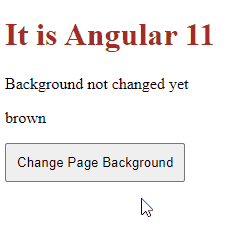
Rana is a computer science graduate passionate about helping people to build and diagnose scalable web application problems and problems developers face across the full-stack.
LinkedIn