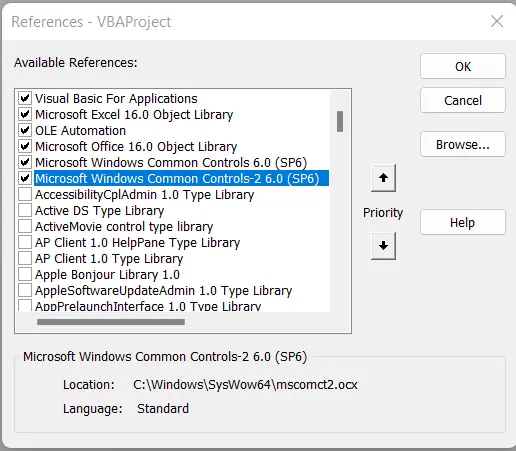How to Install and Register MSCOMCT2.OCX File
-
Component 'MSCOMCT2.OCX' or one of its dependencies not correctly registered: a file is missing or invalid -
Install and Register
MSCOMCT2.OCXFile

We will introduce the mscomct2.ocx file in VBA. We will also demonstrate how to resolve the error of the missing mscomct2.ocx file while using VBA.
Component 'MSCOMCT2.OCX' or one of its dependencies not correctly registered: a file is missing or invalid
While working on Excel worksheets, we use many functions and some control libraries. The most commonly used control library is calendar control which is used for the functions related to calendars.
When we have created an Excel spreadsheet using these control libraries and send these files to someone who has not installed the control libraries we are using, they can have trouble using these spreadsheets because they will throw an error saying the mscomct2.ocx file is missing.
The MSCOMCT2.OCX file is related to the window additional control libraries for control in Visual Basic For Application (VBA) which is stored in the folder of window drives on any device like a computer or laptop.
The picture of the error is shown below.
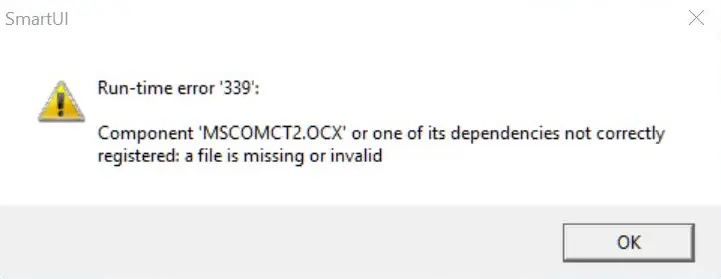
If the file is not installed on our device at the location and may be missing, we may get an error in the application function, which will not work properly.
While we are performing some functions with the date picker and finding the missing file in the libraries, in that case, we have to install that file on our computer.
Install and Register MSCOMCT2.OCX File
Now we will guide you on how to easily install and register mscomct2.ocx. These are the following steps to installing and registering the mscomct2.ocx file.
-
First, we need to download the Microsoft
mscomct2.ocxfile by clicking on this link. -
Then unzip that file and paste it into the
C:\Windows\SysWOW64(for 64-bit) orC:\Windows\System32(for 32-bit).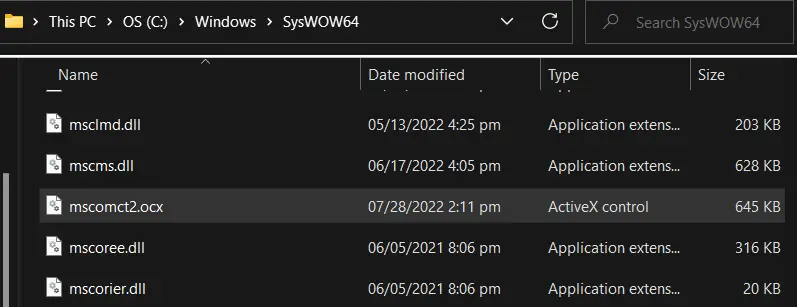
-
The next step is to go to
Search, typecmdin the search box, and click theRun as administratorunderCommand Prompt.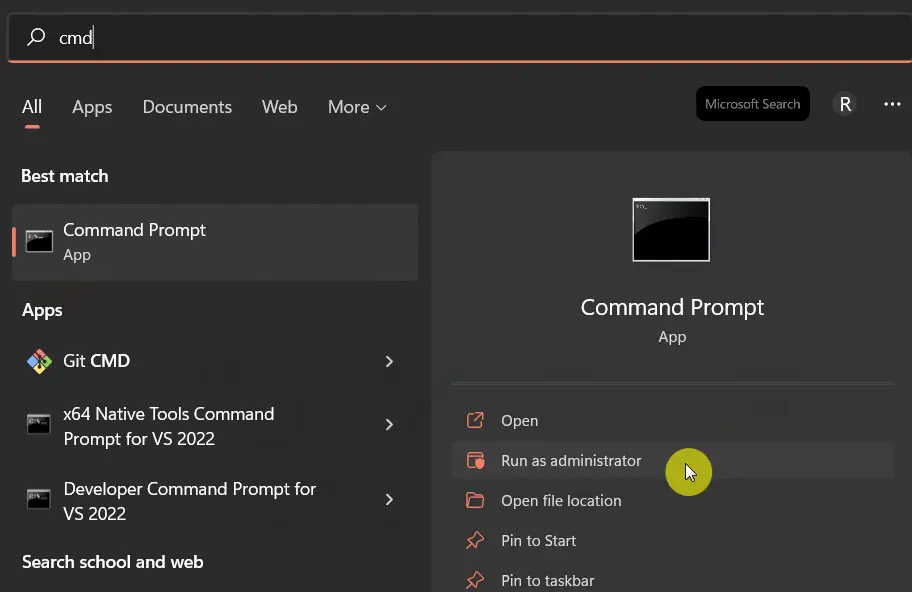
-
Once we have clicked on it, a Command Prompt window should open.
-
Type
regsvr32 "C:\Windows\SysWOW64\mscomct2.ocx"(for 64-bit) and then press Enter.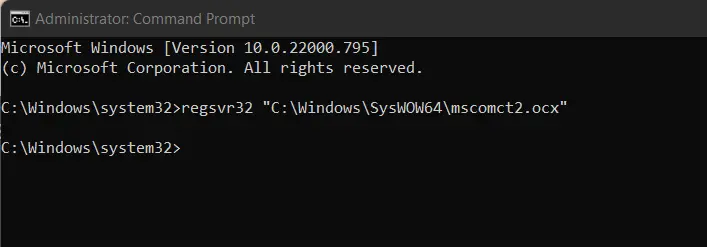
-
A popup message appears once we have completed the above steps, then click on the
OKbutton.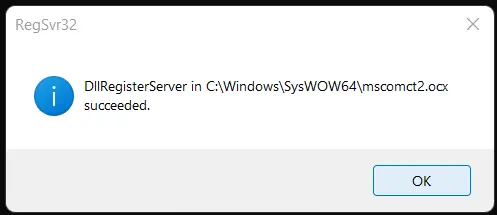
-
Once we have completed all the steps, we will see the missing file is available in the
Tools>Referencesof theVBAProject.