用 C# 寫入 Excel 檔案
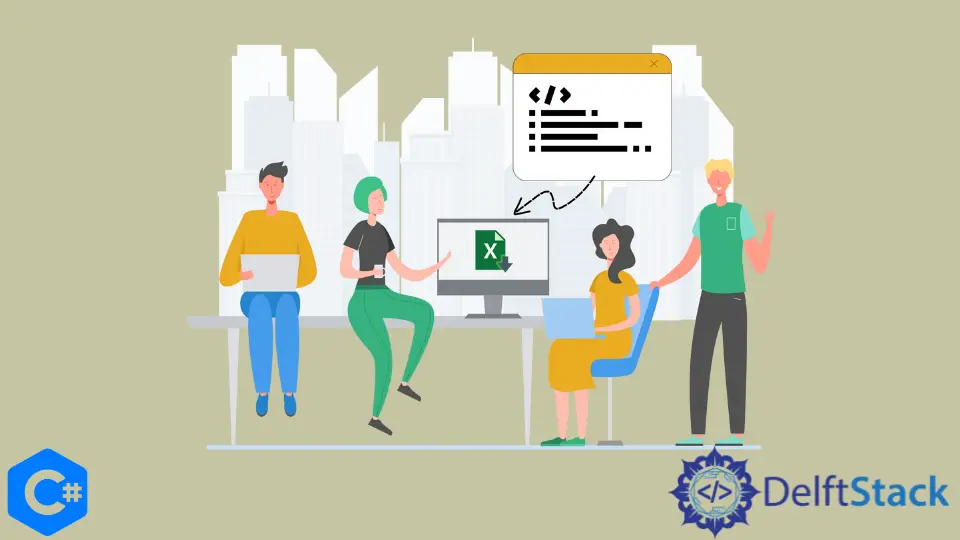
本教程將討論使用 C# 將資料寫入 Excel 檔案的方法。
在 C# 中使用 Microsoft.Office.Interop.Excel 名稱空間將資料寫入 Excel 檔案
Microsoft.Office.Interop.Excel 名稱空間提供了用於與 C# 中的 Microsoft Excel 應用程式進行互動的方法。我們可以使用此名稱空間建立新的 Excel 工作表,顯示現有工作表的資料,修改現有 Excel 工作表的內容等。下面的程式碼示例向我們展示瞭如何使用 C# 中帶有 Microsoft.Office.Interop.Excel 名稱空間的資料將資料寫入 Excel 檔案。我們需要從解決方案資源管理器中新增對 Microsoft.Office.Interop.Excel 名稱空間的引用,此方法才能起作用。
using System;
using Excel = Microsoft.Office.Interop.Excel;
namespace write_to_excel {
class Program {
static void writeToExcel() {
Excel.Application myexcelApplication = new Excel.Application();
if (myexcelApplication != null) {
Excel.Workbook myexcelWorkbook = myexcelApplication.Workbooks.Add();
Excel.Worksheet myexcelWorksheet = (Excel.Worksheet)myexcelWorkbook.Sheets.Add();
myexcelWorksheet.Cells[1, 1] = "Value 1";
myexcelWorksheet.Cells[2, 1] = "Value 2";
myexcelWorksheet.Cells[3, 1] = "Value 3";
myexcelApplication.ActiveWorkbook.SaveAs(@"C:\abc.xls",
Excel.XlFileFormat.xlWorkbookNormal);
myexcelWorkbook.Close();
myexcelApplication.Quit();
}
}
static void Main(string[] args) {
writeToExcel();
}
}
}
在上面的程式碼中,我們首先初始化了 Excel.Application 類 myExcelApplication 的例項。然後,我們初始化了 Excel.Workbook 類的例項 myExcelWorkbook,並使用 myExcelApplication.Workbooks.Add() 函式將工作簿新增到了 myExcelApplication 中。之後,我們初始化了 Excel.Worksheet 類的例項 myExcelWorksheet,並使用 myExcelWorkbook.Sheets.Add() 函式向我們的工作簿中新增了一個 excel 工作表。
然後,我們使用 myExcelWorksheet.Cells [1,1] = 值 1``將資料插入 myExcelWroksheet 內的單元格中。在這裡,第一個索引 1 是行索引,第二個索引 1 是列索引。Excel 檔案是通過 myExcelApplication.ActiveWorkbook.SaveAs(path,format) 函式儲存的。最後,在將所有資料插入單元格並儲存 Excel 檔案之後,我們使用 myExcelWorkbook.Close() 關閉了工作簿,並使用了 C# 中的 myExcelApp.Quit() 函式退出了應用程式。
Maisam is a highly skilled and motivated Data Scientist. He has over 4 years of experience with Python programming language. He loves solving complex problems and sharing his results on the internet.
LinkedIn