PowerShell을 사용하여 파일에 특정 문자열이 포함되어 있는지 확인
-
PowerShell에서
Select-String을 사용하여 파일에 특정 문자열이 포함되어 있는지 확인 -
PowerShell에서
Get-Content를 사용하여 파일에 특정 문자열이 포함되어 있는지 확인 -
PowerShell에서
Get-ChildItem및Search-String을 사용하여 파일에 특정 문자열이 포함되어 있는지 확인
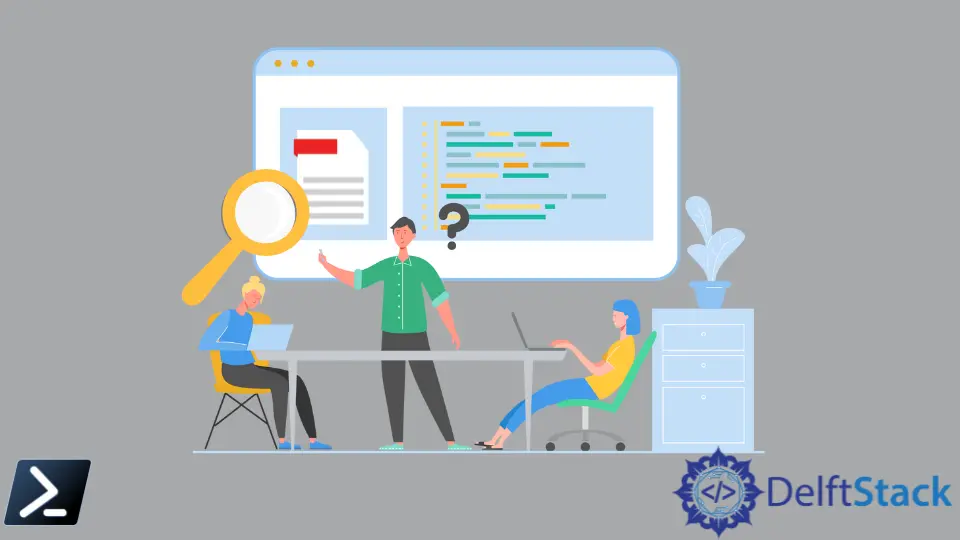
이 문서에서는 Windows PowerShell을 사용하여 텍스트 파일에서 문자열을 찾기 위해 사용할 수 있는 다양한 방법에 대해 설명합니다.
이를 달성하기 위해 Unix 및 Linux 환경에서 grep을 사용할 수 있습니다. PowerShell에서 이에 해당하는 것은 정규식을 사용하여 파일에서 문자열을 찾는 Select-String이라는 cmdlet입니다.
PowerShell에서 Select-String을 사용하여 파일에 특정 문자열이 포함되어 있는지 확인
컴퓨터에 Demo.txt 파일이 있다고 가정해 보겠습니다. PowerShell을 사용하여 파일에서 Demonstration 문자열을 어떻게 찾을 수 있습니까?
사용할 수 있는 PowerShell 스크립트는 다음과 같습니다.
Select-String -Path C:\Users\pc\Demo\Demo.txt -Pattern 'Demonstration'
위에 표시된 셸 스크립트에서 Select-String은 Demonstration 패턴을 사용하여 Demo.txt 파일에서 문자열을 검색합니다. Path 매개변수에 파일의 전체 경로를 지정했습니다.
파일에 지정된 패턴이 포함되어 있으면 콘솔은 파일 이름, 줄 번호 및 문자열을 포함하는 줄을 출력합니다. 결과는 다음과 같습니다.
C:\Users\pc\Demo\Demo.txt:1:This purely for demonstration
위의 출력에서 전체 경로가 포함된 Demo.txt 파일, 문자열 1이 포함된 줄, 문자열(예: This is purely for demo)이 포함된 줄이 있습니다.
파일에 문자열이 포함되어 있는지 여부만 알면 되는 경우에는 어떻게 해야 합니까?
이 경우 아래와 같은 스크립트를 사용할 수 있습니다.
$Knw = Select-String -Path C:\Users\pc\Demo\Demo.txt -Pattern "Demonstration"
if ($Knw -ne $null)
{
echo Contains String
}
else
{
echo Does not Contain String
}
위의 쉘 스크립트에서 $Knw라는 문자열을 정의하고 $null과 같지 않은지 확인했습니다. 파일에 Demonstration 패턴이 포함되어 있기 때문에 이는 사실입니다.
Contains 문자열을 출력으로 가져와야 합니다.
PowerShell에서 Get-Content를 사용하여 파일에 특정 문자열이 포함되어 있는지 확인
‘Get-Content’는 파일에 대한 지정된 경로의 내용을 가져오고 파일의 내용을 읽어 문자열 개체를 반환하는 cmdlet입니다.
Demo.txt 파일에서 Get-Content를 사용하려면 아래에 설명된 스크립트를 사용합니다.
Get-Content -Path C:\Users\pc\Demo\Demo.txt | Select-String -Pattern "Demonstration"
위의 PowerShell 스크립트에서 Get-Content는 Path 매개변수로 지정된 Demo.txt 파일의 내용을 가져오고 읽습니다. 그런 다음 Demonstration 문자열을 찾기 위해 Pattern 매개변수를 사용하는 Select-String 명령으로 파일의 내용을 전달합니다.
그러면 문자열이 포함된 줄이 출력됩니다.
This purely for demonstration
문자열의 존재만 확인하려는 경우 아래 표시된 스크립트를 사용할 수 있습니다.
If (Get-Content C:\Users\pc\Demo\Demo.txt | %{$_ -match "Demonstration"})
{
echo Contains String
}
else
{
echo Does not Contains String
}
파일에 지정된 문자열이 포함되어 있으므로 Contains String을 출력으로 가져와야 합니다.
PowerShell에서 Get-ChildItem 및 Search-String을 사용하여 파일에 특정 문자열이 포함되어 있는지 확인
50개 이상의 텍스트 파일 풀이 있고 모든 파일에서 문자열을 검색하려는 경우 어떻게 해야 할까요?
이러한 시나리오에서는 Get-ChildItem 및 Search-String cmdlet을 사용합니다. Get-ChildItem cmdlet은 검색 기준에 따라 하나 이상의 파일을 찾습니다.
예를 들어 보겠습니다.
Demo 폴더에 50개가 넘는 텍스트 파일이 있다고 가정하면 이 파일에서 Demonstration 문자열을 어떻게 검색합니까?
사용할 스크립트는 다음과 같습니다.
Get-ChildItem -Path C:\Users\pc\Demo\ -Recurse | Select-String -Pattern 'Demonstration'
위의 스크립트는 지정된 Path 매개변수에서 재귀적으로 Demonstration 문자열을 검색합니다. 콘솔은 문자열을 포함하는 파일 이름, 줄 번호 및 문자열을 포함하는 줄을 출력합니다.
결과는 다음과 같습니다.
C:\Users\pc\Demo\Demo.txt:1:This purely for demonstration
C:\Users\pc\Demo\Insert.txt:1:We will use this demonstration for a test trial
C:\Users\pc\Demo\myfile.txt:1:This is a demonstration file for Get-ChildItem
당신은 그것을 가지고 있습니다.
간단히 말해서 Get-ChildItem, Get-Content 및 Search-String 명령은 Windows PowerShell을 사용하여 특정 파일 문자열을 찾으려고 할 때 유용합니다. Select-String은 Unix의 grep 및 Windows의 findstr과 동일합니다.
John is a Git and PowerShell geek. He uses his expertise in the version control system to help businesses manage their source code. According to him, Shell scripting is the number one choice for automating the management of systems.
LinkedIn