Cómo cambiar el texto de la etiqueta Tkinter
-
Utilice
StringVarpara cambiar el texto de la etiqueta de Tkinter -
Propiedad Label
textpara cambiar el texto de la etiqueta
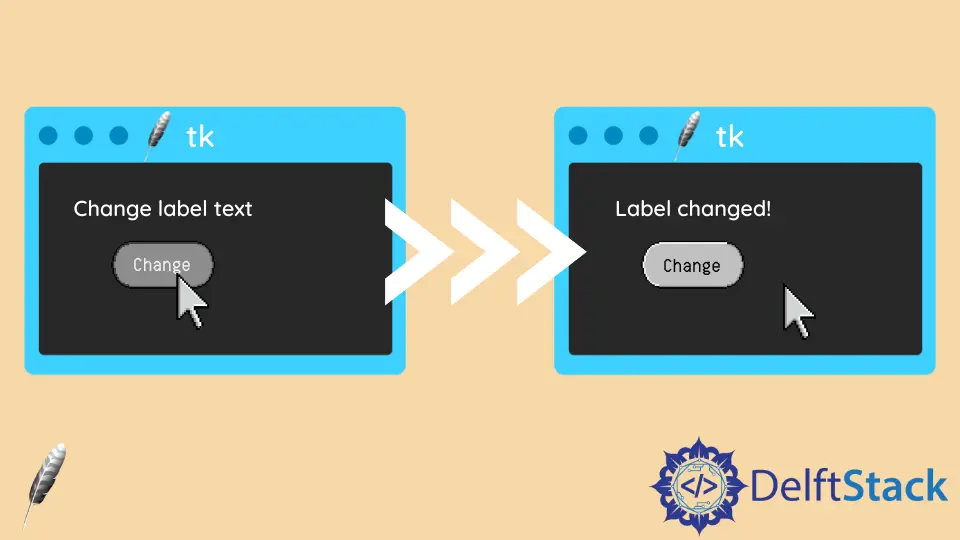
En este tutorial, introduciremos cómo cambiar el texto de la etiqueta de Tkinter haciendo clic en un botón.
Utilice StringVar para cambiar el texto de la etiqueta de Tkinter
StringVar es un tipo de constructor de Tkinter para crear la variable de cadena de Tkinter.
Después de asociar la variable StringVar a los widgets de Tkinter, Tkinter actualizará este widget particular cuando la variable sea modificada.
import tkinter as tk
class Test:
def __init__(self):
self.root = tk.Tk()
self.text = tk.StringVar()
self.text.set("Test")
self.label = tk.Label(self.root, textvariable=self.text)
self.button = tk.Button(
self.root, text="Click to change text below", command=self.changeText
)
self.button.pack()
self.label.pack()
self.root.mainloop()
def changeText(self):
self.text.set("Text updated")
app = Test()
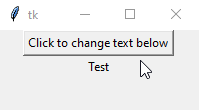
self.text = tk.StringVar()
self.text.set("Test")
El constructor de Tkinter no podría iniciar la variable string con la cadena como self.text = tk.StringVar().
Deberíamos llamar al método set para establecer el valor StringVar, como self.text.set("Test").
self.label = tk.Label(self.root, textvariable=self.text)
Asocia la variable StringVar self.text al widget de la etiqueta self.label estableciendo textvariable como self.text. El conjunto de herramientas Tk comienza a rastrear los cambios de self.text y actualizará el texto self.label si self.text es modificado.
Propiedad Label text para cambiar el texto de la etiqueta
Otra solución para cambiar el texto de la etiqueta de Tkinter es cambiar la propiedad text de la etiqueta.
import tkinter as tk
class Test:
def __init__(self):
self.root = tk.Tk()
self.label = tk.Label(self.root, text="Text")
self.button = tk.Button(
self.root, text="Click to change text below", command=self.changeText
)
self.button.pack()
self.label.pack()
self.root.mainloop()
def changeText(self):
self.label["text"] = "Text updated"
app = Test()
El texto de la etiqueta podría iniciarse con text="Text" y también podría actualizarse asignando el nuevo valor a la clave text del objeto etiqueta.
También podríamos cambiar la propiedad text por el método tk.Label.configure() como se muestra a continuación. Funciona igual con los códigos anteriores.
import tkinter as tk
class Test:
def __init__(self):
self.root = tk.Tk()
self.label = tk.Label(self.root, text="Text")
self.button = tk.Button(
self.root, text="Click to change text below", command=self.changeText
)
self.button.pack()
self.label.pack()
self.root.mainloop()
def changeText(self):
self.label.configure(text="Text Updated")
app = Test()
Founder of DelftStack.com. Jinku has worked in the robotics and automotive industries for over 8 years. He sharpened his coding skills when he needed to do the automatic testing, data collection from remote servers and report creation from the endurance test. He is from an electrical/electronics engineering background but has expanded his interest to embedded electronics, embedded programming and front-/back-end programming.
LinkedIn Facebook