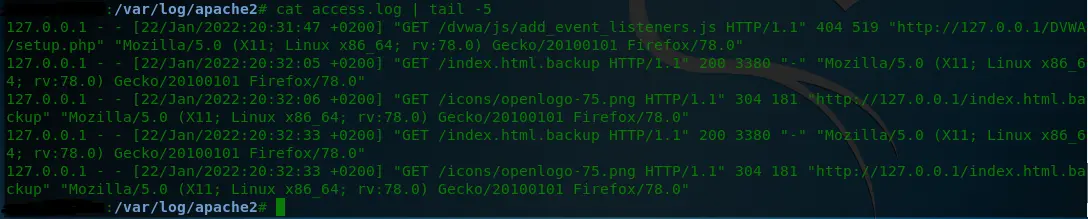在 Ubuntu 和 Debian 上配置 Apache Web 服务器
- Ubuntu 和 Debian 中的 Apache Web 服务器
- 在 Ubuntu 和 Debian 中安装 Apache
- 在 Ubuntu 和 Debian 中启动 Apache Webserver
- 通过浏览器访问 Web 服务器
- 检查 Ubuntu 和 Debian 中的 Apache 访问日志
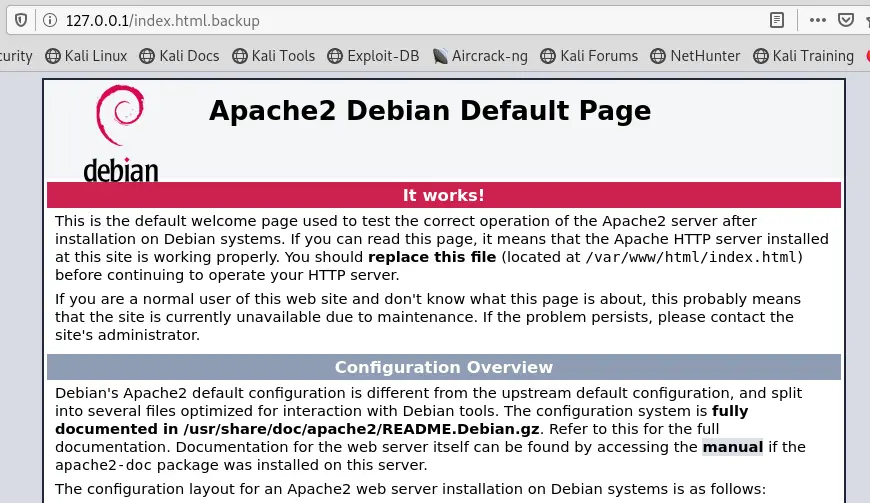
本教程展示了在 Ubuntu 和 Debian 上安装 Apache 网络服务器、设置它和访问访问日志。
Ubuntu 和 Debian 中的 Apache Web 服务器
Apache HTTP Server 是一个免费和开源的 Web 服务器,非常受欢迎。
互联网上超过一半的活跃网站使用 apache 网络服务器。它由 Apache 软件基金会开发和维护。
在 Ubuntu 和 Debian 中安装 Apache
任何人都可以在 Kali Linux 上使用 root 帐户安装和配置 Apache 网络服务器。
要在 Ubuntu 或 Debian 上安装 Apache,请运行以下命令。
apt-get install apache2
我们运行命令来安装下图中的 Apache 网络服务器。但是,系统说已经安装了 Apache Web 服务器。
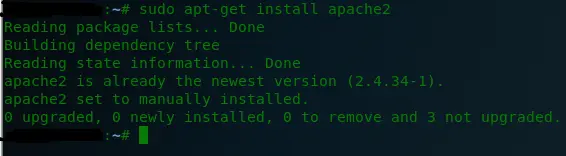
在 Ubuntu 和 Debian 中启动 Apache Webserver
安装 Apache 网络服务器后,我们可以通过运行以下命令来启动服务器。
service apache2 start
此命令启动并运行网络服务器。我们可以使用命令 service apache2 status 来检查服务器的状态。
在下图中,我们启动 Apache 网络服务器运行,并使用 service apache2 status 命令检查网络服务器的状态。该图显示服务器正在积极运行。
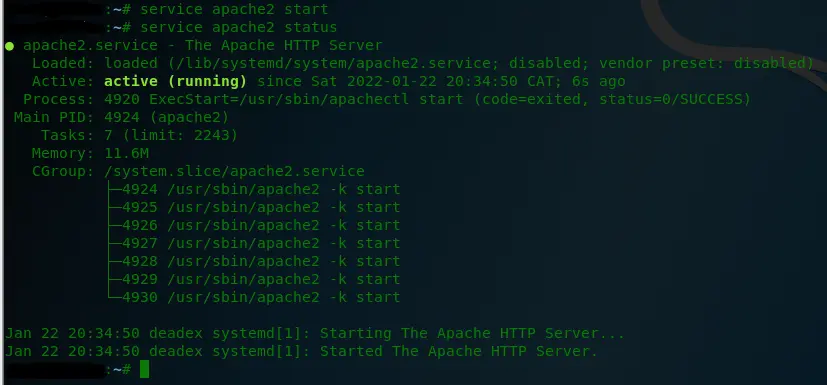
通过浏览器访问 Web 服务器
我们现在可以通过浏览器访问网络服务器。
打开你选择的浏览器。我们在本教程中使用了 Firefox,并输入了 localhost IP 地址。
符号应如下所示。
http://your_server_ip
在我们的例子中,我们输入了 http://127.0.0.1 并按下 Enter。这应该带你到 Apache 默认页面。
如果你看到 Apache 默认页面,则表示你已在系统上成功安装了 Apache 网络服务器。
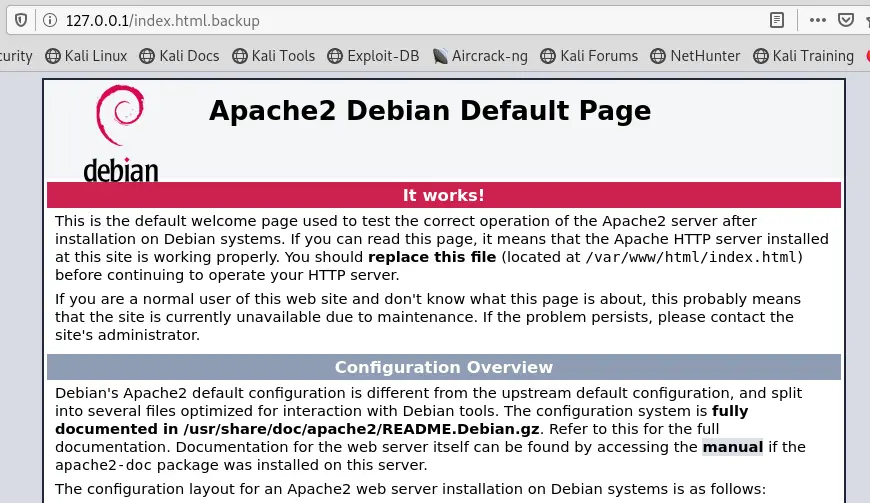
检查 Ubuntu 和 Debian 中的 Apache 访问日志
Apache Web 服务器安装完成后,用户可以访问由 Apache Web 服务器托管的网站。
Apache Web 服务器记录用户向 Web 服务器发出的请求。这些日志可以在 /var/log/apache2 中找到。
在下图中,我们使用 ls 命令列出 /var/log/apache2 文件夹的内容。由 Apache 网络服务器托管的网站的访问日志可在文件 access.log 中找到。

我们使用 cat 命令作为管道操作符,使用 tail 命令打印出 access.log 文件的最后 5 行。
下图显示了 Web 服务器请求的 IP 地址、请求、使用的浏览器以及使用的版本。