在 PowerShell 中將檔案複製到遠端計算機
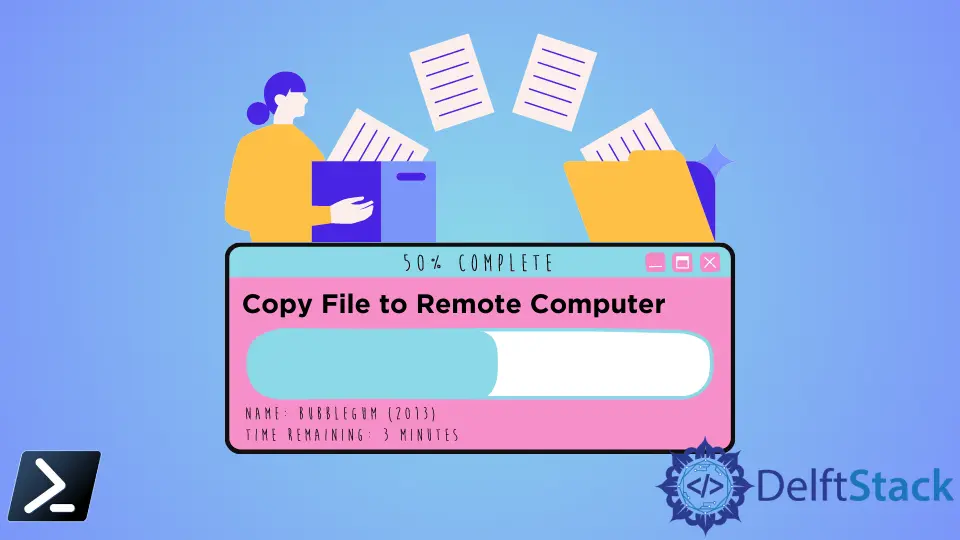
在類 Linux 系統中,許多不同的工具可以通過命令列介面執行。但是,對於 Windows 和 Mac 使用者,Microsoft 的 PowerShell 用於彌合 Windows、Mac 使用者和類 Linux 系統之間的差距。
PowerShell 為指令碼編寫、自動化要求和 CI/CD 系統管理 提供了一個命令列介面。
Windows 版本的 PowerShell 可以安裝在 Windows 計算機中,Mac 版本的 PowerShell 可以安裝在 Mac 計算機中,同時它們支援 Linux。
自 PowerShell 版本 1 以來已釋出了多個版本。Windows 作業系統本身會為你更新最早到版本 5 的版本。
因此,如果你使用的是 Windows 7 或更高版本的 Windows 版本,你將擁有 PowerShell 5 或更高版本。
通過本文,我們將討論使用 PowerShell 將檔案複製到遠端計算機的方法。這是許多使用者經常提出的問題,也是許多人的困惑點。
因此,我們將詳細說明最有效地實現此要求的命令和方法。
使用 PowerShell Tosession 將檔案複製到遠端計算機
我們必須討論一個與將檔案從一個伺服器會話移動到另一臺伺服器有關的問題。
讓我們稱 Server X 和 Server Y。如果使用者連線到 Server X 並希望將檔案傳送到 Server Y。你可以使用 PowerShell 來實現目標。
FromSession 和 ToSession 中的兩個命令可用於實現將一個檔案 server X 複製到下一個 server Y 的目標。
你必須連線到 session Y。你可以通過以下命令從會話 X 啟動會話 Y。
但是,只能在版本 5 以上的 Windows PowerShell 版本中進行遠端處理,從版本 5 開始。如前所述,你必須已經擁有版本 5。
這對你來說不是問題。此處 New-PSSession 提供了在遠端計算機中建立新 PowerShell 會話的命令。Y 是遠端伺服器 Y。
$SessionY = New-PSSession Y
然後應該使用正確的檔案路徑執行以下命令。
Copy-Item -FromSession $SessionY C:\Users\Agni\dummydata.txt -Destination C:\dummydata.txt
此外,兩臺計算機都無需安裝 PowerShell。如果你在傳送計算機中有 PowerShell,那將是最好的。
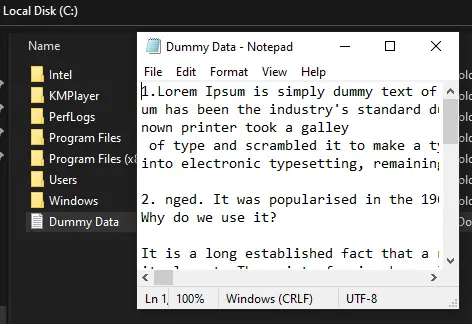
還有其他方法可以做到這一點。但是,它們都是基於兩臺伺服器之間的正確連線。
まとめ
正確設定連結後,在建立連線之間可能會出現幾個問題。
Copy-Item 命令 FromSession 和 ToSession 命令可以用來實現我們將檔案從一臺伺服器複製到另一臺伺服器的目標。
Nimesha is a Full-stack Software Engineer for more than five years, he loves technology, as technology has the power to solve our many problems within just a minute. He have been contributing to various projects over the last 5+ years and working with almost all the so-called 03 tiers(DB, M-Tier, and Client). Recently, he has started working with DevOps technologies such as Azure administration, Kubernetes, Terraform automation, and Bash scripting as well.
