停止 mysqld 的不同方法

mysqld 是一個守護伺服器程式,也稱為 MySQL 伺服器。它用於管理具有表和資料庫的 MySQL 資料目錄。
本教程將指導你瞭解可用於啟動、停止或重新啟動 MySQL 伺服器 的各種方法。
每個人都必須根據他們使用的作業系統來啟動和停止 mysqld。我們將探索使用 Windows 和 Linux (Ubuntu 20.04) 作業系統啟動、停止和重新啟動 MySQL 伺服器的不同方法。
在 Windows 作業系統中啟動/停止 mysqld(又名 MySQL 伺服器)
方法 1 - 使用 Windows 執行對話方塊
如果你使用的是 Windows 作業系統,則可以使用 Windows 執行對話方塊。你可以通過按 Windows+R 開啟它。開啟後,輸入 services.msc(見下文),然後按確定。
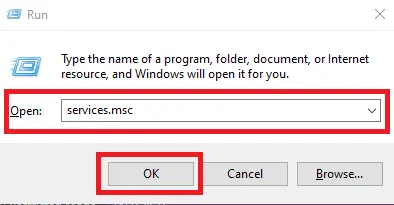
搜尋 MySQL##(這裡 ## 代表版本)。如果你有 MySQL 8.0,請在以下螢幕上查詢 MySQL80。
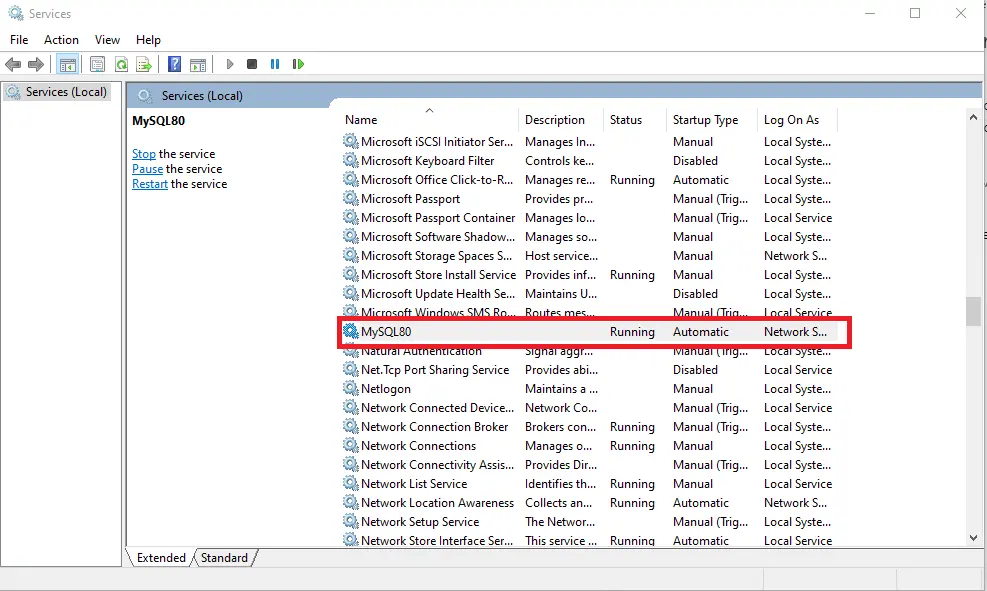
現在,MySQL Server 正在執行。右鍵單擊 MySQL##(將 ## 替換為你的 MySQL 版本)並選擇停止。你也可以從此處選擇暫停或重新啟動。
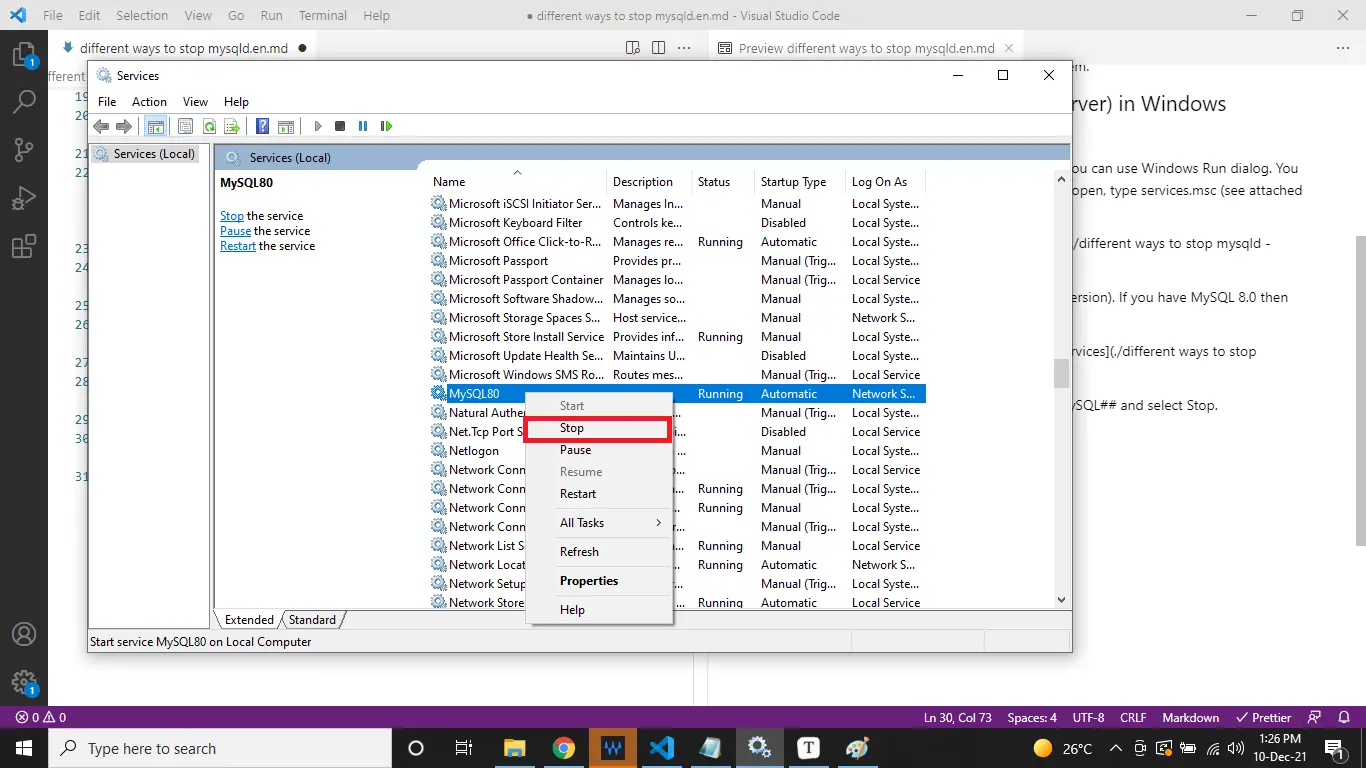
它將停止 mysqld(MySQL 伺服器)。請參閱以下螢幕截圖。
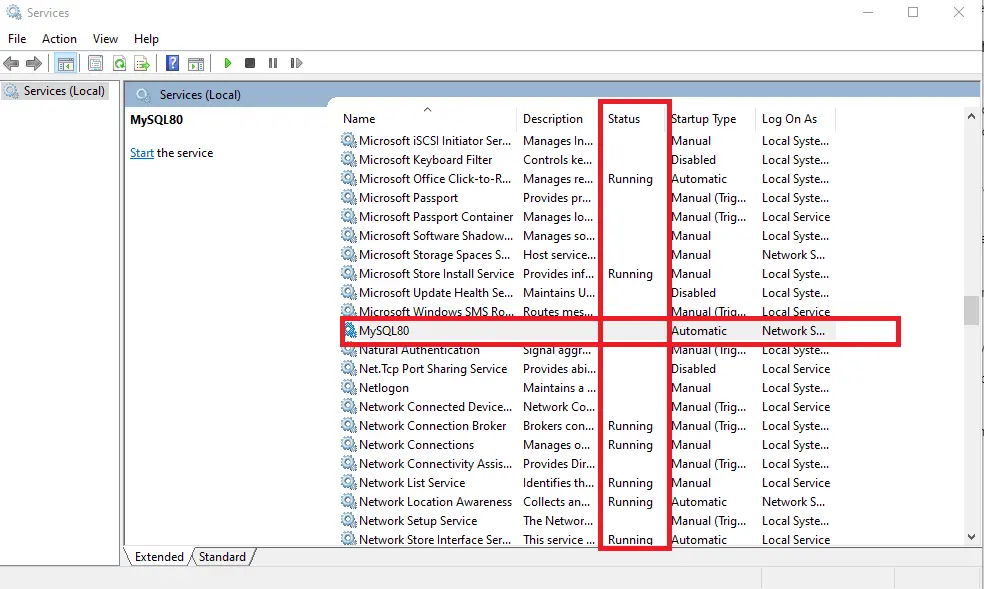
你還可以從 services 的選單欄中啟動、停止、暫停或重新啟動 MySQL 伺服器,如下所示。
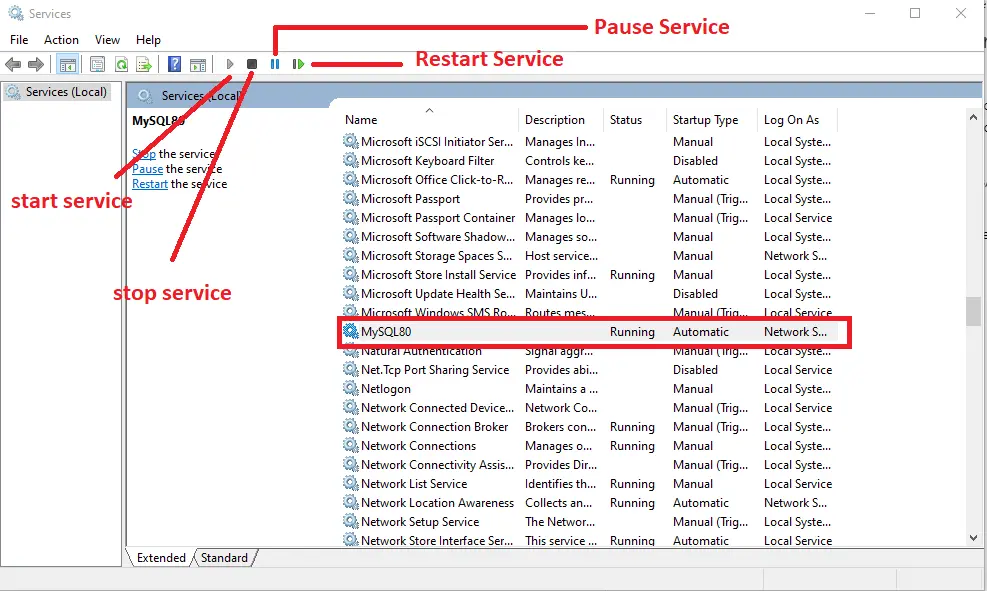
方法 2 - 使用 Windows 命令提示符
如果你對 Windows 命令提示符(也稱為 CMD)感到滿意,也可以從命令列停止 MySQL 伺服器。以管理員身份開啟命令提示符(請參見下面給出的螢幕截圖)。
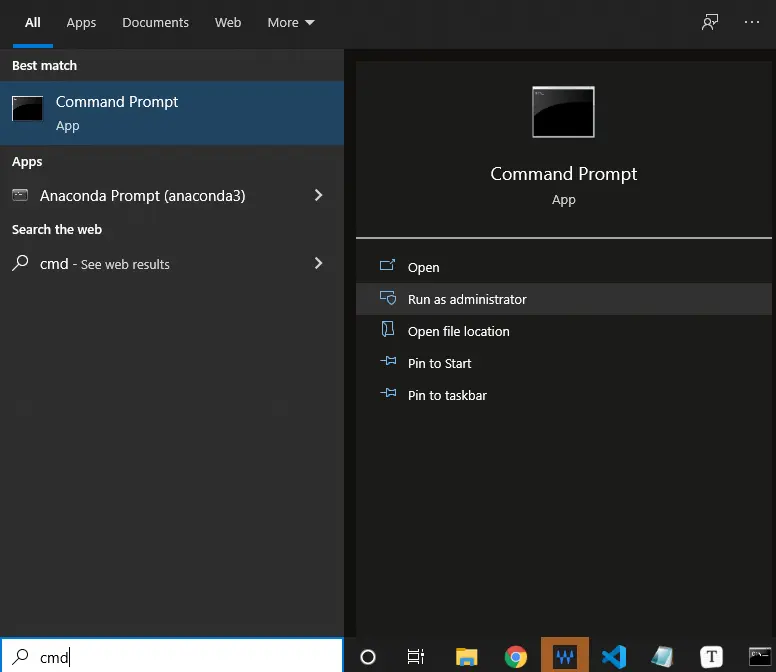
它將開啟一個黑色視窗並轉到 MySQL bin 資料夾 C:\Program Files\MySQL\MySQL Server 8.0\bin。
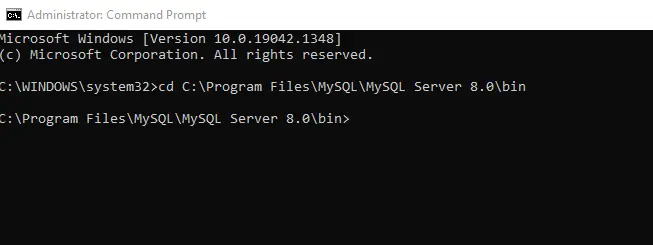
如果你想確認你的 MySQL 伺服器是否正在執行,你可以使用以下命令進行檢查。用你的使用者名稱替換使用者名稱。
鍵入給定命令並按 Enter 後,它將要求輸入密碼。輸入你的密碼,如果沒有,請按回車鍵。
mysqladmin -u [username] -p status
我們的 MySQL 伺服器當前處於活動狀態;見下面的截圖。

我們可以停止它並在命令列中確認伺服器的不活動,如下所示。你也可以在 services.msc 中看到它。
-- replace [username] with yours
mysqladmin -u [username] -p shutdown
--check status
mysqladmin -u [username] -p status
你可以看到以下命令的實際使用,並注意到我們在關閉它後無法連線。


在 Linux(Ubuntu 20.04)作業系統中啟動/停止 mysqld(又名 MySQL 伺服器)
在 Linux 作業系統中,你可以使用不同的命令來啟動/停止 MySQL 伺服器。這種變化取決於你使用的 Linux 發行版。
我們在本文中使用 Linux (Ubuntu 20.04)。
如果你也是 Linux (Ubuntu 20.04) 使用者,你可以使用以下命令停止 MySQL 伺服器,然後檢查狀態以確認。Fedora 使用者可以檢視 this 文件,CentOS 命令與 Fedora 非常相似。
-- if you are logged in as superuser (root user) then use the following commands
systemctl stop mysql
systemctl status mysql
-- if you are not logged in as superuser (root user) then use the following commands
sudo systemctl stop mysql
sudo systemctl status mysql
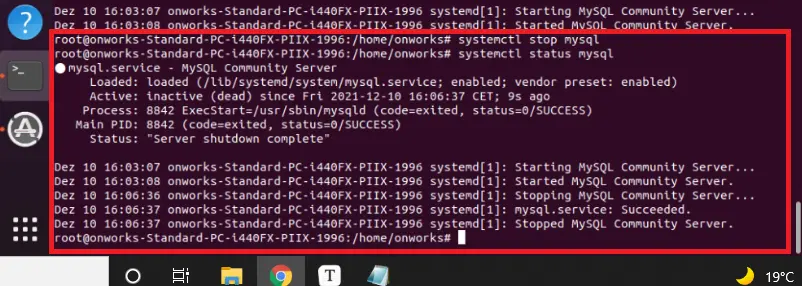
使用以下命令在 Ubuntu 中啟動 MySQL 伺服器。
-- if you are logged in as superuser (root user) then use the following commands
systemctl start mysql
systemctl status mysql
-- if you are not logged in as superuser (root user) then use the following commands
sudo systemctl start mysql
sudo systemctl status mysql
-- You can use the following command to make sure that the server launches after reboot
systemctl enable mysql
# OR
sudo systemctl enable mysql
綠點和綠色文字表示你的伺服器已啟動並正在執行(請參見下面的螢幕截圖)。
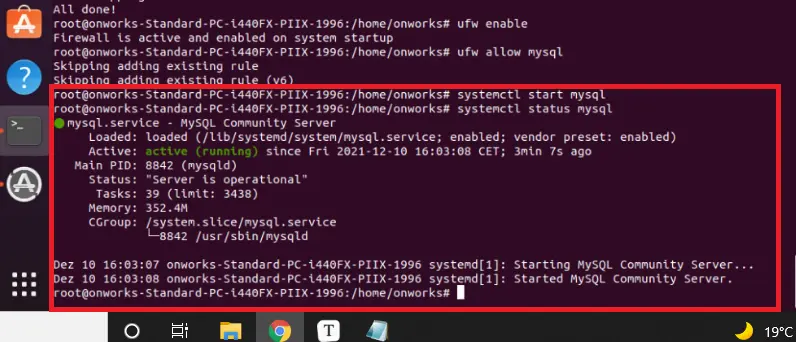
使用下面給出的命令重新啟動 MySQL 伺服器。
-- if you are logged in as superuser (root user) then use the following commands
systemctl restart mysql
systemctl status mysql
-- if you are not logged in as superuser (root user) then use the following commands
sudo systemctl restart mysql
sudo systemctl status mysql
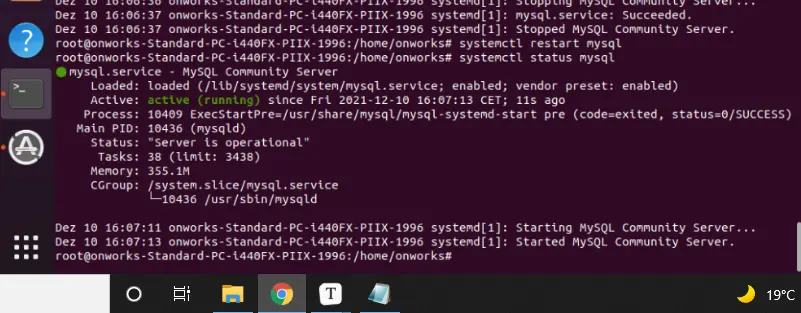
在 Ubuntu 20.04 中執行此操作的另一種方法如下。
-- if you are logged in as superuser (root user) then use the following commands
service start mysql
service stop mysql
-- if you are not logged in as superuser (root user) then use the following commands
sudo service start mysql
sudo service stop mysql
まとめ
在本文中,我們瞭解到 mysqld 也稱為 MySQL 伺服器。
根據作業系統,我們有不同的方法來啟動/停止它。此外,根據你使用的 Linux 發行版,Linux 命令會有所不同。
