獲取連線到 Linux 機器的所有儲存裝置的列表
Nilesh Katuwal
2023年1月30日
-
使用
/Proc/Partitions目錄獲取有關 Linux 中相關儲存裝置的資訊 -
在 Linux 中使用
fdisk -l命令處理磁碟和分割槽 -
在 Linux 中使用
lsblk命令列印分割槽層次結構 - まとめ
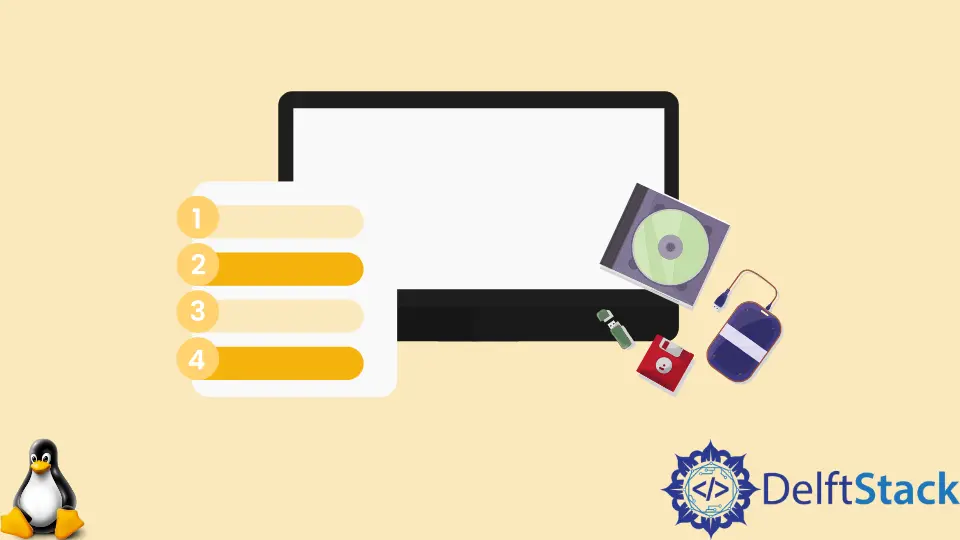
我們經常需要檢查機器上的儲存裝置。
當我們需要驗證系統上是否檢測到所有硬碟和 SSD 以及是否正確處理任何外部儲存裝置時,這尤其方便。
Linux 提供了幾個選項來顯示連結到系統的儲存裝置。我們將在本教程中逐一介紹。
使用 /Proc/Partitions 目錄獲取有關 Linux 中相關儲存裝置的資訊
每個 Linux 發行版都包含一個 /proc 目錄,其中包含各種檔案,這些檔案提供有關係統當前狀態的各種型別的資訊。
這是一個虛擬檔案系統。這意味著這些檔案在磁碟上不存在,但它們的路徑可以被任何應用程式或命令讀取為真正的檔案。
檔案 /proc/partitions 包含有關相關儲存裝置的資訊。因此,如果我們在 /proc/partitions 目錄上執行 cat 命令,我們將獲得以下資訊:
$ cat /proc/partitions
輸出:
major minor #blocks name
7 0 4 loop0
7 1 56840 loop1
7 2 168712 loop2
7 3 63392 loop3
7 4 224256 loop4
7 5 66660 loop5
7 6 6024 loop6
7 7 224256 loop7
8 0 250059096 sda
8 1 524288 sda1
8 2 1 sda2
8 5 249532416 sda5
11 0 1048575 sr0
7 8 33072 loop8
7 9 302812 loop9
7 10 355308 loop10
7 11 66776 loop11
7 12 541348 loop12
7 13 55540 loop13
7 14 44308 loop14
7 15 253856 loop15
7 16 52180 loop16
7 17 330648 loop17
7 18 355364 loop18
7 19 56820 loop19
7 20 159352 loop20
7 21 18404 loop21
另一方面,這種方法以塊的形式顯示輸出,並帶有每個分割槽的標籤。
在 Linux 中使用 fdisk -l 命令處理磁碟和分割槽
fdisk 是一個 Linux 命令,允許你使用磁碟和分割槽。除非你以 root 身份或使用 sudo 執行它,否則這可能會起作用:
$ sudo fdisk -l
輸出:
Disk /dev/loop0: 4 KiB, 4096 bytes, 8 sectors
Units: sectors of 1 * 512 = 512 bytes
Sector size (logical/physical): 512 bytes / 512 bytes
I/O size (minimum/optimal): 512 bytes / 512 bytes
Disk /dev/loop1: 55.52 MiB, 58204160 bytes, 113680 sectors
Units: sectors of 1 * 512 = 512 bytes
Sector size (logical/physical): 512 bytes / 512 bytes
I/O size (minimum/optimal): 512 bytes / 512 bytes
Disk /dev/loop2: 164.78 MiB, 172761088 bytes, 337424 sectors
Units: sectors of 1 * 512 = 512 bytes
Sector size (logical/physical): 512 bytes / 512 bytes
I/O size (minimum/optimal): 512 bytes / 512 bytes
Disk /dev/loop3: 61.93 MiB, 64913408 bytes, 126784 sectors
Units: sectors of 1 * 512 = 512 bytes
Sector size (logical/physical): 512 bytes / 512 bytes
I/O size (minimum/optimal): 512 bytes / 512 bytes
Disk /dev/loop4: 219 MiB, 229638144 bytes, 448512 sectors
Units: sectors of 1 * 512 = 512 bytes
Sector size (logical/physical): 512 bytes / 512 bytes
I/O size (minimum/optimal): 512 bytes / 512 bytes
Disk /dev/loop5: 65.1 MiB, 68259840 bytes, 133320 sectors
Units: sectors of 1 * 512 = 512 bytes
Sector size (logical/physical): 512 bytes / 512 bytes
I/O size (minimum/optimal): 512 bytes / 512 bytes
Disk /dev/loop6: 5.9 MiB, 6168576 bytes, 12048 sectors
Units: sectors of 1 * 512 = 512 bytes
Sector size (logical/physical): 512 bytes / 512 bytes
I/O size (minimum/optimal): 512 bytes / 512 bytes
Disk /dev/loop7: 219 MiB, 229638144 bytes, 448512 sectors
Units: sectors of 1 * 512 = 512 bytes
Sector size (logical/physical): 512 bytes / 512 bytes
I/O size (minimum/optimal): 512 bytes / 512 bytes
Disk /dev/sda: 238.49 GiB, 256060514304 bytes, 500118192 sectors
Disk model: Netac SSD 256GB
Units: sectors of 1 * 512 = 512 bytes
Sector size (logical/physical): 512 bytes / 512 bytes
I/O size (minimum/optimal): 512 bytes / 512 bytes
Disklabel type: dos
Disk identifier: 0x5c281f6c
Device Boot Start End Sectors Size Id Type
/dev/sda1 * 2048 1050623 1048576 512M b W95 FAT32
/dev/sda2 1052670 500117503 499064834 238G 5 Extended
/dev/sda5 1052672 500117503 499064832 238G 83 Linux
Disk /dev/loop8: 32.3 MiB, 33865728 bytes, 66144 sectors
Units: sectors of 1 * 512 = 512 bytes
Sector size (logical/physical): 512 bytes / 512 bytes
I/O size (minimum/optimal): 512 bytes / 512 bytes
Disk /dev/loop9: 295.73 MiB, 310079488 bytes, 605624 sectors
Units: sectors of 1 * 512 = 512 bytes
Sector size (logical/physical): 512 bytes / 512 bytes
I/O size (minimum/optimal): 512 bytes / 512 bytes
Disk /dev/loop10: 346.10 MiB, 363835392 bytes, 710616 sectors
Units: sectors of 1 * 512 = 512 bytes
Sector size (logical/physical): 512 bytes / 512 bytes
I/O size (minimum/optimal): 512 bytes / 512 bytes
Disk /dev/loop11: 65.22 MiB, 68378624 bytes, 133552 sectors
Units: sectors of 1 * 512 = 512 bytes
Sector size (logical/physical): 512 bytes / 512 bytes
I/O size (minimum/optimal): 512 bytes / 512 bytes
Disk /dev/loop12: 528.68 MiB, 554340352 bytes, 1082696 sectors
Units: sectors of 1 * 512 = 512 bytes
Sector size (logical/physical): 512 bytes / 512 bytes
I/O size (minimum/optimal): 512 bytes / 512 bytes
Disk /dev/loop13: 54.24 MiB, 56872960 bytes, 111080 sectors
Units: sectors of 1 * 512 = 512 bytes
Sector size (logical/physical): 512 bytes / 512 bytes
I/O size (minimum/optimal): 512 bytes / 512 bytes
Disk /dev/loop14: 43.28 MiB, 45371392 bytes, 88616 sectors
Units: sectors of 1 * 512 = 512 bytes
Sector size (logical/physical): 512 bytes / 512 bytes
I/O size (minimum/optimal): 512 bytes / 512 bytes
Disk /dev/loop15: 247.93 MiB, 259948544 bytes, 507712 sectors
Units: sectors of 1 * 512 = 512 bytes
Sector size (logical/physical): 512 bytes / 512 bytes
I/O size (minimum/optimal): 512 bytes / 512 bytes
Disk /dev/loop16: 50.98 MiB, 53432320 bytes, 104360 sectors
Units: sectors of 1 * 512 = 512 bytes
Sector size (logical/physical): 512 bytes / 512 bytes
I/O size (minimum/optimal): 512 bytes / 512 bytes
Disk /dev/loop17: 322.92 MiB, 338583552 bytes, 661296 sectors
Units: sectors of 1 * 512 = 512 bytes
Sector size (logical/physical): 512 bytes / 512 bytes
I/O size (minimum/optimal): 512 bytes / 512 bytes
Disk /dev/loop18: 347.4 MiB, 363892736 bytes, 710728 sectors
Units: sectors of 1 * 512 = 512 bytes
Sector size (logical/physical): 512 bytes / 512 bytes
I/O size (minimum/optimal): 512 bytes / 512 bytes
Disk /dev/loop19: 55.5 MiB, 58183680 bytes, 113640 sectors
Units: sectors of 1 * 512 = 512 bytes
Sector size (logical/physical): 512 bytes / 512 bytes
I/O size (minimum/optimal): 512 bytes / 512 bytes
Disk /dev/loop20: 155.63 MiB, 163176448 bytes, 318704 sectors
Units: sectors of 1 * 512 = 512 bytes
Sector size (logical/physical): 512 bytes / 512 bytes
I/O size (minimum/optimal): 512 bytes / 512 bytes
Disk /dev/loop21: 17.10 MiB, 18845696 bytes, 36808 sectors
Units: sectors of 1 * 512 = 512 bytes
Sector size (logical/physical): 512 bytes / 512 bytes
I/O size (minimum/optimal): 512 bytes / 512 bytes
如上所示,結果非常詳細且格式正確。它列出了連線到系統的所有儲存裝置及其總大小、型號、標籤、分割槽和其他相關資訊。
在 Linux 中使用 lsblk 命令列印分割槽層次結構
$ lsblk
輸出:
NAME MAJ:MIN RM SIZE RO TYPE MOUNTPOINT
loop0 7:0 0 4K 1 loop /snap/bare/5
loop1 7:1 0 55.5M 1 loop /snap/core18/2284
loop2 7:2 0 164.8M 1 loop /snap/gnome-3-28-1804/161
loop3 7:3 0 61.9M 1 loop /snap/core20/1270
loop4 7:4 0 219M 1 loop /snap/gnome-3-34-1804/77
loop5 7:5 0 65.1M 1 loop /snap/gtk-common-themes/1515
loop6 7:6 0 5.9M 1 loop /snap/notepad-plus-plus/335
loop7 7:7 0 219M 1 loop /snap/gnome-3-34-1804/72
loop8 7:8 0 32.3M 1 loop /snap/snapd/12704
loop9 7:9 0 295.7M 1 loop /snap/vlc/2344
loop10 7:10 0 347M 1 loop /snap/wine-platform-runtime/279
loop11 7:11 0 65.2M 1 loop /snap/gtk-common-themes/1519
loop12 7:12 0 528.7M 1 loop /snap/pycharm-community/265
loop13 7:13 0 54.2M 1 loop /snap/snap-store/558
loop14 7:14 0 43.3M 1 loop /snap/snapd/14295
loop15 7:15 0 247.9M 1 loop /snap/gnome-3-38-2004/87
loop16 7:16 0 51M 1 loop /snap/snap-store/547
loop17 7:17 0 322.9M 1 loop /snap/wine-platform-6-stable/14
loop18 7:18 0 347M 1 loop /snap/wine-platform-runtime/280
loop19 7:19 0 55.5M 1 loop /snap/core18/2253
loop20 7:20 0 155.6M 1 loop /snap/opera/158
loop21 7:21 0 18M 1 loop /snap/chromium-ffmpeg/24
sda 8:0 0 238.5G 0 disk
├─sda1 8:1 0 512M 0 part /boot/efi
├─sda2 8:2 0 1K 0 part
└─sda5 8:5 0 238G 0 part /
sr0 11:0 1 1024M 0 rom
列印分割槽層次結構,我們可以看到附加了哪些磁碟以及它們下面存在哪些分割槽,如上所示。但是,僅列印裝置標籤,而不列印裝置名稱。
まとめ
本文研究了三種方法來列出連線到 Linux 系統的儲存裝置,使用 fdisk 和 parted 生成非常相似的詳細資料。
cat /proc/partitions 和 lsblk 的結果相當簡短,我們可以在 bash 指令碼中使用它們進行進一步處理。