Bash 中的多行回顯
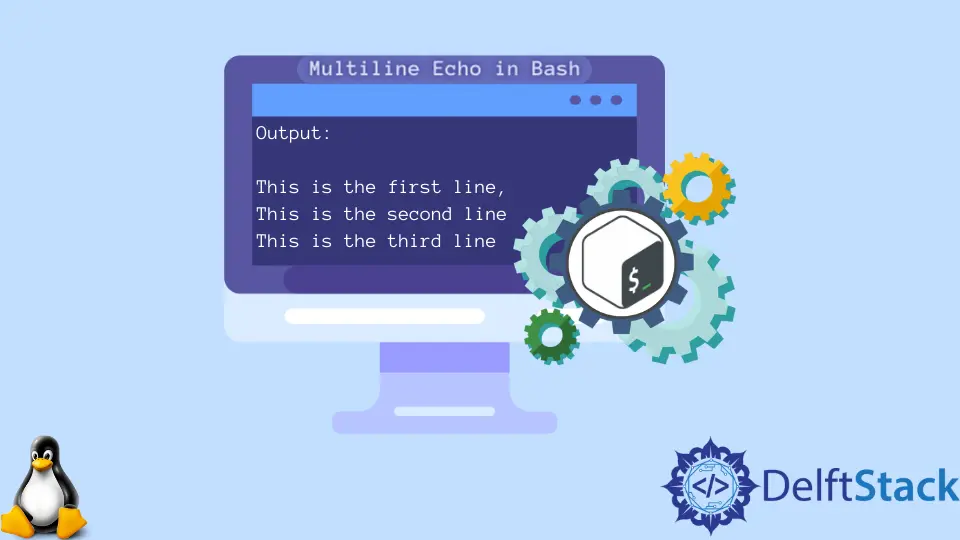
有時我們需要使用多行輸出。在通用程式語言中,我們可以使用 \n 建立一個新行;這個任務在 Bash 指令碼中有點複雜。
我們不能像在另一種程式語言上那樣直接使用像 \n 這樣的東西。本文將討論如何在 Bash 上建立多行輸出。
此外,為了使主題更容易,我們將使用一些帶有適當解釋的示例。現在,我們將在這裡看到兩種方法。
在 Bash 中使用關鍵字 cat 建立多行輸出
我們還可以使用關鍵字 cat 建立多行輸出。你可以按照示例程式碼使用此方法建立多行輸出。
cat <<'END'
This is the first line,
This is the second line
This is the third line
END
檢視程式碼,你可以看到我們在程式碼的開頭使用了 cat <<'END' 行。這將繼續顯示輸出,直到 END。
請記住,你可以選擇任何帶有 cat <<'END' 行的標籤,但你需要以與開頭使用的標籤相同的標籤結尾。所以我們可以說一般的語法是:
cat <<'YOUR_TAG'
-
- Your output here
-
YOUR_TAG
執行示例程式碼後,你將獲得以下輸出。
This is the first line,
This is the second line
This is the third line
使用關鍵字 print 在 Bash 中建立多行輸出
我們還可以使用關鍵字 print 獲得與前面示例相同的輸出。你可以按照以下示例建立多行輸出。
printf '%s\n' \
'This is the first line,' \
'This is the second line' \
'This is the third line'
因此,你可以為此目的使用此通用語法。
printf '%s\n' \
'YOUR FIRST LINE' \
'YOUR SECOND LINE' \
'YOUR THIRD LINE'
正如你在程式碼中看到的,我們從 '%s\n' 開始。這是為了在每次''結束時在新行中顯示輸出。
此外,我們需要使用符號\來表示一個新行。請記住,你必須將所有內容都放在引號中;否則,它將計為一行。
執行示例程式碼後,你將獲得以下輸出。
This is the first line,
This is the second line
This is the third line
本文中使用的所有程式碼都是用 Bash 編寫的。它僅適用於 Linux Shell 環境。
Aminul Is an Expert Technical Writer and Full-Stack Developer. He has hands-on working experience on numerous Developer Platforms and SAAS startups. He is highly skilled in numerous Programming languages and Frameworks. He can write professional technical articles like Reviews, Programming, Documentation, SOP, User manual, Whitepaper, etc.
LinkedIn