Arduino 復位
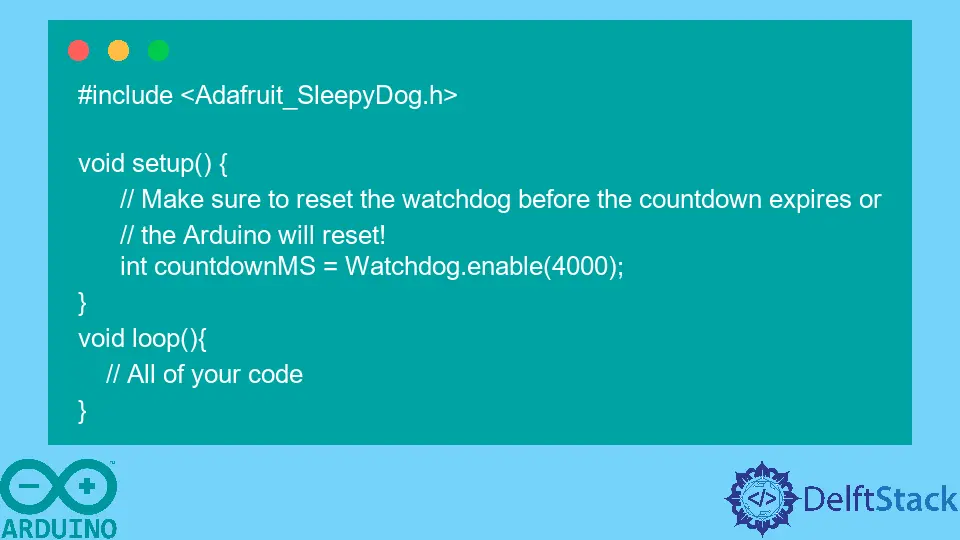
本教程將討論三種復位 Arduino 的方法。第一種方法是 Arduino 上的復位按鈕。第二種方法是 Softwarereset 庫,第三種是 Adafruit 的 SleepyDog 庫。
使用復位按鈕復位 Arduino
如果你使用的是 Linux,則存在一個錯誤,該錯誤會阻止 Arduino IDE 與 Arduino 開發板對話。結果,你無法在 Arduino 中上傳程式碼,它將給出一個錯誤。在這種情況下,你可以使用此方法復位 Arduino。
首先,請確保沒有集線器將 Arduino 直接連線到計算機。使用集線器有時會給你帶來錯誤。現在關閉 Arduino 的電源,按住復位按鈕,同時再次開啟它的電源。這將復位你的 Arduino,並且你可以輕鬆上傳其他程式碼而不會出現任何錯誤。
使用 Softwarereset 庫復位 Arduino
如果你想使用 sketch 復位 Arduino,則可以使用 Softwarereset 庫輕鬆復位。該庫與 AVR 架構相容,因此你可以將其與 Arduino Uno、Mega、Yun、Nano 和 Leonardo 開發板一起使用。要使用此庫,你需要使用 Arduino IDE 中提供的庫管理器進行安裝。
該庫有兩種復位 Arduino 的方法。一種是 standard 方法,該方法將使用看門狗計時器復位 Arduino。另一種方法是 simple 方法,該方法將僅重新啟動程式。
void loop() {
// All of your code
softwareReset::standard(); // Reset using the standard method
softwareReset::simple(); // Restart the program
}
請注意,將不會執行在復位程式碼下方寫入的任何程式碼行。因此,請確保在完成程式碼後使用 reset。有關更多資訊,請閱讀庫文件。
使用 Adafruit SleepyDog 庫復位 Arduino
上面的庫僅適用於五個 Arduino 開發板。如果你的 Arduino 不是其中之一,那麼你可以使用此庫,因為它支援幾乎所有的 Arduino 開發板。使用此連結檢查 Arduino 是否與此庫相容。
#include <Adafruit_SleepyDog.h>
void setup() {
// Make sure to reset the watchdog before the countdown expires or
// the Arduino will reset!
int countdownMS = Watchdog.enable(4000);
}
void loop() {
// All of your code
}
在上面的程式碼中,Arduino 將在 4 秒鐘內復位。你可以使用復位方法復位看門狗。有關更多資訊,請閱讀庫文件。
