Windows에서 Git 커밋 편집기 닫기
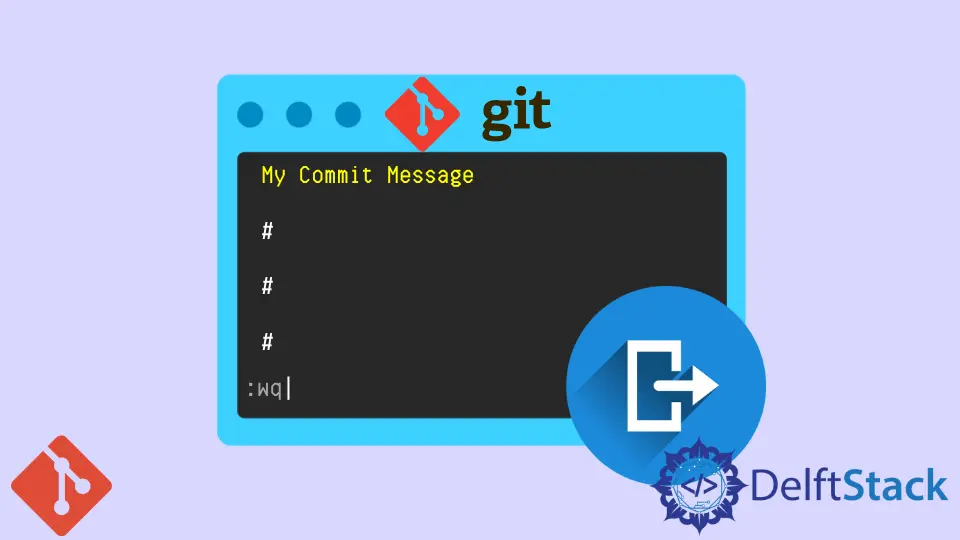
이 기사에서는 Git 커밋 편집기를 종료하는 방법에 대해 설명합니다. 특히 Git bash를 처음 사용하는 경우 약간 까다로울 수 있습니다.
Windows에서 편집기를 종료하는 방법을 살펴보겠습니다.
Windows에서 Git 커밋 편집기 닫기
이해하기 쉽도록 Git의 일반적인 커밋 흐름을 살펴보겠습니다. 아래 예에서 git status 명령을 실행하여 추적되지 않은 여러 파일을 볼 수 있습니다.
pc@JOHN MINGW64 ~/Documents/GitHub/Delftscopetech (main)
$ git status
On branch main
Your branch is ahead of 'origin/main' by 3 commits.
(use "git push" to publish your local commits)
Untracked files:
(use "git add <file>..." to include in what will be committed)
.gitignore~
Example Code 2
Example Code 2.php
Example Code 3.php
Example code 1.php
downloadpdf.php
htmllinkpdf.html
nothing added to commit but untracked files present (use "git add" to track)
downloadpdf.php 파일을 추가하고 변경 사항을 커밋하겠습니다. 아래 코드를 실행하여 추가합니다.
$ git add downloadpdf.php
커밋하려면 아래 명령을 실행합니다.
$ git commit
git commit 명령을 실행하면 아래와 같이 커밋 편집기가 나타납니다.
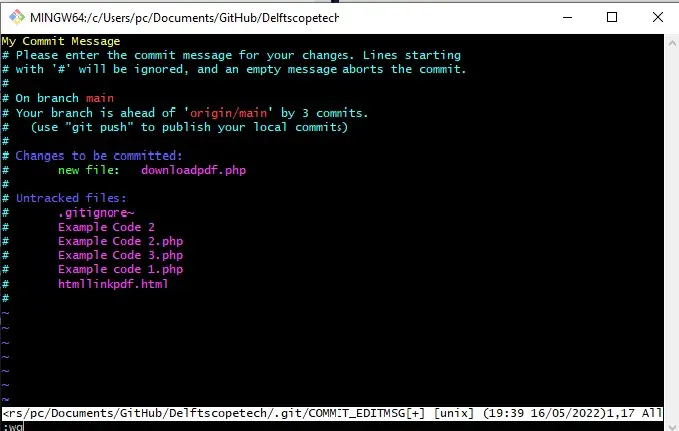
커밋을 저장하고 편집기를 종료하려면 다음 단계를 따르세요.
-
새로 열린 편집기는 일반적으로
일반모드입니다.i를 사용하여 삽입 모드로 전환하십시오. -
첫 번째 줄에서 커밋 메시지를 작성하고
esc를 눌러일반모드로 다시 전환합니다. -
:wq를 입력하여 저장하고 편집기를 종료합니다.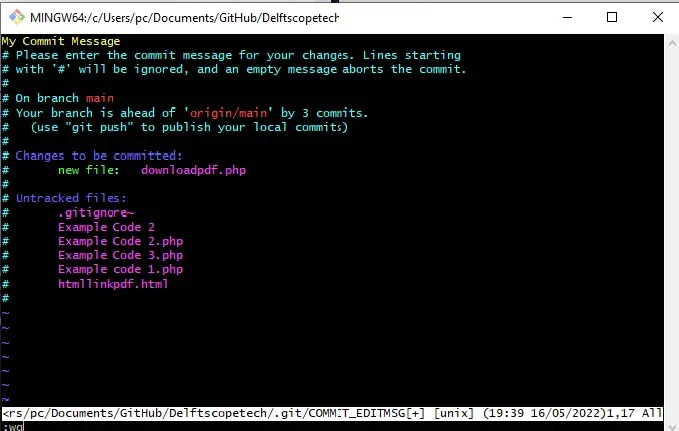
-
enter를 눌러 일반 터미널 창으로 돌아갑니다.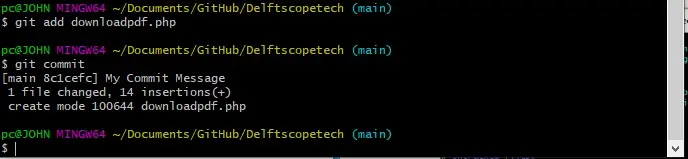
Windows에서 편집기를 종료하는 것은 간단합니다. 이 방법은 vi 및 vim 편집기에서 작동합니다.
Emacs 편집기를 사용하는 경우 Ctrl+X Ctrl+S를 사용하여 저장하고 Ctrl< /kbd>+X Ctrl+C를 눌러 편집기를 종료합니다.
John is a Git and PowerShell geek. He uses his expertise in the version control system to help businesses manage their source code. According to him, Shell scripting is the number one choice for automating the management of systems.
LinkedIn